Prior to 2015, Mac users always required help with compatibility and typing. To help users, Apple launched a Magic Keyboard designed for improving user comfort.
The Magic Keyboard is a great innovation that addresses the concerns of users. As it has reliable connectivity and great battery storage, it can be rechargeable. Despite the amazing features, there have been a fair share of issues. In this guide, you will get to know how to fix Apple Magic Keyboard Not Charging Issue.
Table of Contents
How to fix Apple Magic Keyboard Not Charging Issue
Method 1: Check the connection
First, you need to check the connection if your Magic Keyboard isn’t charging. You should ensure that the keyboard is connected properly to your PC or power source. If you are using the keyboard wirelessly, you should check that it is paired with your computer or other device. If the keyboard isn’t paired, it won’t charge.
Method 2: Check the lightning cable
If you are using a wired connection, you should look for the lightning cable. Make sure that the lightning cable is plugged into the keyboard and the power source securely. Moreover, check that the lightning cable isn’t damaged. If it is damaged, you should try using a different cable to charge the keyboard.
Method 3: Restart the keyboard
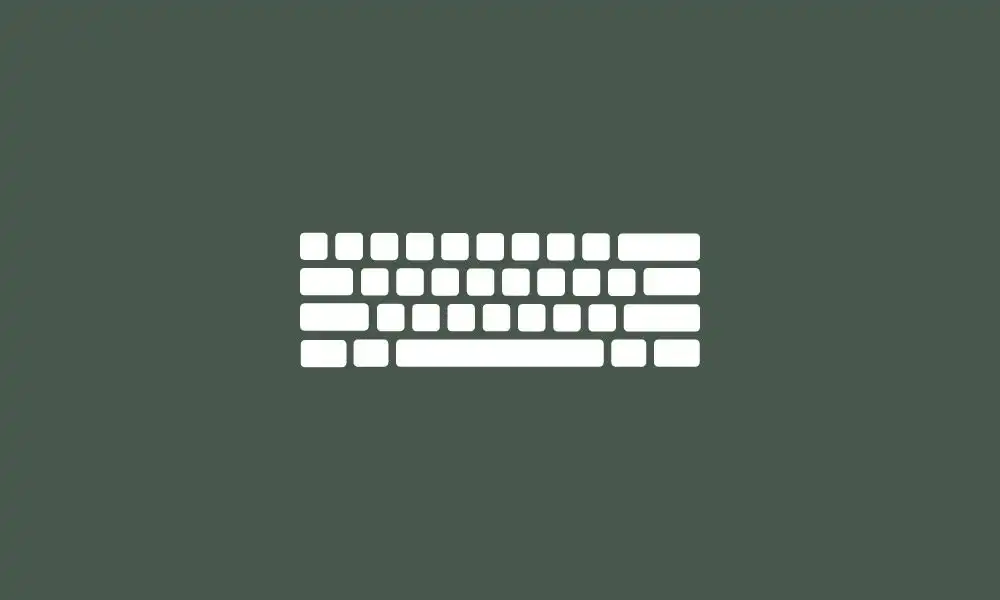
Restarting your Magic Keyboard could help fix the charging issue. For restarting the keyboard, you should turn it off before turning it back on. You can do that by holding down the power button until the keyboard turns off and then press the power button once more to turn it back on.
Method 4: Reset the Magic Keyboard
If restarting doesn’t fix the issue, you should try to reset it. For resetting your keyboard, you should follow these steps –
- Disconnect the keyboard from your PC or power source
- Now, turn off your Magic Keyboard by holding down the power button
- Then, press and hold the power button for 5-6 seconds
- While holding down the power button, connect the keyboard to the power source or PC
- The keyboard will reset and you can try to charge it again
Method 5: Update your software
Software updates can also fix this issue. Make sure that your PC’s operating system and keyboard firmware are up to date. To look for updates, you should head over to System Preferences -> Software Update. If there’s a new update available, you should download and install it. If you’re using an iPhone or iPad, head over to Settings -> General -> Software Update to check for pending updates.