If you’re experiencing issues with FIFA 23 not running smoothly on your PC, it can be frustrating and disrupt your ability to fully enjoy the game. You’re not alone in this – many players have reported similar problems with the game. In this article, we’ll go over seven potential solutions that may help you fix this issue and get your game running smoothly again.
Before we delve into the fixes, it’s important to understand some of the possible causes of this problem. Compatibility issues between your PC and the game, outdated graphics drivers, outdated game patches, DirectX-related problems, monitor refresh rate issues, corrupted or missing game files, and not using the dedicated graphics card on your PC are just a few potential reasons for FIFA 23 not running smoothly on PC. By addressing these issues, you may be able to fix the problem and get your game running smoothly.
It’s also worth noting that some of the fixes outlined in this article may not work for everyone, as every PC and gaming setup is different. However, by trying a combination of these solutions, you may be able to find a fix that works for you and get your game running smoothly again.

FIFA 23 Low performance or Not Running smoothly on PC, here are some fixes which you can try
Update GPU Drivers:
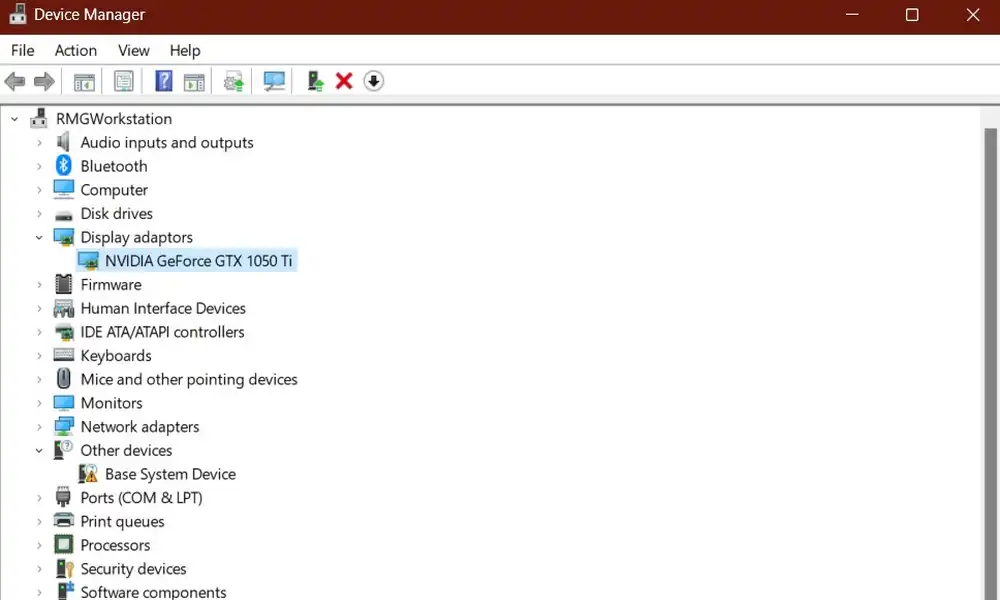
Outdated graphics drivers can cause a variety of issues with games, including low performance and graphical glitches. To ensure that you have the latest drivers installed for your graphics card, visit the manufacturer’s website and download the latest version, or use a driver update tool.
Update FIFA 23:
Keeping your game up to date is important in order to have the latest patches and fixes. Check for updates manually through your game client and install any available updates.
Check System Requirements:
Before attempting any other solutions, make sure that your PC meets the minimum or recommended system requirements for FIFA 23. If your PC is low on specifications or outdated, you may need to upgrade your hardware or software to make it compatible with the game.
Disable Fullscreen Optimizations:
Windows has a feature called “fullscreen optimizations” that can cause issues with some games, including FIFA 23. To disable this feature, right-click on the FIFA 23 executable file and select “Properties,” then click on the “Compatibility” tab. Scroll down and check the box next to “Disable fullscreen optimizations.”
Close Unnecessary Background Tasks:

If you have a lot of apps running in the background, it can impact the performance of your PC and cause issues with FIFA 23. Close any unnecessary tasks or programs to free up system resources.
Verify and Repair Game Files:
If you’re experiencing issues with missing or corrupted game files, you may be able to fix them by verifying and repairing the game through your game client.
Update DirectX:
DirectX is a set of technologies that power many PC games, including FIFA 23. Make sure that you have the latest version of DirectX installed on your PC by downloading and installing it from Microsoft’s website.
Conclusion:
If you’re experiencing low performance or other issues with FIFA 23 on your PC, there are several potential solutions you can try to fix the problem. By updating your GPU drivers, updating the game, checking your system requirements, disabling fullscreen optimizations, closing unnecessary background tasks, verifying and repairing game files, and updating DirectX, you may be able to get your game running smoothly again.
Liked this post? Let us know on X (formerly Twitter) - we love your feedback! You can also follow us on Google News, and Telegram for more updates.