Google Pay is one of the most popular mobile payment services and it allows users to make payments and transactions within seconds using their smartphones. The latest iteration of OxygenOS has brought along several exciting features but it has introduced a few issues as well. One of the issues recently troubling the users is Google Pay Not Working on OxygenOS 13.
If you’re facing this issue, then don’t worry – there are ways to fix it! In this guide, we will provide step-by-step instructions on how to resolve the Google Pay not working problem in OnePlus phones running OxygenOS 13:
Table of Contents
How to fix Google Pay Not Working on OnePlus OxygenOS 13
Step 1: Install Android SDK
To start off, install the Android SDK Platform Tools on your PC or computer. It’s the official ADB and Fastboot binary provided by Google. You should download it and extract it to a convenient location on your PC. Doing this will give you the necessary platform-tools folder.
Step 2: Enable USB Debugging and OEM Unlocking
Then, you will need to enable USB Debugging and OEM Unlocking on your smartphone. The former makes your smartphone recognizable by the PC in ADB mode. Meanwhile, it’ll allow you to easily boot your smartphone to Fastboot Mode.
OEM Unlocking will be needed to carry out the bootloader unlocking process. You’ll need to go to Settings -> About Phone -> Tap on Build number 7 times -> Return to Settings -> System -> Developer Options -> Enable USB Debugging and OEM Unlocking.

Step 3: Establish ADB Shell Connection
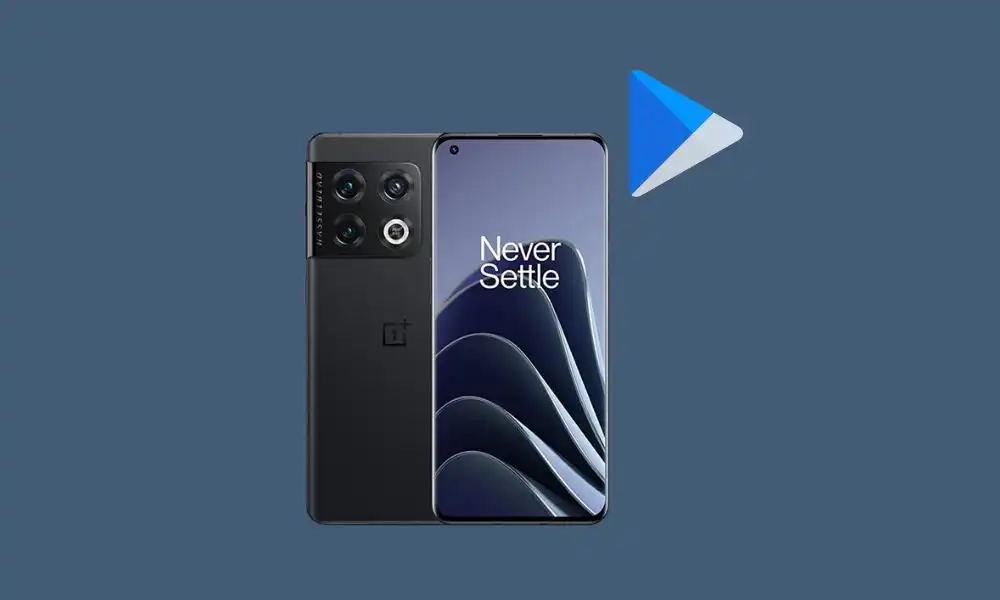
- To start off, connect your smartphone to the PC using a USB cable
- Go to the platform-tools folder, type CMD in the address bar, and then hit Enter to launch the Command Prompt
- Press the following command in the CMD window for verifying the ADB connection
adb devices
- If you’re getting the Device ID, then it means the connection stands successful
- Type the below command for opening the Shell environment
adb shell
- It’ll list your device codename, which means that the shell connection has been established successfully
Step 4: Delete user -999 profile and cloned GMS package
- Now, you should execute the below command for deleting the user -999 profile –
pm remove-user 999
- If this command doesn’t work, you should try the following command –
pm disable-user 999
- After that, execute the following command for deleting the cloned GMS package –
pm uninstall –k --user 999 com.google.android.gms
Step 5: Delete Google Play Service Data and then reinstall Google Play
- Go to Settings -> Apps -> Choose Google Pay and then tap on Uninstall -> OK
- If the Uninstall option is missing, you should look for Google Pay or Google Play Store before hitting Uninstall
- Then, install Google Pay by going to Google Play Store
- Head over to Settings -> Apps -> Choose Google Play Service
- Go to the Storage and Cache section before tapping on Manage Space -> Clear All Data
- Lastly, restart your smartphone and the underlying Google Pay issue would likely be resolved
By following these steps carefully you should be able to get rid of any problems with GooglePay not working on your device running Oxygen OS 13. However if for some reason these solutions do not work for you then try restarting both your device as well as PC before attempting any other troubleshooting methods like factory resetting or flashing new firmware updates etc.