iOS 16 started rolling out in mid-September and the new update introduced new features like a revamped notification center, a new lock screen, and deeper focus mode integration. However, for certain users, the iOS 16 update isn’t showing up. If you’re one of those users, then this guide will be of great help to you. Here, you’ll find out different methods to fix iOS 16 update not showing up.
Table of Contents
Method 1: Check the compatibility of your iPhone
While many users might have done this, some of them might have forgotten. The first thing that you’ll need to do is check if your device is compatible with the new iOS 16 update. Not every iPhone and iPad model will be compatible with the new version of iOS. If you’ve verified that your device is compatible with the new version of iOS, then use one of the fixes mentioned in the guide.
Method 2: Check for the uptime of the Apple servers
Soon as Apple starts rolling out an iOS update, millions of users start downloading it right away. This can create an overload on Apple servers and sometimes the servers could go down due to the surge in traffic. The best way of verifying if an Apple server is down, you should head over to the Apple status website and check the status of the server by yourself. If a server shows offline, it’ll mean that it cannot serve you right away and you’ll have to wait for Apple to bring it back up.
Method 3: Check for the update manually
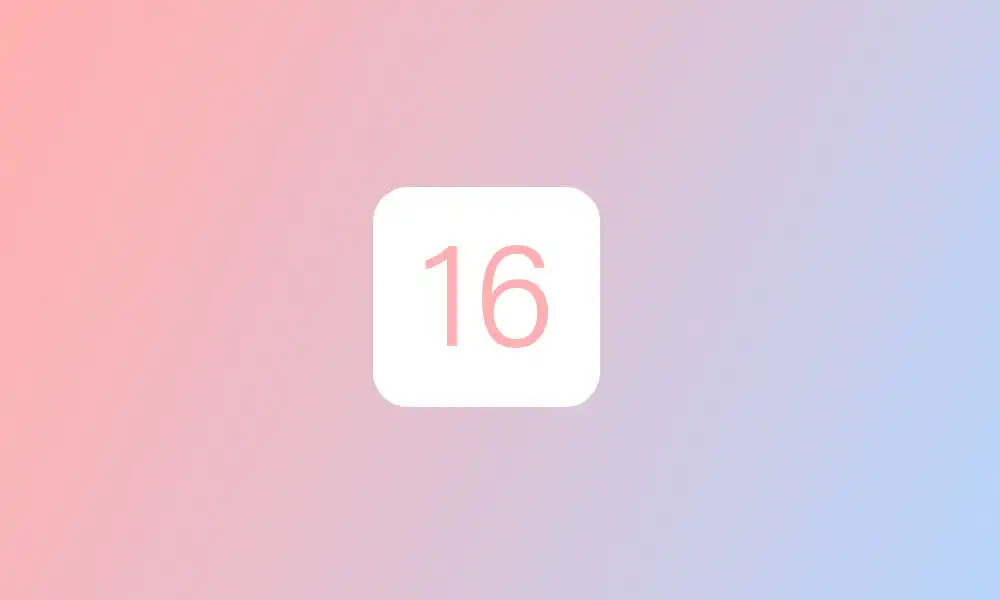
Head over to the Settings of your iPhone, then tap on General, and tap on Software update. It’ll start searching and checking for the update and likely show you the iOS 16 update. You should tap on Download and install.
Method 4: Reset the network settings on your iPhone
It might be that your internet is working fine but there might be issues with the network configuration on your iOS device. If this is the case, you can easily reset the network settings to the factory default settings. This will resolve the issue in most cases.
Method 5: Reboot your iOS device
If the Apple servers for the iOS updates are showing online, it might be that you’ve got a small technical glitch on your device. For fixing it, you should reboot your device normally. Save the files that you were working on. After that, press and hold down the Power button for turning off your device. Use the Power button to turn your device back on.