Google Pixel users can now capture hands-free photos with the latest feature drop in June 2023. This function eliminates the need to tap the screen or click the shutter button, even if the phrase “hands-free” may be little misleading because holding the phone is still required. Here we will explore how to make the most of this hands free photo functionality on your Google Pixel device.
Why Take Hands-Free Photos on Google Pixel?
Hands-free photos are made possible through the camera app, where raising your hand triggers the camera timer. While Samsung devices have already offered this feature, it’s exciting to see it finally arrive on Google Pixels.
What makes this feature particularly impressive is its versatility it works with both the front and rear cameras. It’s perfect for taking selfies with the front camera, but it’s also beneficial for people who prefer the more traditional method of utilising a mirror. Additionally, it simplifies group shots, eliminating the need to rush back to the group after setting the timer. Instead, you can return to the group and raise your hand to activate the timer. It’s truly a convenient addition!
Regular Feature Drops and Exciting Updates
Regular feature drops are one of the reasons why Google Pixel phones remain some of the best in the market. Alongside this hands-free photo feature, the June 2023 update also introduced cinematic wallpapers and emoji wallpapers. However, a minor glitch affected the availability of cinematic wallpapers for some users, but overall, the feature drop offers a range of useful and enjoyable features as we eagerly await Android 14.
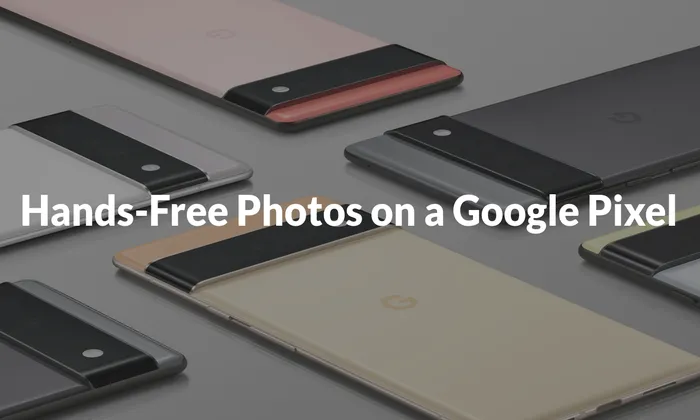
Step-by-Step Guide to Taking Hands-Free Photos on Google Pixel
It’s vital to remember that while this function is not only available on the top-tier Google Pixel 7 Pro, it is only available on Pixel 6 and later devices.
Now, let’s delve into the step-by-step process of capturing hands-free photos on your Google Pixel device:
Step 1: Open the Camera App and Set a Timer
Launch the Camera app on your Google Pixel device and tap on the settings option. Within the settings, choose either the 3-second or 10-second timer to set the desired countdown duration. Once set, close the settings pane.
Step 2: Raise Your Hand
Now it’s time to raise your hand—no oath required! Lift your hand, ensuring that your palm is visible to the camera. As you do this, a white box will start to emerge around your hand as your phone recognises it and starts the timer.
That’s it! The timer will begin its countdown, allowing you to strike your desired pose and capture a hands-free photo quickly.
With this straightforward guide, you can make the most of the hands-free photo feature on your Google Pixel device. Remember that using this functionality requires that your phone be running the most recent Android version. If you require assistance with updating your Android software, we can provide a helpful guide to facilitate the process.
Capture memorable moments effortlessly with hands-free photos on your Google Pixel—unlock the full potential of your device and enjoy the convenience it brings to your photography experience.