A comprehensive guide to Hard reset/ Factory reset Samsung Galaxy C7 Pro: One of the best methods that can be applied to a smartphone when it facing problems and not working smoothly is hard reset. Hard reset is used to revert back to the factory settings as it deletes all the data while also uninstalling all the apps which were added apart from the factory apps.
The Samsung Galaxy C7 Pro is a higher mid-range device launched in January 2017. The phone comes equipped with a 5.70-inch touchscreen display 1080P Screen resolution. The Samsung Galaxy C7 Pro runs Android 6.0 Marshmallow out of the box and houses a 3300mAh non-removable battery. The Samsung Galaxy C7 Pro is powered by a 2.2GHz processor coupled with 4GB of RAM and 64GB of internal storage (Expandable up to 256GB via a microSD card). The Samsung Galaxy C7 Pro sports a 16-megapixel main and a 16-megapixel front camera.
The Samsung Galaxy C7 Pro is a dual SIM (GSM and GSM + CDMA) smartphone that accepts Nano-SIM and Nano-SIM. Connectivity options include Wi-Fi, GPS, Bluetooth, NFC, USB OTG, Headphones, 3G and 4G (with support for Band 40 used by some LTE networks in India). Sensors on the phone include Compass Magnetometer, Proximity sensor, Accelerometer, Ambient light sensor and Gyroscope.
Today, in this post, we are going to tell you how any Galaxy C7 Pro user can easily hard reset their device in no time. We will be giving two methods to you and you can choose the one which is more suitable for you. These methods are very easy to follow and need no technical knowledge.
Table of Contents
Steps To Hard reset/ Factory reset Samsung Galaxy C7 Pro
Method: 1
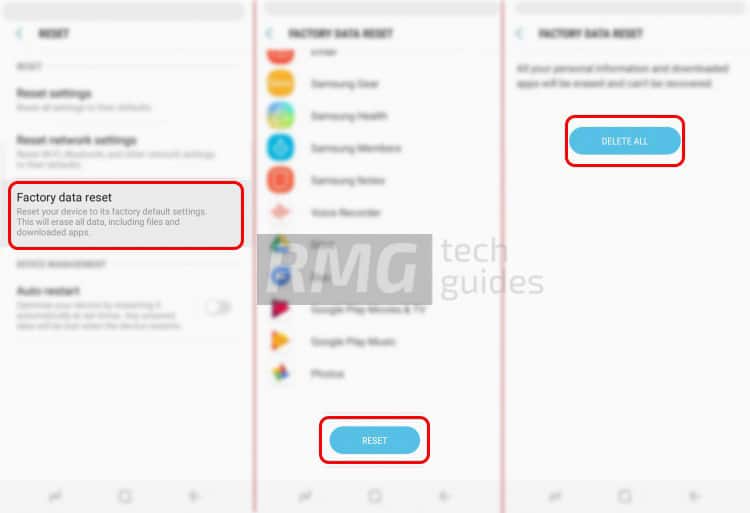
- Go to the settings of your device.
- Now Scroll down and select General management option
- Tap on Reset option
- Choose Factory data reset
- Select the option ‘Erase everything’ and then wait till your device gets rebooted with the factory settings.
Method: 2

- Boot your device into stock recovery
- Now Select Wipe data/ factory reset (use vol keys to navigate and power key to select)
- Done!! Once the process finishes, your device will boot up into factory settings.
If you have anything related to this post, feel free to leave that in the comment section down below.