How to conceal or archive messages on Instagram is what we’re going to teach you here. Instagram has a lot of tricks up its sleeves to keep the users engaged and happy. However, there are times that you might not want to engage with someone and hide or archive their messages. If you have particular followers on Instagram that you don’t want anyone to read or not want to bombard you with messages, you can choose to hide them.
Table of Contents
How to hide messages on Instagram?
Unfortunately, regular Instagram users do not have the option to hide messages on Instagram. However, you can still delete the messages or mute the thread so that you don’t receive notifications. If you have an Instagram Creator account, you can access a few different inboxes in your DMs tab, allowing you to hide messages from your Primary inbox by moving them to the General inbox. You can then move the messages from General to Primary later on.
How to use vanish mode for removing the messages?
If you prefer keeping messages hidden permanently, you can use Instagram’s vanish mode feature. It’ll allow you to send a message, photo, or video in chats for a limited amount of time before it disappears. For turning it on, you’ll need to tap on the existing chat to enter it and swipe up. You’ll be able to see the background for the chat changing to black once it’s on while having a message at the top that says it’s on. Once you’ve turned it on, it’ll work like Snapchat. The messages will disappear once your friend sees them. You’ll be able to return to the normal mode by swiping up again.
How to hide chats on Instagram?
Method 1:
- Open the Instagram app on your Android smartphone or iPhone
- Open the chat that you want to hide
- Swipe up for activating the vanish mode to hide the chat
Method 2:
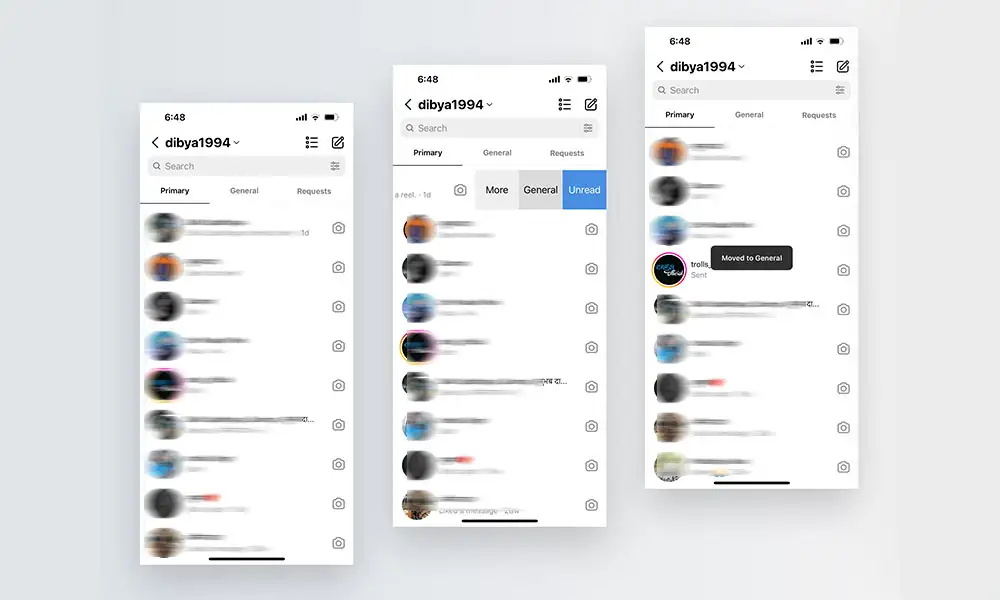
- Open your Instagram profile and tap on the three menu lines at the top-right corner
- Head over to Settings -> Account – Switch Account Type -> Switch to Business Account
- Once it’s done, go to the message section and open the chat that you want to hide
- Then, tap on the “Move to General” option
- Return to Settings and then switch to your personal account and the concerned chats will disappear
- To unhide the chats, you’ll need to switch your account back to the business account and move the chat from General to Primary
Conclusions About Instagram’s Messages Archive
As a last note, Instagram doesn’t offer any official tools to assist you to preserve messages or arrange previous discussions. However, there is no cause for concern! We covered how to archive, hide, and manage your messages in this tutorial.
Read More: