If there’s one tweak in the custom development world that will be here to stay forever, then it is definitely the customized firmware. Samsung’s One UI packs in a lot of unnecessary features. Meanwhile, OnePlus and Xiaomi incorporate a lot of bloated apps in ColorOS and MIUI respectively. The users generally prefer getting their hands on their devices even before it was reached the EOL stage. Out of the several custom ROMs available in the market, the rooted LineageOS ROMs are among the best in town.
These custom ROMs maintain the perfect equilibrium between features and device stability. However, there are a few risks involved with rooting your apps, with one of the common risks being the failure of SafetyNet.
But don’t worry, there is a tweak to pass SafetyNet on Rooted LineageOS ROM devices. As a result of SafetyNet, you will be unable to use banking and payment apps or install games like Pokemon Go. Likewise, WideVine L1 Certification will also fall to L3, resulting in the inability to stream DRM content in Full HD. Fortunately, you can easily rectify these issues by passing the SafetyNet on your rooted device. In this guide, you will get to know how to pass SafetyNet on Rooted LineageOS ROM.
Also Read: [Download] LineageOS 20 based on Android 13 Officially Dropped
Table of Contents
How to pass SafetyNet on Rooted LineageOS ROM
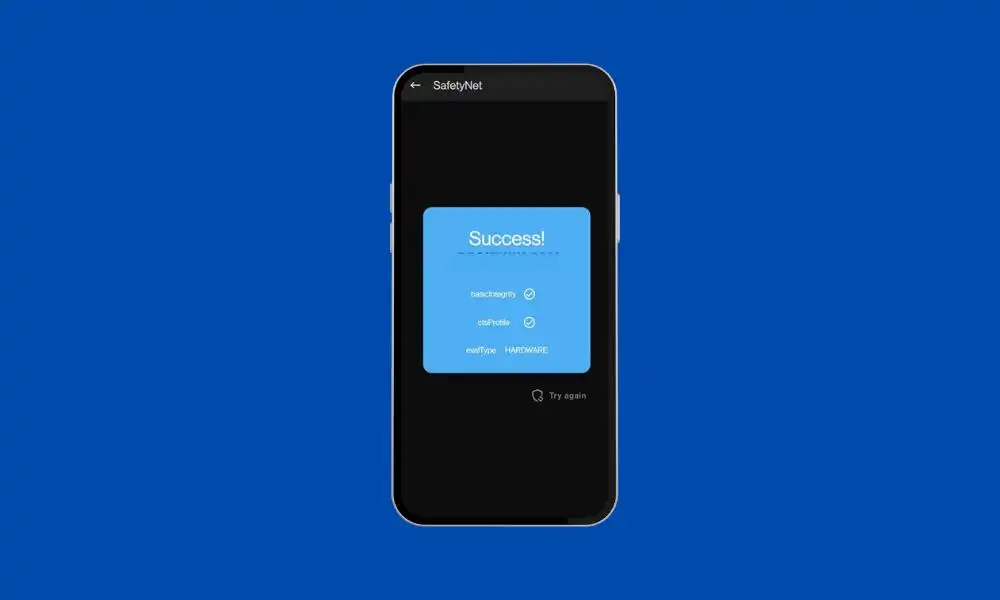
Step 1: Hide Magisk app
- Launch the Magisk App and then select the settings icon located at the top right
- After that, tap on Hide the Magisk App -> Enable the toggle next to “Allow apps from this source”
- Assign a random name to this Magisk app and then hit OK
- It’ll ask for a home-screen shortcut and then tap OK
Step 2: Enable Systemless Hosts
- Launch the Magisk app and then tap on the settings icon at the top right
- Now, tap on Systemless hosts
- Now, head over to the Modules section and then verify if it has been added
Step 3: Enable Zygisk
- Launch the Magisk app and then tap on the settings icon at the top right
- Now, enable the toggle next to Zygisk before restarting your device
- Launch Magisk and ensure that it says “YES” next to Zygisk
Step 4: Configure Denylist
Denylist is the new name for the Magisk Hide option. You can use this function to hide root from the desired apps.
- Launch the Magisk app and then tap on the settings icon at the top right
- Enable the toggle beside Enforce Denylist and then tap on Configure Denylist
- Expand the following apps and then checkmark all its services –
Google Play Service Google Play Store Google Service Framework Google Play Protect Service
- Now, do the same for the banking/payment apps of your choice
Step 5: Flash Universal SafetyNet Fix module
- Download the Universal SafetyNet Fix module –
- Now, launch Magisk and head over to the Modules section before tapping on Install from Storage
- Navigate to the downloaded safetynet module before selecting it
- It’ll be flashed
- Once done, you should hit Reboot
Step 6: Delete the data
- Go to Settings -> Apps and select Google Play Service
- After that, go to the Storage section and then tap on Manage Space -> Clear all data
- After that, you should delete the data of Google Play Protect Service and Google Play Store
- Now, you should tap on the overflow icon located at the top right and then select Show System
- This would bring up the select apps
- Now, choose Google Service Framework and then delete its data
- Lastly, delete the data of the banking/payment apps from which you’ve hidden root
- Once it is done, restart your device
Step 7: Check SafetyNet test results
- Download and install the YASNAC app from Google Play Store
- Now, launch the app and then tap on Run SafetyNet Attestation
- You will now get Pass under both the Basic Integrity and CTS Profile Match options
Learn how to pass SafetyNet on rooted LineageOS ROM by following the guide. Thank you for reading. We would appreciate your feedback in the comment section below. Don’t forget to share with others.
I had followed the steps on my OnePlus 5 but every time I restart the phone it reset the config on Magisk and I have to do it all again because all apps stop working.
Do you know any permanent solution to share?
As of now no. But we will dig into this