Google Discover is essentially a personalized feed of content and information that gets displaced on the home screen of your device. Google Discover on home screen will curate videos, news articles, and other content based on your topics of interest. The feature makes use of AI to understand what you like and proceeds to show the content most relevant to you. The idea behind this is to provide you with a seamless browsing experience that eliminates the need of having to search for content.
It will save a lot of time as you won’t have to navigate through multiple apps or websites to find what you are looking for. Instead, you will find everything in one place. Another great thing is that it is highly customizable. You’ll be able to personalize the feed based on your habits and interests, making sure that you only get content most relevant to you.
How to remove Google Discover on Home Screen and Replace it with an app
The Google Discover section will bring in a lot of curated content depending on your browsing habits and search history. So, there can be no denying the fact that the contents will mostly be in sync with the interests. However, what if you don’t want this section on the home screen? Unfortunately, this isn’t possible via the native way.
If you’re a Pixel user, you will find the Discover Feed at the extreme left on your home screen. There is no concrete method by which you can remove this screen. However, there is a nifty workaround using which you cannot just remove Google Discover from your home screen but also replace it with any app of your choice. Here are the steps to do so –
Using Discover Killer App (github)
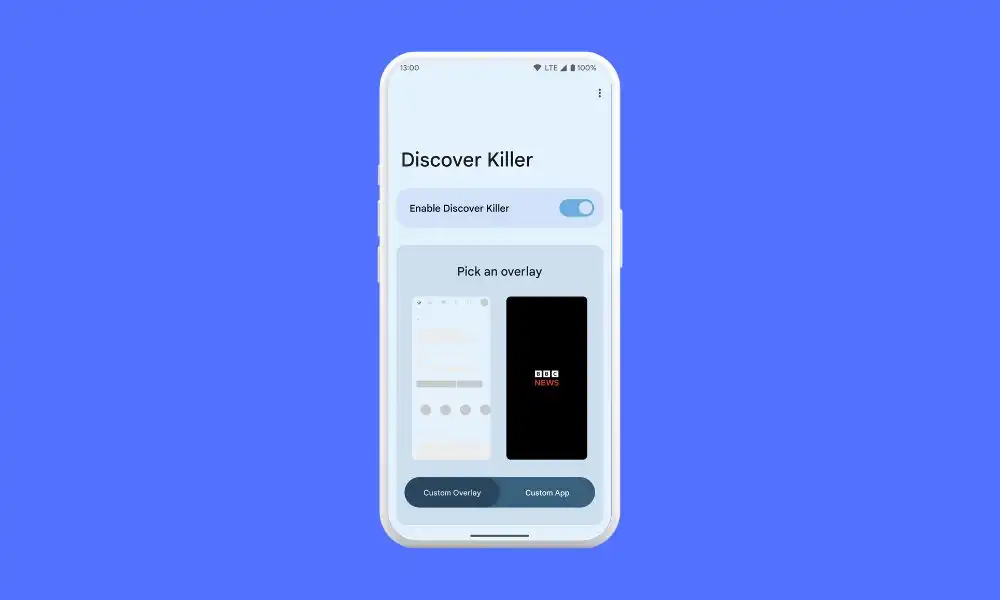
- Start by rooting your device via Magisk
- Next, you should download and install Xposed Framework LSPosed
- After that, download and install Discover Killer APK from GitHub
- Launch LSPosed and head over to the Modules section
- Here, enable Discover Killer
- You can either disable it altogether or you can replace t with any other app from the Overlay section
Do you have any questions about how to remove Google Discover from your home screen and replace it with a different app? If so, leave a comment and we will respond with a solution as soon as possible.
Liked this post? Let us know on X (formerly Twitter) - we love your feedback! You can also follow us on Google News, and Telegram for more updates.