Root Android 13 devices: Android 13 is the newest OS for Android devices and it’s still in the process of the rollout. As of now, Android 13 is only available for Pixel devices, Oppo Find X5 Series, and OnePlus 10 Pro. Android 13 will bring numerous improvements compared to Android 12. Although Android 13 comes with numerous exciting features and improvements, there’s still room for advanced customizations. You can achieve that with rooting or by installing a custom ROM. Since the availability of custom ROMs depends on custom developers, rooting is usually the preferred option. In this guide, you’ll get to know all about how to root your Android device running on Android 13 firmware.
Root your Android 13 phone
Rooting an Android smartphone is tricky, which is why it is necessary to have a guide. With root access, you’ll be able to install new themes, mods, and fonts to turn a normal device into a flagship phone. It’s also useful if your device has bloatware and you wish to remove it to free up space and speed up your device. Here are the right steps that you’ll need to follow.
Unlock the bootloader
For rooting your smartphone, you should first unlock the bootloader. However, there is a catch as not every device is allowed to unlock the bootloader. It’ll all depend on the vendor if they allow unlocking the bootloader or not. Unlocking the bootloader will delete all data from your smartphone and open the gate for rooting and installing custom ROMs. Each OEM comes with a different method to unlock the bootloader. Once you’ve unlocked the bootloader, you’ll be able to proceed with the rooting phase. However, there are certain prerequisites you’ll need to follow first.
- For Pixels – How to Unlock Bootloader Pixel 6A
- For OnePlus – How to Unlock Bootloader on OnePlus 10T 5G
- For Asus – Unlock Bootloader on Asus Zenfone 9
- For Xiaomi / Poco / Redmi – Xiaomi Mi 11: Guide to unlock bootloader
Prerequisites for rooting your Android device
- Make sure that you have unlocked the bootloader of your Android 13 phone
- Take a complete backup of your phone
- Download the firmware of your phone
- You should also download the latest Magisk app
- Install the needed ADB and Fastboot drivers on your phone
How to root your Android 13 phone using a patched image
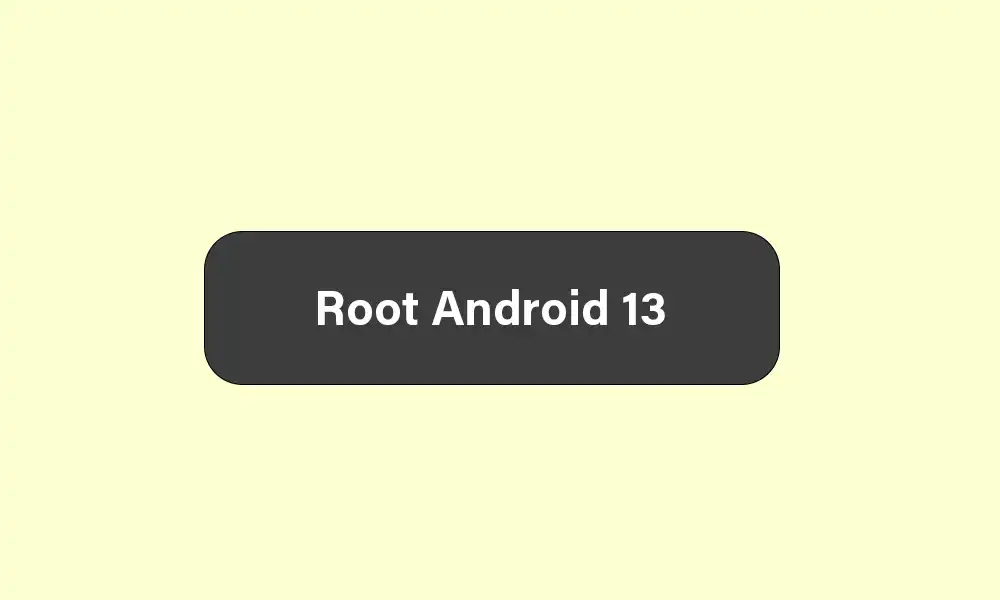
Now, it’s time to take a look at the rooting guide using a patched file.
Steps for patching boot image using Magisk
Magisk is a fairly popular tool that can help you root your Android device considering that the bootloader is unlocked. Here is how you can patch boot image using Magisk.
- First, you’ll need to extract the downloaded firmware on your PC
- Extract the boot.img from the firmware
- If you’ve got a Samsung phone, you can use the AP.tar file instead of boot.img
- Copy the file to your phone
- Now, open the Magisk app on your smartphone
- Select the first Install button
- On the page that opens, you should choose “Select and Patch a File” and then select the file that you had copied earlier
- It’ll start to patch the file and you’ll get the patched output file in the Download folder
- Lastly, move the patched file to the PC
Install Magisk patched file on your Android device (Non-Samsung)
Almost every Android smartphone follows the same process for installing the patched file. If you’ve got a Galaxy smartphone, jump to the next section otherwise follow this method.
- Download Android SDK Platform-tools on your PC
- Copy the patched file in the Platform Tools folder
- Type “CMD” in the file explorer location section and then hit enter for opening Command Prompt at the specific location
- Power off your smartphone and then boot it into Fastboot mode
- Then, connect it to your PC
- Enter the following command for flashing the patched file and then root your Android 13 device –
fastboot flash boot boot.img
- Once the boot image has been installed, you’ll be able to reboot your device into the system
- That’s it, you’ve got root access on your Android 13 smartphone
Install Magisk patched file on your Samsung device
If you’ve got a Samsung smartphone running Android 13, then this process will be slightly different. Moreover, instead of a boot image, you should be using the patch AP file. Moreover, this method will also require the correct set of USB drivers.
- Start by copying the patched AP file on your PC
- Now, on your PC, open the Odin flash tool
- Turn off your Samsung smartphone and then boot it into the Download Mode
- Connect your smartphone to your PC using a USB cable
- Once the Odin tool detects your smartphone, you should load the patched AP file to the AP tab
- After AP, you’ll need to load BL, CP, and CSC files to their respective tabs
- Once it is done, tap the “Start” button and it’ll start flashing
- You’ll get the Pass message once the process is done
- Then, you should reboot your smartphone into the System
- You now have root access on your Android 13 phone