With every new lineup, OnePlus tries its best to introduce new and intriguing features. The OEM has done the same with its latest OnePlus 12 Series which beholds an impressive array of specs.
However, tech enthusiasts are often greedy and they want even more. This is where to carry out tweaks and customizations, you will need to unlock the bootloader on OnePlus 12.
If you’re looking to know how, then this guide will be helpful. In this guide, you will get to know how to unlock the bootloader on OnePlus 12.
How to unlock the bootloader on OnePlus 12

Step 1: Install Android SDK
To start off, install the Android SDK Platform Tools on your PC or computer. It’s the official ADB and Fastboot binary provided by Google. You should download it and extract it to a convenient location on your PC. Doing this will give you the necessary platform-tools folder.

Step 2: Enable USB Debugging and OEM Unlocking
Then, you will need to enable USB Debugging and OEM Unlocking on your OnePlus 12. The former makes your smartphone recognizable by the PC in ADB mode. Meanwhile, it’ll allow you to easily boot your smartphone to Fastboot Mode.
OEM Unlocking will be needed to carry out the bootloader unlocking process. You’ll need to go to Settings -> About Phone -> Tap on Build number 7 times -> Return to Settings -> System -> Developer Options -> Enable USB Debugging and OEM Unlocking.
![]()
![]()
![]()
Step 3: Boot your device to Fastboot mode
- Connect your smartphone to the PC using a USB cable
- Go to the platform-tools folder and type in CMD in the address bar before hitting enter to launch the Command Prompt
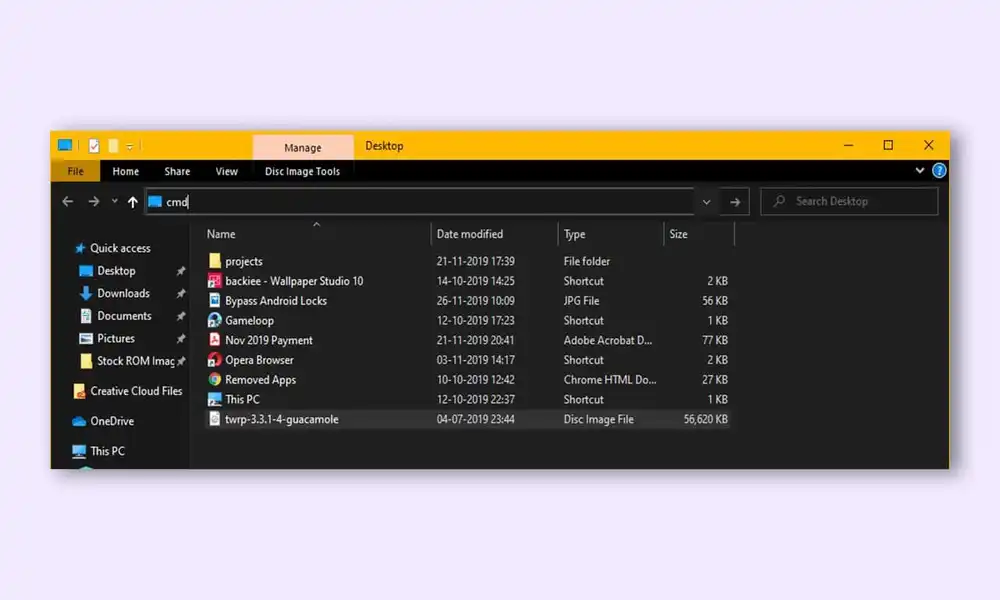
- Enter the following command in the CMD window for booting your device to the Fastboot Mode –
adb reboot bootloader
- Now, type the following command to verify the Fastboot Connection –
fastboot devices
- If you’re getting the Device ID followed by the Fastboot keyword, then your connection stands successful
Step 4: Install the Fastboot drivers
Now, you will need to install the Fastboot Drivers such that your PC can identify the connected device in Fastboot Mode.
Step 5: Unlock the bootloader on OnePlus 12
- Type the following command in the CMD window opened in the platform-tools
fastboot flashing unlock
- You will get a confirmation message on your device and you’ll need to use the Volume keys for selecting the Unlock the Bootloader option
- Then, press the Power key for confirming it
- Your device will undergo a reset and the bootloader on OnePlus 12 will get unlocked
- Further, you will need to log in to your Google ID and set up your smartphone from scratch