When it comes to custom development, installing custom firmware is often at the top of the priority list for most tech enthusiasts. One reason for this is that it’ll give you the perfect opportunity to move away from the default OEM ecosystem and enjoy thousands of customization options. Lineage OS is one of the most reputed and popular lineups of custom ROMs, with the latest version being the Lineage OS 20. In this guide, you will learn how to update your Android device from LineageOS 19 to LineageOS 20.
Table of Contents
How to update your device from LineageOS 19 to LineageOS 20
Step 1: Install Android SDK
To start off, install the Android SDK Platform Tools on your PC or computer. It’s the official ADB and Fastboot binary provided by Google. You should download it and extract it to a convenient location on your PC. Doing this will give you the necessary platform tools folder.
Step 2: Enable USB Debugging and OEM Unlocking
Then, you will need to enable USB Debugging and OEM Unlocking on your smartphone. The former makes your smartphone recognizable by the PC in ADB mode. Meanwhile, it’ll allow you to easily boot your smartphone to Fastboot Mode.
OEM Unlocking will be needed to carry out the bootloader unlocking process. You’ll need to go to Settings -> About Phone -> Tap on Build number 7 times -> Return to Settings -> System -> Developer Options -> Enable USB Debugging and OEM Unlocking.

Step 3: Download the LineageOS 20 custom ROM
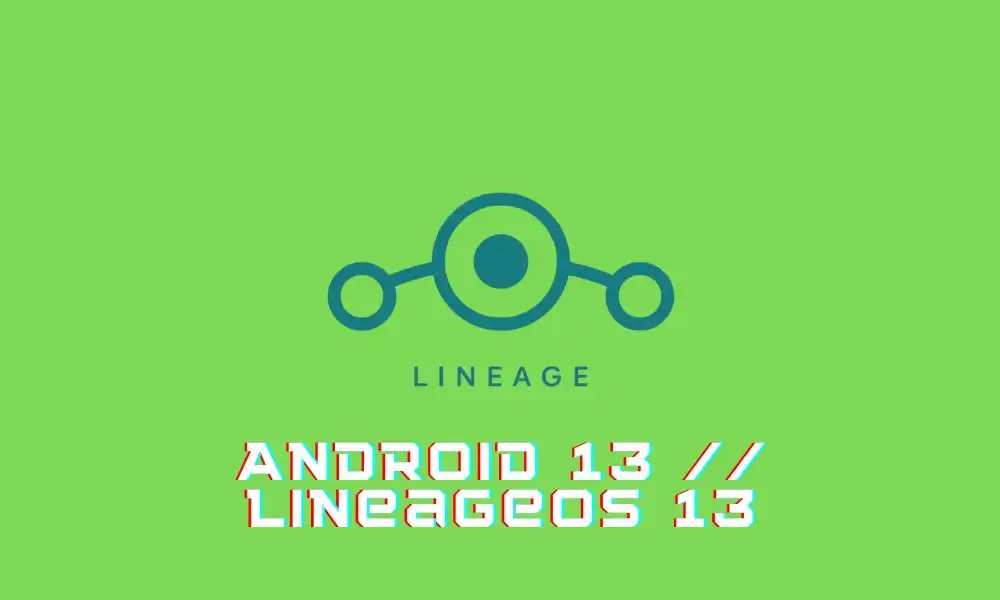
- Get the latest LineageOS 20 firmware based on your device from the official site
- Once it is downloaded, transfer it to the platform tools folder
- Rename the folder to rom.zip such that it becomes easier to type in the CMD window
Step 4: Decide on the Google Apps
There are three different cases that you’ll need to make regarding GApps –
- Case 1 – You’re currently using GApps on LineageOS 19 and are going to continue with them. It doesn’t require any Factory Reset. Download GApps and rename it to gapps.zip before transferring it to the platform-tools folder.
- Case 2 – You’re currently using GApps on LineageOS 19 but don’t want to continue using it. This process will format your data.
- Case 3 – You aren’t using GApps on LineageOS 19 but want to use them on LineageOS 20. This process will also involve formatting your data. Download GApps and rename it to gapps.zip before transferring it to the platform-tools folder.
Step 5: Boot your smartphone to ADB Sideload
- Connect your smartphone to the PC using a USB cable and ensure that USB debugging is enabled
- Then, go to the platform-tools folder and type CMD in the address bar before hitting Enter to launch the Command Prompt
- Type the following command in the CMD window for booting your device to LineageOS Recovery
adb reboot recovery
- From there on, you should go to Apply Update -> Apple from ADB
Step 6: Update to LineageOS 20
- Now, execute the following command to update your device to LineageOS 20 –
adb sideload rom.zip
- Now, if you chose Case 1, you should head over to Apply Update -> Apply from ADB
- Type the following command in the CMD window for installing the latest Gaps –
adb sideload gapps.zip
- Once it is done, you should choose Reboot System Now to boot your smartphone to the upgraded OS with the latest GApps
- If you’re in Case 2 or Case 3 category, proceed ahead with the next step
Step 7: Install or remove GApps
- Whether you’re looking to install or uninstall GApps, your first course of action would be to perform a factory reset
- First, you will need to reboot to LineageOS Recovery by going to Advanced -> Reboot to Recovery
- Then, head over to Factory Reset -> Format Data/Factory Reset ->Format Data
- Wait for the entire process to be completed
- Once it is done, you’ll get notified of the same through “Data wipe complete”
- If you don’t want GApps, then you should tap on Reboot System Now
- Your smartphone will boot to the upgraded OS without any Google Apps
- If you want GApps, you should go to Apply Update -> Apply from ADB
- Now, you should type the below command in the CMD window for installing GApps –
adb sideload gapps.zip
- Wait for the entire process to finish
- Once it is done, choose Reboot System Now
- Your smartphone will be booted to the upgraded OS with GApps installed
If you have any queries or issues regarding the steps to update your device from LineageOS 19 (Android 12) to LineageOS 20 (Android 13), let us know in the comment section down below. We’ll be sure to get back to you with a solution as soon as possible.