Many OnePlus users believe that the seventh iteration of the OnePlus devices is the last in the lineup to feature the USP and originality of this OEM. Not only among the general users but the device has been performing pretty impressively in custom development too.
This gives the developers the perfect platform to break free from the shackles of the bloated OxygenOS or ColorOS and install any desired custom ROM onto your device. In this guide, you’ll get to know how to install the Android 13-based Pixel Experience ROM onto your OnePlus 7 and OnePlus 7 Pro devices.
Table of Contents
Download and install Pixel Experience on your OnePlus 7 and OnePlus 7 Pro
Step 1: Install Android SDK
To start off, install the Android SDK Platform Tools on your PC or computer. It’s the official ADB and Fastboot binary provided by Google. You should download it and extract it to a convenient location on your PC. Doing this will give you the necessary platform-tools folder.
Step 2: Enable USB Debugging and OEM Unlocking
Then, you will need to enable USB Debugging and OEM Unlocking on your smartphone. The former makes your smartphone recognizable by the PC in ADB mode. Meanwhile, it’ll allow you to easily boot your smartphone to Fastboot Mode.
OEM Unlocking will be needed to carry out the bootloader unlocking process. You’ll need to go to Settings -> About Phone -> Tap on Build Number 7 times -> Return to Settings -> System -> Advanced -> Developer Options -> Enable USB Debugging and OEM Unlocking.
Step 3: Unlock Bootloader on your smartphone
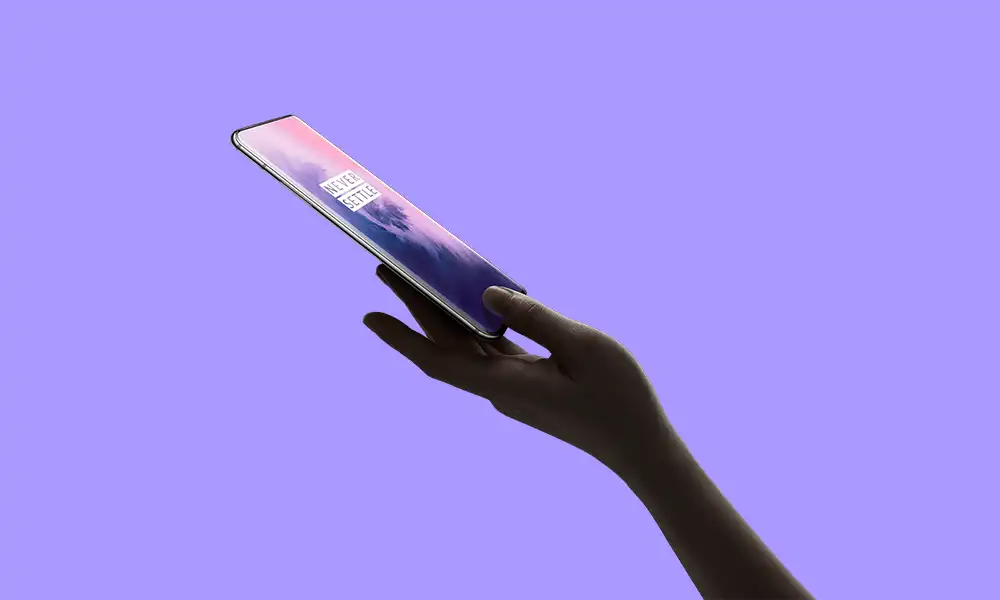
You’ll also need to unlock the bootloader on your OnePlus 7/OnePlus 7 Pro if you’re looking to root your phone. Remember that doing this will wipe off the data and might even make your device’s warranty null and void.
- Detailed Guide: How To Unlock the Bootloader On OnePlus 7 Pro
Step 4: Downgrade OnePlus 7/OnePlus 7 Pro to Android 11
Then, you’ll need to downgrade to your OnePlus 7 or OnePlus 7 Pro to Android 11. This is because the custom ROM will require you to be on the OxygenOS firmware version 11.0.9.1. You could either use the official downgrade package from OnePlus or you could flash the OFP downgrade firmware using the MSM Download Tool.
Step 5: Download the Pixel Experience ROM and Recovery for OnePlus 7 and OnePlus 7 Pro
- Now, you’ll need to get hold of the Pixel Experience ROM and Recovery files –
OnePlus 7 (guacamoleb) | OnePlus 7 Pro (guacamole)
- The custom ROM file will be in the form of a zip file while the recovery file will be an IMG file
- Once the files have been downloaded, you should transfer them to the platform-tools folder
- Then, rename the recovery file to recovery such that the name becomes “recovery.img”
- Then, rename the ROM file to rom such that the complete game becomes rom.zip
Step 6: Boot your device to Fastboot mode
- Connect your smartphone to the PC using USB cable while ensuring that USB debugging is enabled
- After that, go to the platform-tools folder and type in CMD in the address bar before hitting Enter to launch the Command Prompt
- Then, type in the following command in the CMD window for booting your smartphone to Fastboot Mode
adb reboot bootloader
- For verifying the Fastboot connection, you should type the following command and you’ll get back the device ID –
- fastboot devices
Step 7: Flash the Pixel Experience Recovery file on OnePlus 7 or OnePlus 7 Pro
- You’ll need to flash the Pixel Experience recovery file onto the boot partition of your smartphone
- Execute the following command for the same –
fastboot flash boot recovery.img
- Once you’re done flashing the file, use the hardware keys for bringing up the Recovery Menu and then hit the Power key for confirming it
- Your device will now be booted to the Pixel Experience Recovery
Step 8: Copy the content of Slot A to Slot B
To maintain consistency of the firmware versions between the different partitions of your device, you’ll need to copy all the contents of Slot A to Slot B.
- Download the copy-partitions ZIP file and then transfer it to the platform-tools folder
- In the Pixel Experience recovery, select Apply Update and then Apply from ADB
- Then, open CMD inside the platform-tools folder and then execute the following command –
adb sideload copy-partitions-20210323_1922.zip
- Once it is flashed, head over to Reboot and then select Recovery and your device will be rebooted to Pixel Recovery
Step 9: Factory Reset your smartphone
- From the Pixel Experience Recovery, you should head over to Factory Reset
- After that, select Format Data/Factory Reset and then Format Data
- Your smartphone will undergo a reset
- Once it is done, you will get the “Data wipe complete” message
Step 10: Install Pixel Experience ROM on your OnePlus 7 or OnePlus 7 Pro
- In the Pixel Experience Recovery, head over to Apply Update -> Apply from ADB
- After that, go to the platform-tools folder and then type in CMD in the address bar before hitting enter
- It’ll launch the Command Prompt, so you’ll need to type the following command to flash the ROM file using Sideload –
adb sideload rom.zip
- The process will begin and once it is complete, you’ll get the Total xfer: 1.00x message
- Now, head back to the home screen of the recovery and then select Reboot System Now
- Your smartphone will now boot to the newly installed OS