If you are a Irbis TZ178 user and want to Install Stock ROM On Irbis Irbis TZ178 [Official Firmware], then we have got you covered here. There are two types of ROMs in Android ecosystem. As I mentioned above one is Stock ROM or the Firmware which comes preinstalled with any Android device and the second one is Custom ROM or commonly known as ROM. Custom ROMs are developed by third-party developers for a specific device. Most of the Custom ROMs are feature-packed and fast which makes them a better alternative to the stock firmware.
The available firmware version name is IRBIS_TZ178_v.01 – TZ178-user 7.0 NRD90M – SP7731GEA_HDR_V1.0.0. It is a very large file so we recommend using stable wifi while downloading the firmware. This ROM is provided by needrom website and you need to login there to download the ROM. The firmware file is based on Android 7.0 Nougat and only compatible with Spreadtrum SC7731g powered CPU variant of the device.
Many Android users unlocked their bootloader and install custom recovery on their device only to install custom ROMs. No doubt custom ROMs are one of the best things about the Android ecosystem but there are some major drawbacks too. Custom ROMs are developed by third-party developers so there is a huge possibility of not getting regular updates and support for the ROM. Only popular ROMs like Lineage OS, Pixel Experience and Carbon get official support from their respective team.
Table of Contents
Install Official Stock ROM On Irbis TZ178 (Back to stock, Unbrick, Unroot and Fix Bootloop)
There are loads of benefits of having the stock ROM of an Android device. You can Fix Bootloop and Black screen issue by flashing back the stock firmware. If you are facing some software related issues, then you can flash the stock ROM to fix that. You can Unbrick and unroot your device by flashing back the stock firmware which will give you your device’s warranty back.
Irbis TZ178 Stock ROM Details:
- Download Format: rar/Zip Verison
- Firmware Type: Official
- Tool Supported: SPD Flash Tool
- Gapps File: Included
- Device Supported: Irbis TZ178
What Is Stock ROM and What are its benefits?

Stock ROM’s are the ones that come pre-installed on phones or tablets. These are the versions of Android developed by the OEM’s for making their phones look unique. They also come pre-installed with certain apps.
The reason for the usage of Custom ROM’s over Stock ROM’s are:
1) Security: These ROM’s are developed by big companies and hence there are fewer chances of malware/ virus affecting the phone.
2) Warranty: Installing a Custom ROM needs root access and this voids warranty of your smartphone in most cases. A lot of OEM’s do not allow the root access or customization.
3) Pre-installed apps and features: A lot of these ROM’s come with pre-installed apps which are sometimes useful. These apps vary between different manufacturers and even for models. Some OEM’s also give their customers premium features like Launchers, wallpapers, home screen, etc.
The Advantages Of Irbis TZ178 ’s Stock Firmware
- Flash Stock To Unbrick your Irbis TZ178
- Flash Stock ROM to Fix the bootloop problem.
- Upgrade and Downgrade Irbis TZ178
- Unroot or Fix Bugs on your phone.
- To fix the lag or stutter on Irbis TZ178
- Revert back to stock to gain your warranty.
Related Posts
- [Download] List Of Android Devices Getting Lineage OS 16 (Android 9.0 Pie)
- Download Android P Stock Wallpapers [18 Wallpapers]
- Download Android P Themed ROM For Any Android (Dot Os 2.3)
Disclaimer:
RootMyGalaxy.net is not responsible for any damage happened to your device(s) while following this guide so please proceed at your own risk. However, we would be happy to help with any problems within our reach
Pre-Requirements:
- Make sure battery percentage is more than 60%
- Install ADB & Fastboot drivers on your computer. Guide: For Windows or For Mac or Linux
- Now Enable Developer option.
- Create a nandroid backup on your device.
Download Irbis TZ178 Flash File / Stock ROM
- Download Irbis TZ178 Stock ROM (Login Required)
Steps To Install Official Stock ROM On Irbis TZ178
![Install Stock ROM On Irbis Irbis TZ178 [Official Firmware]](https://rootmygalaxy.net/wp-content/uploads/2019/11/Stock-R-4.jpg)
- First, Download and extract Spreadtrum Upgrade Tool (SPD Tool) on your computer.
- Now, open UpgradeDownload.exe. (ResearchDownload)
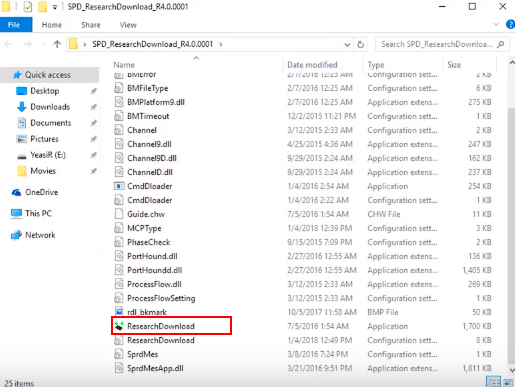
- Once Spreadtrum Upgrade Tool is launched, connect your Android device to the computer
- Once your Smartphone is connected successfully to the PC, click on the Load Packed (Port) Button and add the .pac file (Stock ROM (.pac) Version).

- After adding .pac ROM file in Spreadtrum Upgrade Tool, click on the Start Downloading button to begin the flashing.

- This will start the downloading and flashing process and between the process, your device will restart many times.

- You will see Green Passed Message in Spreadtrum Upgrade Tool, once the flashing is completed. Done!!

- You have successfully flashed the stock firmware with SPD Tool. Go to Settings > About Phone > Check firmware to confirm that.