It can be quite annoying when you accidentally touch the screen while watching YouTube videos, especially if you end up triggering the pause option or land on another video.
This is why to avoid accidental touches, you need to lock YouTube screen on your Android or iOS device. Whether you are using an Android smartphone or an iPhone, it is possible to lock YouTube screen on every device.
If you’re looking to do so, then this guide will be helpful. In this guide, you will get to know how to lock YouTube screen on Android and iOS devices.
How to lock YouTube screen on Android smartphones?
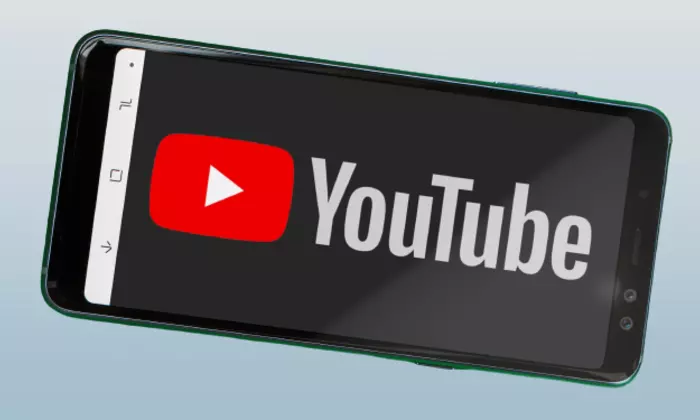
Here is how you need to lock YouTube screen on your Android smartphone –
- Start by launching the Google PlayStore on your Android smartphone
- Then, tap on the Search bar located at the top of the app and then type on Touch Blocker
- Once you find the app and then top on the Install button
- After that, tap on the button stating “Open” to launch the Touch Blocker app
Once the app is installed and open, it’ll be time to adjust a few settings for the app to work properly. Here is how to do that –
- First, you should tap on the toggle that states “Enable Notifications”
- Next up, you should adjust other settings like what is to be done once you have incoming phone calls
- To unlock the screen lock, you’ll need to select the toggle telling you to press the Lock Icon twice for unlocking
- Another option would be to disable it from the Notification panel
How to lock the YouTube screen on an iPhone?
Here are the steps to lock YouTube screen on iPhones –
- Launch the Settings of your iPhone from the home screen
- Scroll down and then select the “Accessibility” option
- Once the Accessibility menu is open, you should scroll down and tap on the Guided Access option
- Then, tap on the “Passcode Settings” and then set the Guided Access Passcode
- You will get asked to enter your password twice
- Once it is done, close the Settings app
- Launch the “YouTube” app and then play your desired video
- When the video is playing, you should press the lock button thrice
- If your iPhone has a home button, you should press the home button thrice
- A message would pop up on your screen and you should tap on Guided Access
- Your screen will be locked and you’ll be able to watch YouTube with the screen lock enabled