The M-Horse N10 is powered by a Spreadtrum CPU. The firmware is for SC7731 versions. The firmware size is around 501 MB so we recommend having stable wifi while downloading the firmware. This ROM can be flashed using SPD Flash Tool. The Official stock firmware file name is M_Horse_N10_5.1.zip. The Firmware is based on Google’s Android 5.1 Nougat OS.
There are two types of Firmware in the Android Ecosystem. 1) Stock Firmware 2) Custom Firmware/ ROM. Stock ROM is the firmware which comes pre-installed on the device and that is specially developed for the device hence provides better stability and performance. But as stock firmware has very limited features users usually root and install third-party ROMs to get new features and performance boost. But sometimes in that process, users brick their devices.
There are many reasons why a user wants to install the stock firmware. The main reason is to fix a bricked device. Sometimes users brick their devices in the process of rooting and the only way to fix that is flashing back the stock firmware. The other reason is to fix a sluggish or laggy device. With time android devices slow down and by flashing the stock firmware can fix the problem.

Table of Contents
M-Horse N10 Stock ROM Details:
- Download Format: rar/Zip Verison
- Firmware Type: Official
- Tool Supported: SPD Flash Tool
- Gapps File: Included
- Device Supported: M-Horse N10
Related Post
Disclaimer:
RootMyGalaxy.net is not responsible for any damage happened to your device(s) while following this guide so please proceed at your own risk. However, we would be happy to help with any problems within our reach
Pre-Requirements:
- Make sure battery percentage is more than 60%
- Install ADB & Fastboot drivers on your computer. Guide: For Windows or For Mac or Linux
- Now Enable Developer option.
- Take a Full backup of your device. If you have TWRP installed on your device, then create a nandroid backup.
Download M-Horse N10 Flash File / Stock ROM
- Download Stock ROM For M-Horse N10
Steps To Install Official Stock ROM On M-Horse N10
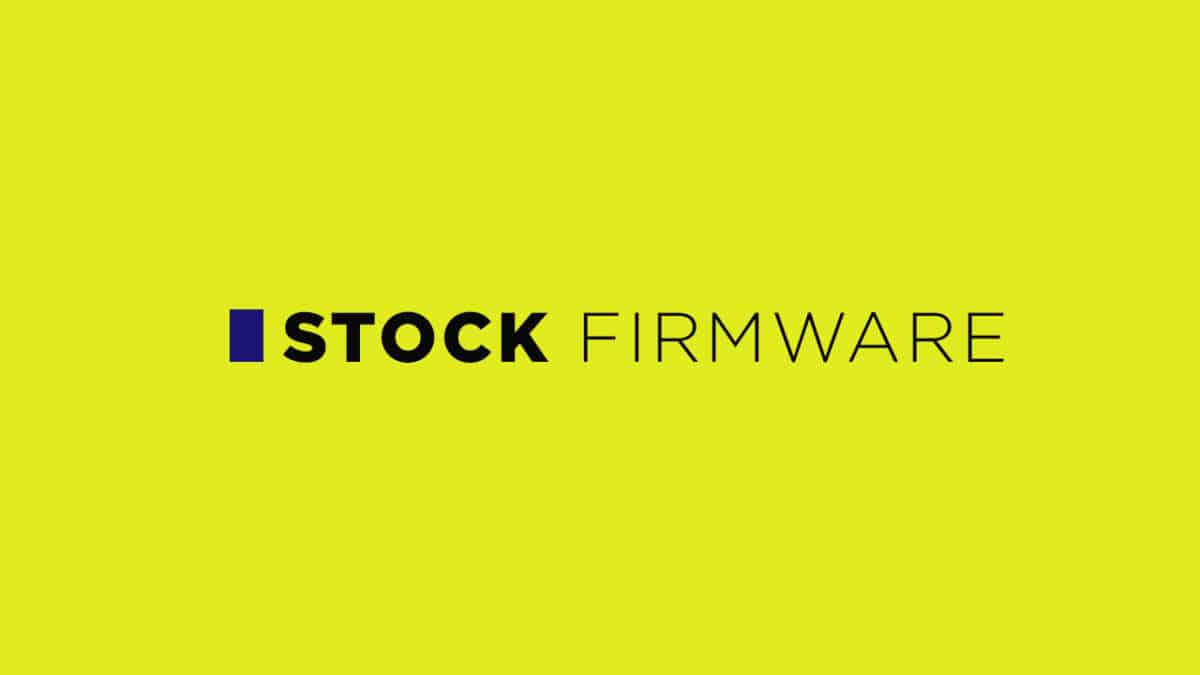
- First, Download and extract Spreadrum Upgrade Tool (SPD Tool) on your computer.
- Now, open UpgradeDownload.exe. (ResearchDownload)
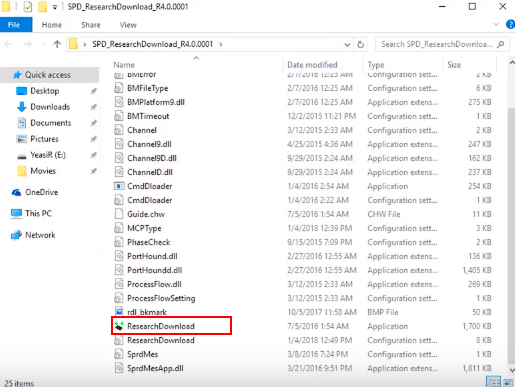
- Once Spreadrum Upgrade Tool is launched, connect your Android device to the computer
- Once your Smartphone is connected successfully to the PC, click on the Load Packed (Port) Button and add the .pac file (Stock ROM (.pac) Version).

- After adding .pac ROM file in Spreadrum Upgrade Tool, click on the Start Downloading button to begin the flashing.

- This will start the downloading and flashing process and between the process, your device will restart many times.

- You will see Green Passed Message in Spreadrum Upgrade Tool, once the flashing is completed. Done!!

- You have successfully flashed the stock firmware with SPD Tool. Go to Settings > About Phone > Check firmware to confirm that.