Both the Nokia 6.2 and Nokia 7.2 have started getting another update but this is not what users were waiting for. The new update is not Android 10 but it is still based on Android 9 Pie. The Nokia 6.2 and 7.2 are now getting the latest January 2020 security patch update. Nokia is always good at releasing the latest security patch updates to its devices. This time too they have done that.
The new update is currently available in few regions but it will be available all across the globe. The Nokia 6.2 has received the latest security patch update with firmware version V1.16A whereas the Nokia 7.2’s update comes with a version number V1.39A. This firmware is based on Android 9 Pie.
As I mentioned it before this is not a major update. It is a hotfix update which brings the latest patch to the device. It weighs around 60 MB in size (OTA- Global). The update brings some bug fixes along with system stability improvements to the device. So if you own the device, then we highly recommend you to update your Nokia 6.2 and 7.2 to January 2020 Security patch (V1.16A / V1.39A)
Most of the time we think major feature updates like are important but hotfix and security updates are also very important. A device with bugs and outdated security patch is vulnerable. It can be targeted by attackers. So it is always recommended to keep devices up to date.
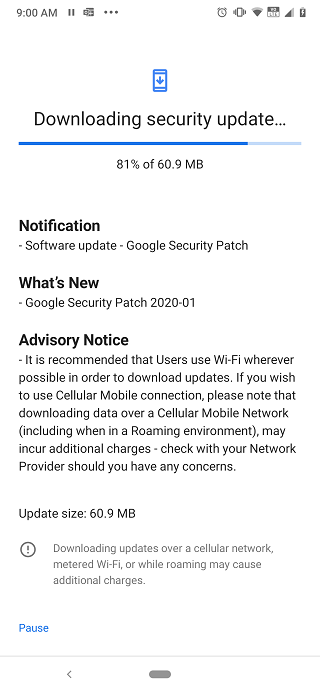
Table of Contents
Check OTA Manually
If you’re using the Nokia 6.2/7.2 model, you will soon receive the January 2020 patch OTA update notification automatically. However, if you haven’t received the new update yet, then check for it manually. Go to the device Settings menu -> System -> Advanced -> System update
Download Nokia 6.2 and 7.2 V1.16A & V1.39A Update
- Nokia 6.2 V1.16A: European ROM || Global ROM
- Nokia 7.2 V1.39A: European ROM || Global ROM
How To Install Nokia 6.2 and 7.2 January 2020 Security patch

Method 1: Sideload OTA zip (without ADB)
- Download the OTA file from the download section.
- Now rename the OTA file by adding “-update” at the end of the file name. For example:
XXX.5TgXXX-update.zip - Now place the OTA in the root folder
- Open phone App (dialer) and dial *#*#874#*#* to update.
- There will be prompt, confirm the flashing process
- Select to install now option.
- Once the installation is done, reboot your device
Method 2: Sideload OTA by ADB sideload
You have successfully installed the latest firmware on your device. If you have any question related to this guide, feel free to leave that in the comment section down below.