In this guide, you will learn How To Flash / Install OTA Firmware Updates Using ADB Sideload and Stock recovery. This article will help you to apply update from ADB. This is applicable For every android device, but you have to get the right OTA Firmware file for the device. Here we will be using a Windows PC and a few simple commands.
The Flashing process is secure and simple. You only need a Computer and just issue some Fastboot commands that’s it. If you want to manually Install OTA Updates / Stock ROM Zip File files then you are at the right place. Follow the steps below to Flash OTA Firmware Updates Using ADB sideload Commands.
Some manufacturers like Samsung, LG & Htc provide their Own Flashing Tools like Odin Flash Tool (Samsung). We highly recommend using those tools to Flash the Stock ROMs.The process is very simple and can be completed in just a few minutes. Follow the steps given below to apply update from ADB.
→ Full Step By Step Guide To Flash OTA Firmware Updates Using ADB Fastboot Commands
Warning:
rootmygalaxy.net will not be held responsible for any kind of damage occurred to your Device while following this tutorial. Do it at your own risk.
Important
*Make sure there is at least 60% battery left on your smartphone before begin started this process
- Install Right USB Driver for your device On your PC->Download Usb Drivers
- Bootloader should be Unlocked
- Make sure you have the stock recovery
- Make sure you’ve ADB driver installed and properly working, it’s very important to have this. Click here for help.
Safely Flash / Install OTA Firmware Updates Using ADB Sideload Commands
Manually Flash / Install OTA Firmware Updates Using ADB Sideload and Stock Recovery | apply update from ADB
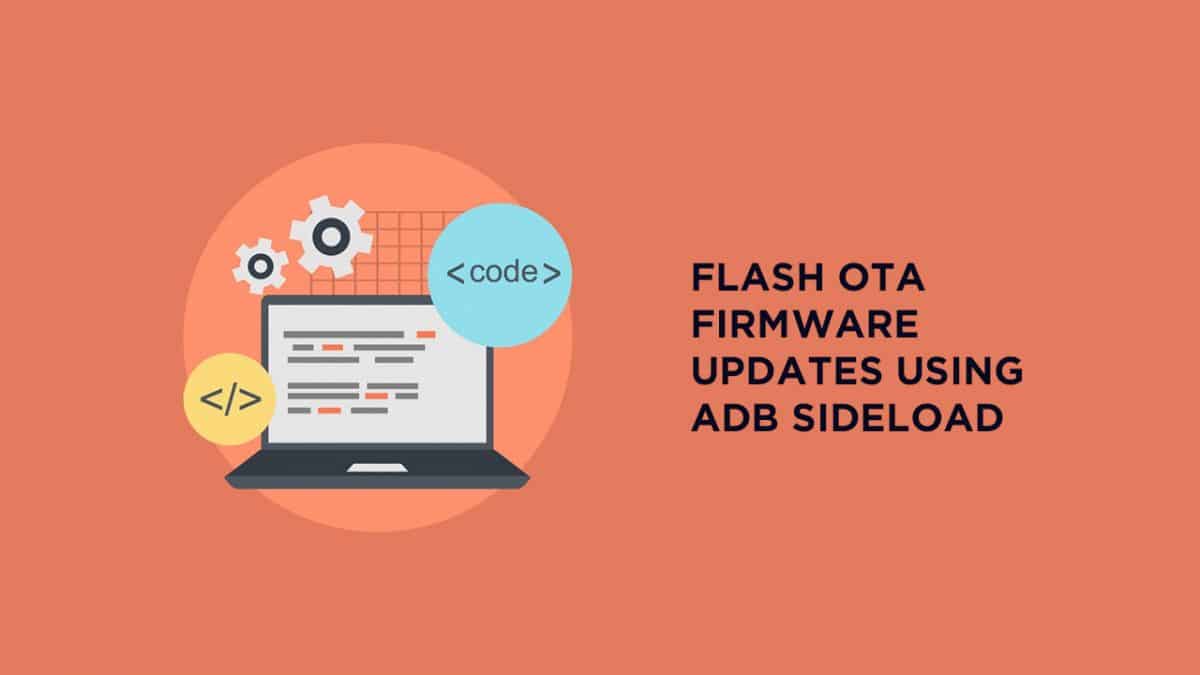
*First Check Pre-Requirement Section Carefully then follow the instruction below to Install OTA Firmware Updates Using ADB Sideload
- Download OTA update .zip file on your PC and rename it to ota.zip.
- Then Boot the device into recovery. To Do So Issue the following command:
adb reboot recovery
- Once your phone is in Recovery mode, choose “Apply update from ADB”.
- Open the folder where you have saved the firmware file (Step 1)
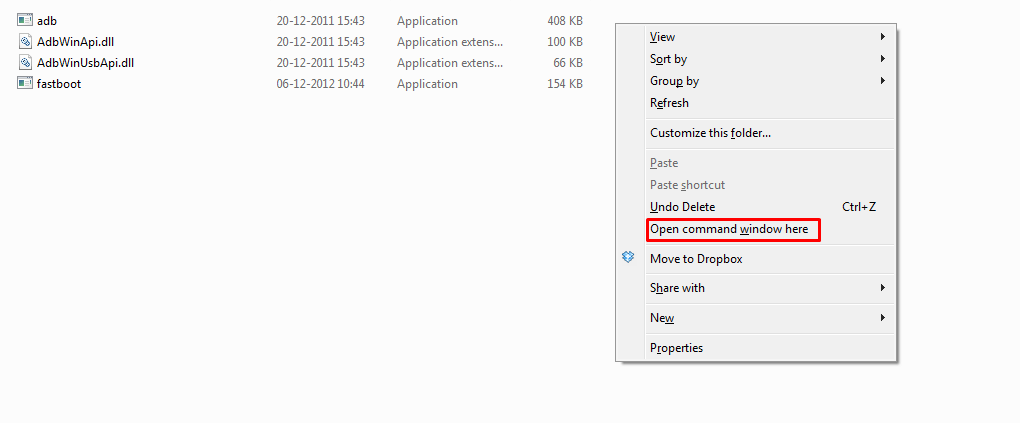
- Now run command prompt From there and issue this command:
adb sideload ota.zip
- The OTA Installation will begin
- The Flashing process may take a long time. So don’t panic
- Reboot your device, once the Flashing is completed
- Done!!! Your device should have the latest update
If you have any queries related to this post feel free to leave that in the comment section below.
i rooted my lenovo k4 note. i cannot install OTA updates from system updates option on settings. can i use this tool to install OTA updates manually to my k4 note ?
You have the Stock Recovery?? If yes then you can try >> https://rootmygalaxy.net/download-install-lenovo-k4-note-android-6-0-marshmallow-ota-update/
what if you have custom recovery?