Baldur’s Gate 3 is widely regarded as one of the most popular games of the year. The game is praised heavily for its in-depth narrative and deep gameplay mechanics. The developers left no stone unturned as the game initially had no issues, recent reports have indicated a malfunction in the multiplayer aspect.
Baldur’s Gate 3 features an interesting multiplayer mode where gamers can join each other’s parties and explore the game together. Many gamers are facing the unable to join or host multiplayer games error. However, due to the players’ inability to join or host multiplayer games, players aren’t able to embark on adventures with their friends.
If you’re facing this issue, then this guide will be helpful. In this guide, you will get to know how to fix Players Are Unable to Join or Host Multiplayer Games in Baldur’s Gate 3.
Steps to fix Players Are Unable to Join or Host Multiplayer Games in Baldur’s Gate 3
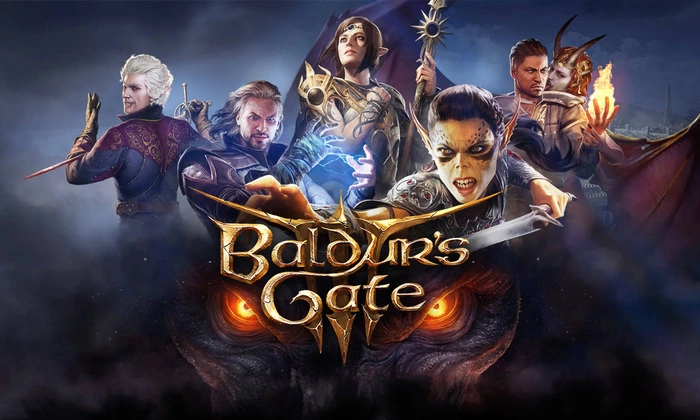
Baldur’s Gate 3 players have been reporting that they are encountering a bug or issue where they are unable to join or host multiplayer games. Across different social media platforms, players have been sharing their experiences with the “players are unable to join or host multiplayer games in Baldur’s Gate 3” issue. Now, you will want a way to resolve this issue.
As for the potential fixes for the multiplayer bug in Baldur’s Gate 3, there aren’t actually any official solutions that have been provided. However, players have been looking for workarounds and some of the solutions players have come up with include deleting certain local files and the game’s cache. Here are the steps that will help you delete the target file –
To disable cloud saves for BG3 on Steam, head over to the game’s properties. Next, navigate to your home directory and locate the profile8.lsf file under %HOMEPATH%AppDataLocalLarian StudiosBaldur’s Gate 3PlayerProfilesPublic. Erase this file. Afterward, relaunch BG3 until you reach the main menu; this action will regenerate the missing file. Finally, reactivate cloud saves for BG3 in Steam and proceed with your gaming session as you usually would.
Pic credit – Larian Studios