Good news for the Realme 6 Pro users and the third-party developers as the Realme 6 Pro official Bootloader Unlock guide is available. It means that now you can unlock the Realme 6 Pro device bootloader in an official way and that’s why all the third-party developers can now easily build third-party files like TWRP Recovery, Custom ROM, etc for the Realme 6 Pro.
It’s also worth mentioning that the Realme 6 Pro Android 10 Kernel Source Code is available on Github.
Although unlocking the bootloader will replace the Widevine L1 to Widevine L3 support. That means users won’t be able to stream HD content online like Netflix, Amazon Prime Video, etc. However, if you’re comfortable with the online lower resolution streaming then you can proceed to the below steps in order to unlock the bootloader officially.
Table of Contents
Realme 6 Pro Official Bootloader Unlock
- First of all, make sure to charge your handset more than 50%.
- Take a full backup of the device data completely before heading over to the guide below.
- Keep ready a Windows PC/Laptop and a USB Data Cable.
- Download Realme 6 Pro Bootloader Unlock Tool APK
- After downloading and installing this APK on your Realme 6 Pro handset, check out the following steps.

Steps to Apply for Bootloader Unlock
- Open the Unlock Tool -> Tap on Start Applying.
- Read the Disclaimer and check “I have read and agreed to the above content”.
- Tap on the ‘Submit Application’ button.
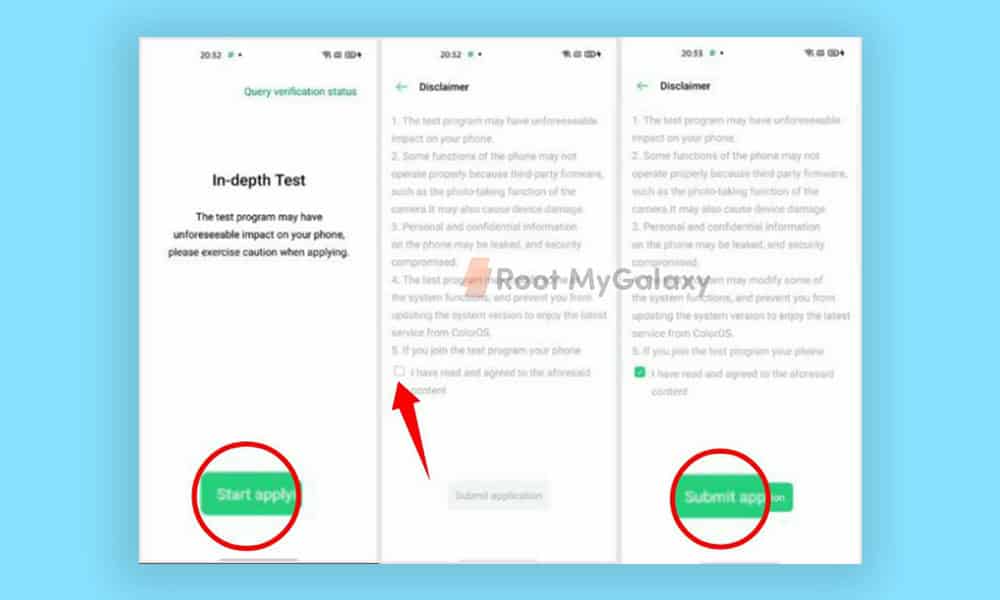
- Once submitted, it will take a while to receive by the Realme Servers.
- Then the Unlock Tool review successful message will appear.
- Next, press the “Start the in-depth test” and the device will reboot automatically.
- Finally, you will receive the pop-up notification on your Realme 6 Pro “fastboot_unlock_verify ok”.
Steps to Use Fastboot Mode
- First, enable Developers Options, USB Debugging, and OEM Unlock on your device. (Guide)
- Now, download the ADB & Fastboot Tool and setup on your PC.
- Next, go to the installed ADB & Fastboot Folder in the system directory on the computer. Then do Shift + Right Click to open PowerShell Window Here.
- Make sure to backup all your internal data as the unlocking bootloader process will delete all your data.
- Connect your device to PC using the original USB data cable.
- Boot your Realme 6 Pro device into the bootloader mode by using the command below and hit Enter:
adb reboot bootloader
- Now, type the below command and hit Enter:
fastboot flashing unlock
- Next, press the Volume Up or Down button to navigate and press the Power button to select ‘UNLOCK THE BOOTLOADER’ option.
- It will initiate the in-depth test mode on your handset and the bootloader should be unlocked now on your Android 10 powered Realme 6 Pro.
- Now, you’re good to go and can install custom firmware or root on your device.
Keep visiting this blog for more info.