Everyone in the company knows how to use Excel sheets. They are used by both big and small businesses to keep track of things and handle their money. Technology has problems because it is used so much. This article talks about How to recover an earlier version of an excel file. We answered some of the most common questions and got back both saved and lost files. After reading this guide, you’ll be sure that you can handle this problem.
Part 1: Recovering previous versions of Excel files
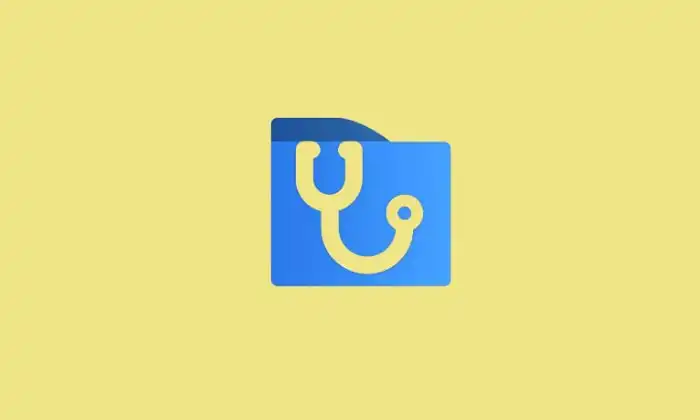
Indeed, it is feasible to recover Excel files from a prior version; however, there are some requirements that must be taken into consideration. Using the ‘Previous Version’ option that is available in Microsoft Office is the method that is most frequently used to restore Excel files. However, this option is only available if you enable the file history property. So if you turn on the relevant settings, recovering the previous version of Excel files is an easy task.
Part 2: Recover previous versions of Excel files without saving
If you haven’t saved an Excel file yet and want to know how to restore previous versions, we have the perfect solution for you. AutoRecover is a valuable tool when enabled. It will save and restore your documents automatically. To activate, please follow these steps:
- First, open the document you’re working on and go to File> Options. In the left bar, select the Save tab.
- Next, click on the ‘Minute’ field and set the desired frequency for AutoRecover recording.
- Finally, click ‘OK’ to enable this feature. You can also recover previous version Excel files by accessing the temporary file folder that stores the.TMP file. In Windows 10, you can find this folder at C:\Users\UserName\AppData\Local\Microsoft\Office\UnsavedFiles. On Windows 7, this is C:\Users\Username\AppData\Roaming\Microsoft\Excel.(Word).
Another way is to use the workbook properties in Excel:
- Open Excel.
- Go to File > Info and click Manage Workbook.
- From the options offered, select ‘Recover Unsaved Workbooks’ and select the file you want to recover.
Part 3: Recovering previous versions of Excel files after saving
You don’t need to search far and wide to find answers about how to restore an earlier version of an Excel file after saving it. The solution is within the file properties. Using an earlier version of the tool, which requires enabling the file history property, you can easily recover Excel files. Here’s how:
- Search for related Excel files.
- Right-click and select ‘Properties’ from the menu.
- Open the Properties window, go to the Previous tab.
- Select the version you want to recover and click ‘Restore’.
Another effective way is through the workbook management features:
- Open the latest file.
- Go to File > Info and click Manage Workbook.
- Then, select the version you want to recover.
Bonus Tip: Use Data Recovery Tool to Recover Lost Excel Files
If you accidentally delete or lose an Excel file, WinfrGUI sophisticated data recovery tool can assist. You may restore Windows, Mac, and removable device data using this program. File recovery from empty recycling tanks and deleted Excel, Word, and PowerPoint files are notable features. Delete, format, corrupted, and other loss conditions are supported. Supports over 1000 data kinds, including photos, movies, audio, and documents. Fast and safe scanning is possible with this tool.
To recover lost or deleted Excel files with WinfrGUI. Follow these steps:
- Start the software and select lost or deleted drives.
- Click on the file type you need to start recovery after selecting all the files you wish to restore.
Get It Questions People Ask Often
- Can I get back the saved Excel file?
Of course! The following ways make it easy to get back saved Excel files: You can go to Properties and restore Excel to an earlier version from a previous version. You can also use Workbook Manager to restore Excel to an earlier version.
- How can I get back the files I saved?
You can get back saved files by using the tools from an earlier version or the worksheet control tools that come with all Office apps.
- Is there a version of my Excel file that I can go back to?
Because you may not have turned on the file history feature, you may not have been able to find an older version of your Excel file.
- How do I get back to the most recent PDF or Excel file?
You can get your Excel file back to the most recent version in a number of ways: Under “Features,” you can get back to an earlier version of Excel from a previous version. You can use Manage Workbook to go back to an earlier version of Excel and the file to go back to an earlier version of Excel.TMP
- How can I get back older versions of Excel files on my Mac?
It’s easy to get back to an older version of Excel on a Mac. Just open the file and go to File > Back to > Find all versions. Pick out the version you want and click “OK.”