Here in this post, I will be guiding you to Safely Remove AT&T Galaxy Express Prime 3 Forgotten Lock Screen Pattern, Pin, Password, and Fingerprint. This guide will help you to Bypass Samsung Lock Screen. There are two ways to do this 1) Doing factory Reset 2) Using Third-party tools. I will go through both the methods.
Android Lock Screen Removal techniques are highly helpful for users to directly bypass Samsung lock screen, that also includes fingerprints, pattern, PIN, password etc. the complete process will take up to five minutes. However, deleting the password will not delete any data so you no need to worry about the data loss. In order to bypass your phone you no need to have any advanced knowledge, skills and prior experience.
The Samsung Galaxy Express Prime 3 is an AT&T exclusive device. AT&T Galaxy Express Prime 3 comes equipped with a 5 inches TFT display (1280 x 720 pixels). The screen is protected by Gorilla Glass protection. It is powered by a Quad-core 1.4 GHz Exynos 7570 coupled with 8GB of RAM. It has 16 GB of internal memory which can be expanded by microSD up to 256GB.
The device sports an 8 MP rear camera with an aperture f/1.7 and a 5 MP front camera. It houses a Li-Ion 2600 mAh battery. The AT&T Galaxy Express Prime 3 runs Android 8.0 Oreo out of the box.
Table of Contents
Steps To Remove AT&T Galaxy Express Prime 3 Forgotten Lock Screen Pattern, Pin, Password, and Fingerprint
Method-1: By Doing Factory Reset
- First, you need to boot your device into recovery mode
- While you entered the recovery menu you need to use the Volume Down button to navigate, after that, you need to scroll to wipe data or factory reset option then use the Power button to select the right option.
- Then you need to scroll down to “yes –delete all user data” with the help of Volume Down button. This option will confirm wipe of user data, then press the Power button to select.
- After completion of the process, all user data like the pattern, password, the PIN will now be removed so you need to wait for few minutes for the process completion
- Then you need to use the Power button to select the Reboot System Now option. When you select the option then your Samsung phone will reboot automatically.
- After completion of the above-mentioned steps finished your Samsung device is now like new, so you need to configure, if done, you can use Samsung phone again and also set your new pattern, lock screen PIN, the password for your phone.
Note: All of your personal data will be removed by doing this. So we recommend you to take a full back up of your important data
Method-2: By Using dr. fone
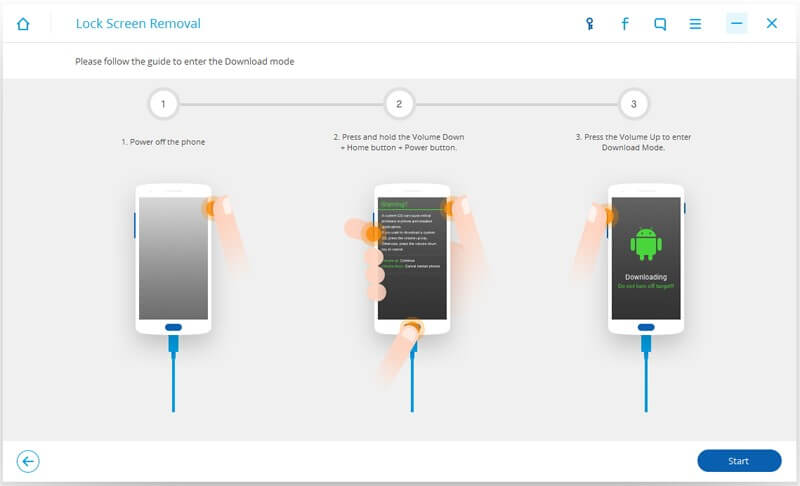
We have a full guide for this you can follow the link given below.
How to Bypass Samsung Lock Screen Pattern, Pin, Password, and Fingerprint without Root
If you liked this guide, then share it. If you have any quarries regarding this guide, feel free to leave that in the comment section down below.