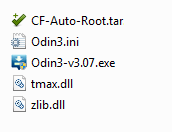In this tutorial, you will learn How to Safely Root Samsung Galaxy Grand 2 LTE SM-G7105 running on Android 4.4.4 KitKat having built number built id KOT49H.G7105XXUBNI2.In this guide, we will be using Odin Flash tool and a windows Computer.If you have a Grand 2 LTE and you want root access the just follow the guide to safely Root Samsung Galaxy Grand 2 LTE SM-G7105
Related Guide
- Download & Install Odin (Jdoin3) For MAC OSX
- Download odin v3.09 for pc (Direct Link)
- Download Odin 3.10 for free (latest Version)
Table of Contents
Supported Device
- This Only for Grand 2 LTE model no. SM-G7105
- Check your model number don’t try this method on different variants
Warning:
rootmygalaxy.net will not be held responsible for any kind of damage occurred to your Galaxy Grand 2 LTE while following this tutorial.Do it at your own risk.
Follow the guide below to Safely Root Samsung Galaxy Grand 2 LTE SM-G7105
Pre-Requirements
- Make sure your device has more than 40% battery
- Device Must be running on Kitkat
- Download and Install Samsung Drivers On your PC.Download Link->>Samsung Drivers
Now it’s time to Root Samsung Galaxy Grand 2 LTE SM-G7105 –>>
Downloads
CF-Root File For Grand 2 LTE (20.54MB)
How To Root Samsung Galaxy Grand 2 LTE SM-G7105
Step By Step Guide
- Read Pre-requirement section and after setting of all thing follow the below procedure
- After that download the root file from the download section above and extract them.Below is the image after extracting
- Now boot your device into download mode by following steps given below
Fist turnoff your device.Then Press and hold Volume Down, Home and Power button at same time for 5-8 seconds until download mode is active.
- Once in download mode, you will see a yellow warning triangle.Press the volume up key to continue
- Now open the Odin3 you have just extracted In step 2. (look small image of extracted file above)
- Now connect your Galaxy Grand 2 LTE to your PC via USB cable
- Once your device is detected by Odin tool, click PDA and the select the CF-Auto-Root.tar file (you have extracted).
- After that click Start to begin the Flashing process
- The rooting / Flashing process may take up to 1 min so don’t panic
- Once the process is completed you will be able to see a Green Box with Pass mark in Odin.
- Now disconnect your device.Now your device is fully rooted
- Go to the app drawer and now you can see SuperSu app there
- To verify the root status install Root Checker.
*During this process Smartphone will re-boot automatically.