If you’re a Samsung user and you delve into flashing and custom development, you’ll know what Odin3 is. If you don’t, then you should know it is a tool that makes it easy for Samsung users to update their device, downgrade firmware, install a custom recovery, fix a boot loop, and more.
This portable flashing tool for Windows capable of pushing firmware binaries with .tar and .tar.md5 extension. Since it is Samsung’s official flash tool, it is highly trustworthy.
In this guide, I will explain to you how you can download Odin3 v3.14.1 and 3.14.4 and flash Samsung firmware binaries (BL, CP, AP, and CSC).
Download Odin3 v3.14.1 and v3.14.4 for Windows
- Software Name: Odin3
- Latest Downloads:
- Odin v3.14.1.zip – Latest Stable Release
- Odin v3.14.4.zip – Most Recent Version
- Odin3 3.14.1 3B PatcheD.zip – Special Patched Edition
- All Versions of Odin (Including older)
- Release Year: 2022
- File Formats Supported: BIN (.bin), IMG (.img), LZ4 (.lz4), TAR (.tar), TAR.MD5 (*.tar.md5)
- Device Compatibility: Supports all Samsung Galaxy phones and tablets with One UI
- OS Compatibility: Windows 7, 8, 8.1, 10, 11 (both 32-bit and 64-bit versions)
The Samsung Odin flash tool is only available for Windows PCs and compatible with Windows XP, 7, 8, 8.1, 10, and 11. If you’re a Linux or MacOS user, you can go for Odin alternatives like Odin4 for Linux or Heimdall. Further, there is also an amazing alternative called Freya Flash Tool for Windows.
The new Odin v3.14.1 and v3.14.4 tools work well with Android 14-based One UI 6 and Android 13-based One UI 5 as well as the older versions of Samsung firmware. If you’re on a Galaxy S24, Galaxy S23, Galaxy S22, Galaxy S21, Galaxy S20, or any Galaxy handset released after 2019, you should be using Odin3 v3.14.1 or Odin3 v3.14.4.
How to use Odin flash tool to install/flash Samsung Galaxy firmwares
![[Latest] Download Odin3 v3.14.1 and v3.14.4 for Windows](https://rootmygalaxy.net/wp-content/uploads/2024/03/Odin-3-v3.14.1.webp)
Here are the links to head over to if you want to get your hands on Odin3 v3.14.1 and v3.14.4 –
Here are the steps to follow to use Odin3 v3.14.1 and v3.14.4 on your device –
- Enable USB Debugging Mode and OEM Unlock in Settings > Developer Options.
- If Developer Options are not visible, then access About -> Build number -> Tap Build Number 10 times to activate Developer Options.
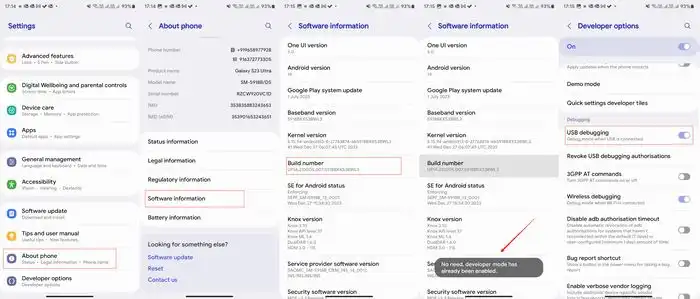
- Download and install Odin on your PC.
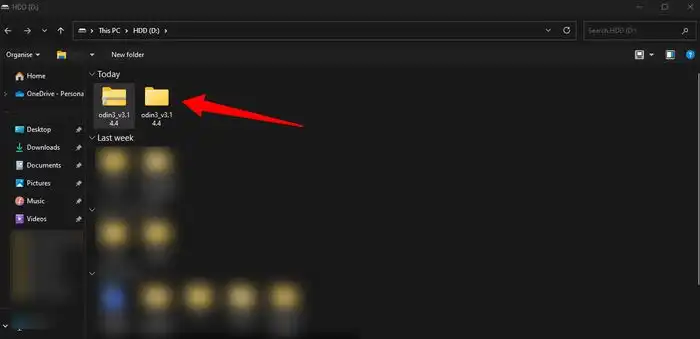
- First, you need to install the Samsung USB Drivers
- After that, download the Samsung firmware for your device and extract the zip file. You can download it from Frija 2.0: Download Stock Firmware from Samsung Servers or Download SamFirm Tool: Latest Samsung Firmware Download
- Now, you should be booting your handset into the Download Mode(Similar steps).
- Connect your device to a Windows PC
- Download Odin from the link above
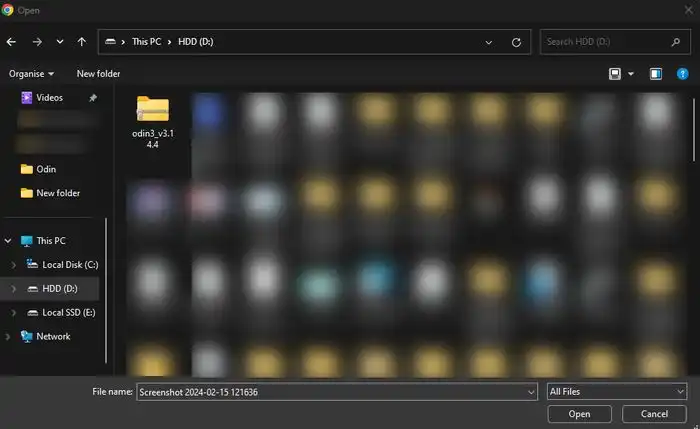
- Now extract the download file and run the Odin as an admin.
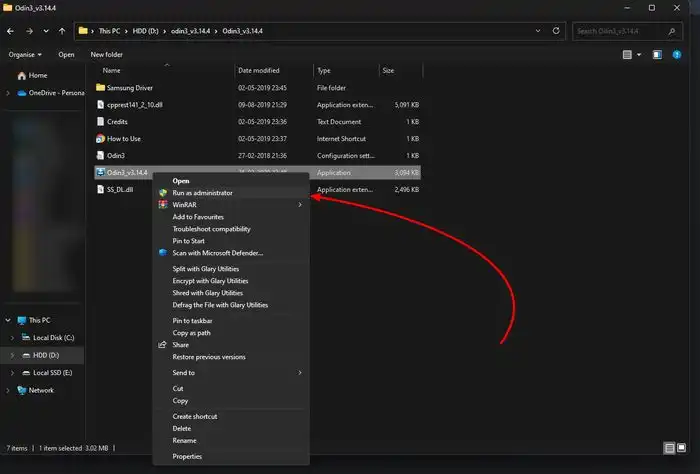
- Click on Odin’s BL, CP, AP, and CSC buttons before adding the corresponding firmware binaries
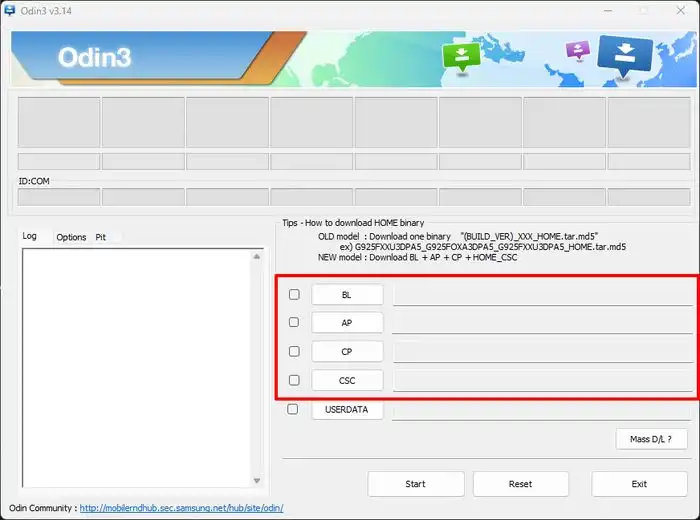
- Ensure the Auto-Reboot option is ticked.
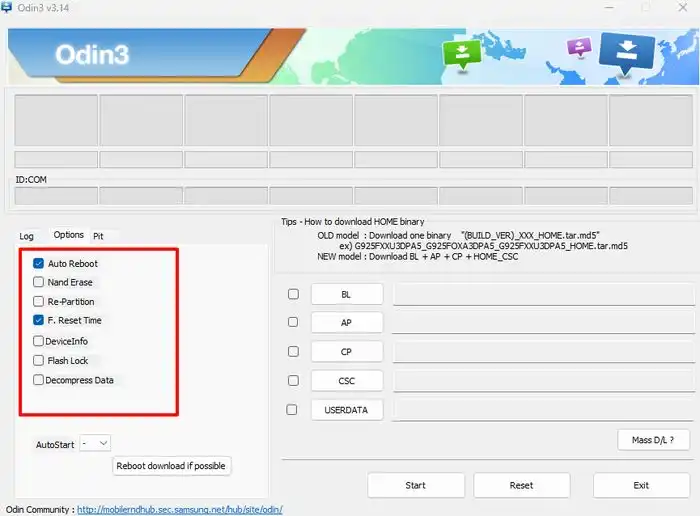
- Lastly, click on the “Start” button
We hope this guide helped you download and use the latest Odin3 v3.14.1 and v3.14.4 for Windows. If you have any questions or suggestions, feel free to mention them in the comments section.