If you’re a frequent Snapchat user, you might have noticed that there are Snapchat outage issues and the app might be down. There have been many times recently when Snapchat was down or not working. Sometimes, it might be that you’re not able to sign in or you aren’t able to send snaps to your friends. Either way, it’s easy to troubleshoot the issue when Snapchat is not working.
What to do if Snapchat is down?
When Snapchat is down and you’re not able to send or receive snaps, then you can blame Snapchat’s servers for it. This means that millions of other Snapchat users all over the world are having the same problem. When the servers aren’t working properly, it’ll likely be due to the servers being overloaded, some sort of technical error, or undergoing maintenance.
What to do if Snapchat is not working from your side?
If you’ve checked the internet and there is no mention of a Snapchat outage worldwide and you still cannot send or receive snaps, then the issue is likely with your phone. You can try these tips to get your Snapchat up and running again.
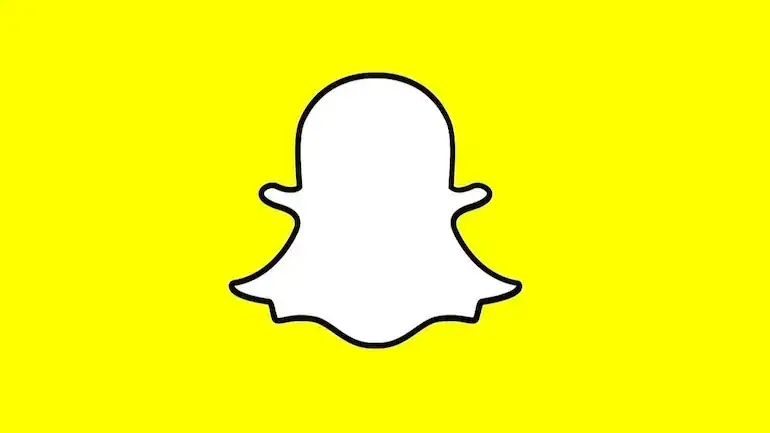
-
Turn on the Wi-Fi and check your internet connection
This might seem like an obvious thing to say, but the first thing that you should do is check your internet connection. If you’re not having a proper Wi-Fi connection or have no cellular service, you won’t be able to send snaps or receive them. If you’re having bad service, try to look for alternative connections.
-
Restart or Update Snapchat
There is even the possibility that your app is glitching and needs to be restarted. Close the app and then restart it again. You can even try to log out of your account and then log in again.
If Snapchat isn’t working, you can head over to the Google Play Store or App Store and check for any new updates. Your app may be out-of-date, which could prevent it from working properly.
-
Clear the Snapchat cache
Snapchat will store your data in the cache, just like all other apps. Clearing the cache on your Android or iOS smartphone will be crucial to your device’s performance and the same applies to Snapchat.
Every now and then, one of the files in the cache might become corrupt. The next time Snapchat isn’t working, you can navigate to the app, head over to the profile icon in the top-left corner, and click on the gear icon. Then, scroll down for clearing the cache. Click on Clear Cache -> Continue.
-
Delete the Snapchat conversations
Deleting Snapchat conversations might help jumpstart your app as well. Before doing this, you should keep in mind that this will delete all the opened and unopened snaps. Open the app, navigate to your profile, and then tap the gear icon for opening the settings. After that, scroll down to the Privacy option and choose Clear Conversation. From there on, click the “X” button next to your friends’ usernames for clearing conversations one by one.
-
Restart your smartphone
IF everything else fails, it won’t hurt to just reboot your smartphone. Sometimes, the simplest solution is a matter of switching off and switching on again.
Read More: