Both the Google Pixel 8 and Pixel 7 models are one of the newer generation devices in the Pixel lineup. Out of these, the Pixel 8 series is the latest release by Google. However, it looks like Google’s premium segment smartphone is having multiple issues with the hardware and software. Several users report the same since it has been released and even some of the Pixel 7 owners aren’t happy when it comes to the bug. Meanwhile, the Google Pixel 8 and Pixel 7 delayed push notifications issue has become a hot topic.
Plenty of users have been reported about the frustrating push notification delay issue in the last couple of weeks on both Pixel 7 and Pixel 8 series devices. The particular notification delay issue seems to appear on text messages mostly and it has started troubling users before getting the March 2024 update. As Google Messages works best on Android devices and especially with Pixel models, affected owners can’t understand what to do next.
The chances are possible that affected Pixel 7 or Pixel 8 users aren’t receiving incoming message notifications and getting a bunch of annoying notifications all of a sudden if the messages were sent simultaneously. As a result, the devices either buzzed unexpectedly or vibrated repeatedly. That eventually creates distractions and higher chances of missing important text messages as expected.
![]()
Table of Contents
Steps to Fix Google Pixel 8 and Pixel 7 Delayed Push Notifications Issue
Fortunately, Google is aware of this issue due to huge waves of user reports on the Google Issue Tracker, Google Support Forum, and other platforms too. In case, you’re using a Pixel 7 or Pixel 8 and haven’t installed the March 2024 update, you should keep waiting until the next patch update arrives.
If you’ve started facing this issue after updating the March update, you can try performing workarounds at your end.
Restart Your Pixel Device
- Press and hold the Power+Volume Up buttons until the Power menu appears.
- Tap on Restart.
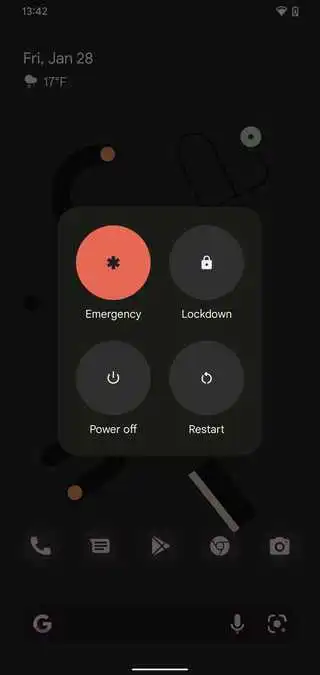
- Wait until the handset reboots into the system.
You May Also Like: Steps to Enable Ultra-Wideband (UWB) on Google Pixel Phones
Enable and Disable Airplane Mode
- From a Home screen, swipe up to go to all apps.
- Navigate to Settings > Hit Network & internet. Or you can bring down the notification panel and from there you can click on the Settings icon.
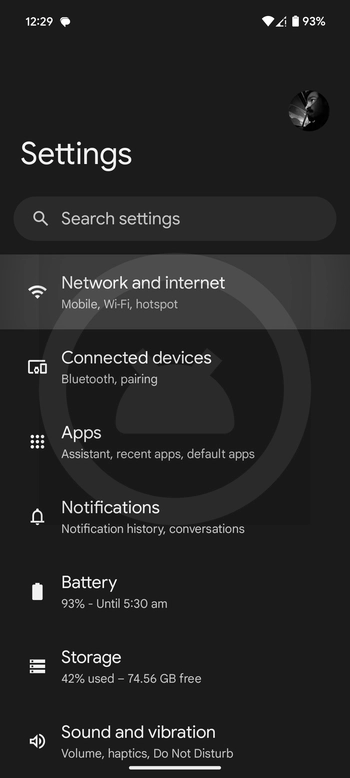
- Tap on the Airplane mode toggle to enable it.
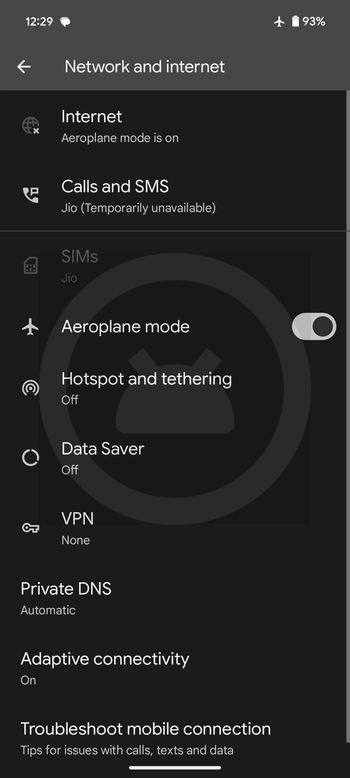
- Wait for at least 10 seconds.
- Then disable the Airplane mode toggle.
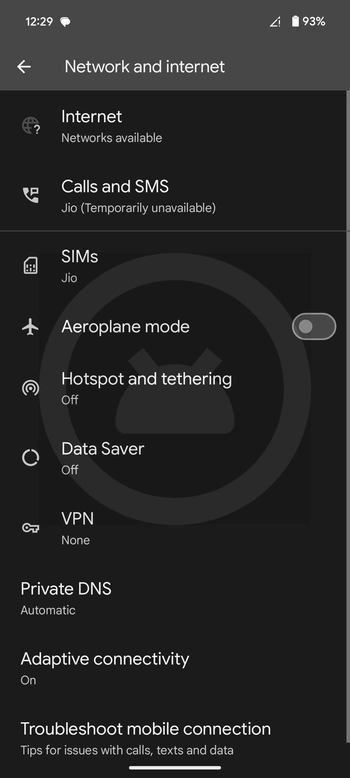
- Wait until the network signal appears.
The internet giant is working on this issue actively and we may expect a permanent solution for the same via a patch update soon. However, there is no official timeline given yet.
You can keep checking this article and our page to get more updates or the latest information regarding this issue. If you’ve any issues, you can comment below.