Here in this article, we will share with you the links and guide to Download and Install TWRP 3.3.1-0 Recovery [Latest 2019-2020] on your device. The new version of TWRP offers a new installation method on A/B partition devices. It also improves the decryption support on Android 9.0 Pie running devices along with some other fixes. If you’re an Android user for a while, then you should know about the Custom Recovery called TWRP. It’s one of the most popular and easiest tools to flash image/zip files on Android devices whether it will be a firmware file or root file or any mod file.
Update: [Download] TWRP 3.5.0 released with improvements and support for Android 10 devices
There is a wide range of Android device support on TWRP. If you’ve had ever flashed any Custom ROM or Root file or Module on your Android device, then you should know how the TWRP work and its advantages. We have provided brief details of TWRP and its benefits along with the changes in the new TWRP 3.3.1-0 Recovery as well.
Table of Contents
What Is TWRP Recovery?
TWRP is a custom recovery for Android. It is the most popular Android custom recovery. It replaces the stock recovery On Android devices. It comes with many extra features compared to the stock recovery. It needs the bootloader to be unlocked. Some devices like Xiaomi and Huawei phones need an unlock code.
[note type=”note”]Check Out Stable Version (OLD): [TWRP Zip] Download Latest TWRP 3.2.3-0 Recovery [/note]
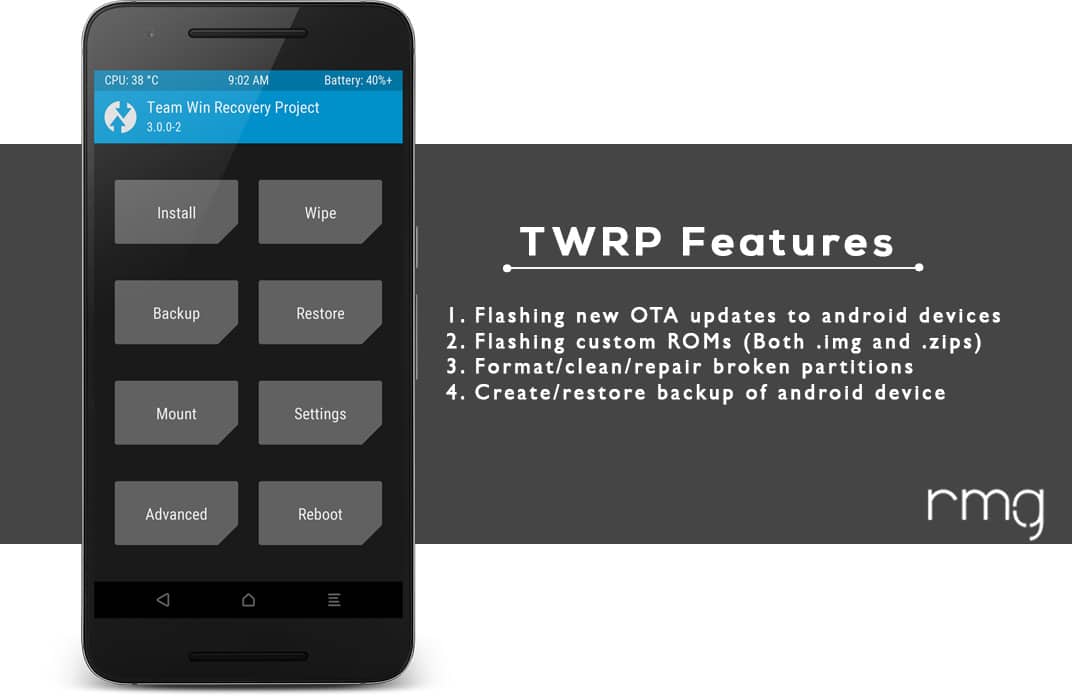
TWRP Benefits:
- Install Custom Firmware file
- Can install Root and Unroot also
- Install Custom Modules after Rooting
- Take a full Backup with System Image (Nandroid backup)
- Restore the backed-up data
- Features advanced options than the Stock Recovery
- Full Wipe Data including Dalvik, Cache, System, Vendor, etc (If any)
- Manually flash incremental OTA update files
- Format or Repair Broken Partitions
TWRP 3.3.1-0 Changelog:
- Fix SELinux issues during formatting – dianlujitao
- Various fixes for toybox and toolbox builds – CaptainThrowback and bigbiff
- Flash both A and B partitions when installing a recovery ramdisk – Dees_Troy
- Add option to uninstall TWRP app from /system – Dees_Troy
- Create digest for subpartitions – bigbiff
For more info, you can check out the official TWRP page at the bottom of this article.
Important:
- Your device should have an unlocked bootloader. Guide > How To Unlock Bootloader Of Any Android Using Fastboot
- Make sure your device has more than 50% battery
- Install USB Drivers for Android (Universal).
- Setup ADB and Fastboot on your PC. Guide: Quickest Way To Install Android ADB and Fastboot (with drivers) on Windows (Important)
- Enable USB debugging on your device. Guide: How to Enable Developer Options, USB Debugging and OEM Unlock on Android (Important)
- Try to take a full Nandroid backup as well.
[note type=”note”]rootmygalaxy.net will not be held responsible for any kind of damage occurred to your Android device while following this tutorial. Do it at your own risk.[/note]
Download TWRP 3.3.1-0 Recovery
The official compatible TWRP recovery installer zip file and the image file can be downloaded from the official TWRP site. Check out the device search list here and do accordingly.
How to Install TWRP 3.3.1-0 Recovery On Any Android Device
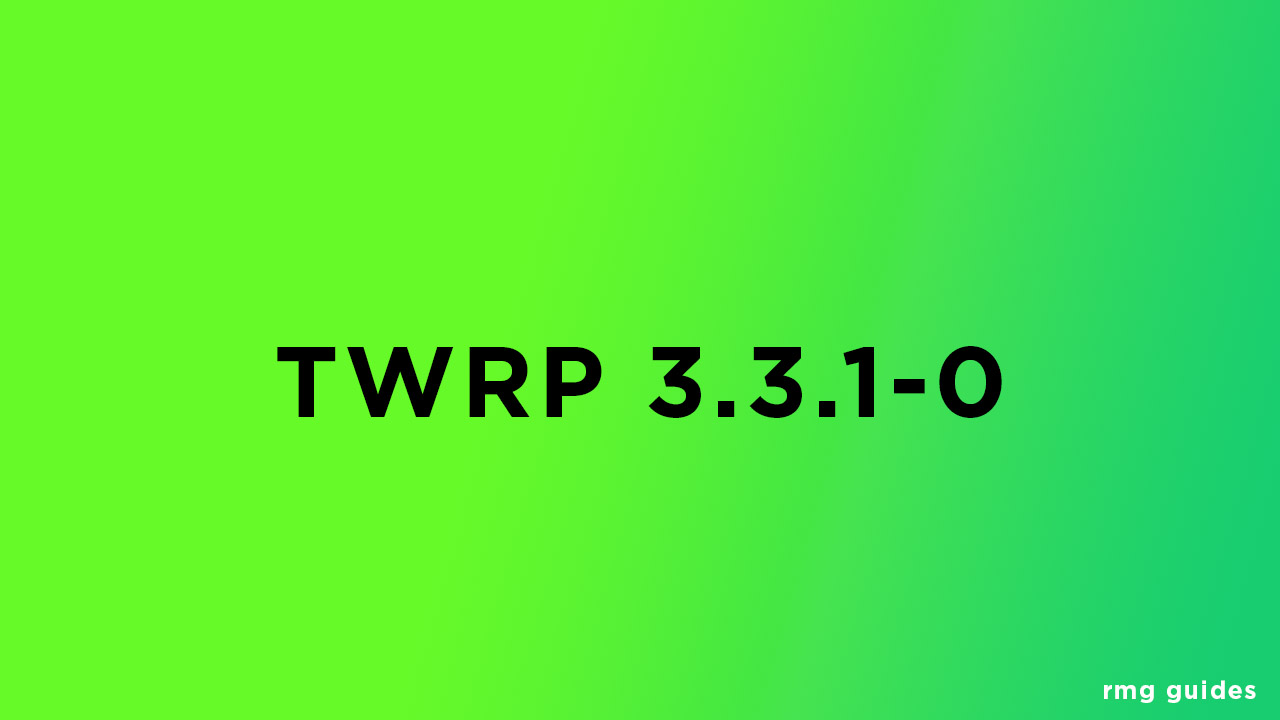
- First, open the folder where your TWRP Recovery.img file is saved.
- Now, open a command window inside that folder. To do that, “Shift + Right click” on any empty white space inside the folder and then select “Open command window here” from the context menu.
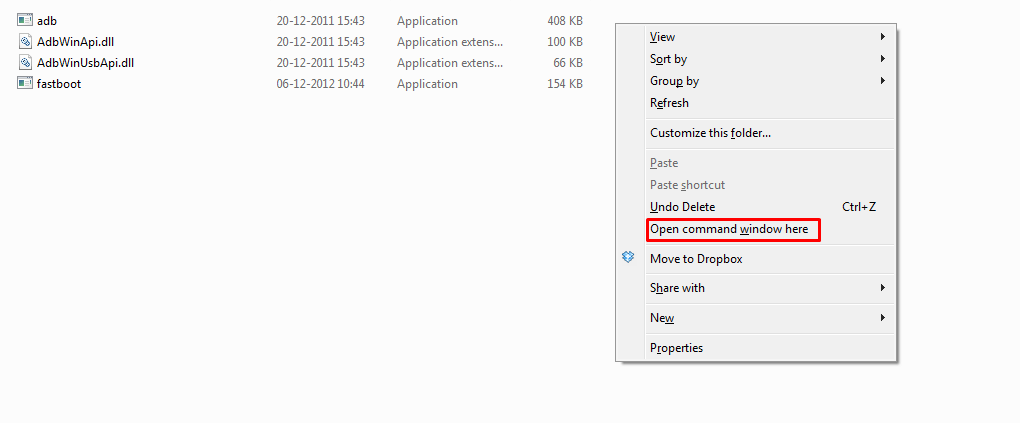
- Connect your device to the PC. And type the following into the command window we opened in step 4 above to boot your device into bootloader/fastboot mode:
adb reboot bootloader
└ If it asks for permission to “Allow USB debugging”, tap on OK.
- Once your device boots into bootloader mode, issue the following command into command window to flash the TWRP recovery .img file:
fastboot flash recovery twrp.img
└ Here modify twrp.img with the name of your TWRP recovery .img file, OR change your TWRP recovery filename to twrp.img and use the command above.
- Once TWRP is successfully flashed on your device, issue the following command to reboot:
fastboot reboot
- Done!!! Now you should have TWRP on your device.
Note: This method will work on most of the Android smartphones easily. However, if you’re using the Samsung Galaxy device and want to install the TWRP recovery, then you may have to follow the ODIN tool method.
How to Install TWRP Recovery on Samsung Devices via Odin Tool
We hope you’ve found this guide useful. You can comment below if you’ve any issues.
Source: TWRP
perfect hahaha