Samsung released a downgraded version of Galaxy Tab S6 with the moniker Galaxy Tab S6 Lite to target a large mid-range market. The Galaxy Tab S6 Lite was a success and many users are still using this. Thanks to the large userbase, the device has been receiving awesome developer support.
Now unlocking the bootloader and rooting the device is possible. If you own the device and want to root it then this can be achieved with Magisk and Stock firmware of the device. You don’t need to have TWRP recovery for this guide.
Unlocking bootloader of an Android device is the first thing to do if you want to install custom recovery and ROM on your device. The Rooting process can’t be completed without unlocking the bootloader of the device.
Most of the Android devices come with a locked bootloader. Companies ship their devices with the locked bootloader to restrict users from modifying the root files of the devices. Remember, unlocking bootloader of Any Android device will void the warranty of that device.
Table of Contents
What is Rooting?
Rooting is the process of gaining full admin control of the Android device. You can use the device to its full potential,‘Rooting’ means giving yourself special privilege or “root permissions” on your phone. It’s similar to running programs as administrators in Windows.

For more information about Android rooting, check out our detailed post here > What Is Rooting Android Phone? Advantages And Disadvantages
Disclaimer
RootMyGalaxy.net is not responsible for any damage happened to your device(s) while following this guide so please proceed at your own risk. However, we would be happy to help with any problems within our reach
Important Note: Without TWRP, you can’t flash the root files like Magisk. Now, we have to manually modify the stock boot image by patch to get root access on the device
Steps To Unlock bootloader Galaxy Tab S6 Lite
[su_highlight background=”#78ffb1″ color=”#16181b”]NOTE: It will wipe out your device’s storage completely so take a back up first [/su_highlight]
- Open Settings on your device
- Enable Developer Option (Similar steps)
- Now scroll down and tap the “Developer Options”
- Enable “OEM Unlocking” toggle inside developer option.
- Switch off your device completely and hold Volume Up + Volume Down together. then connect it to your PC
- Now Press and hold the Volume Up button when you arrive at the blue splash screen.
- Again Press the Volume Up button to confirm you want the bootloader unlocked.
- Wait for the Galaxy device to restart.
- Remember a popup will appear each time on the restart to press the Power button
- Now just for it to perform a factory reset.
- Once done your device will be rebooted and your device’s bootloader should be unlocked.
How To Root Galaxy Tab S6 Lite with Magisk (No TWRP)
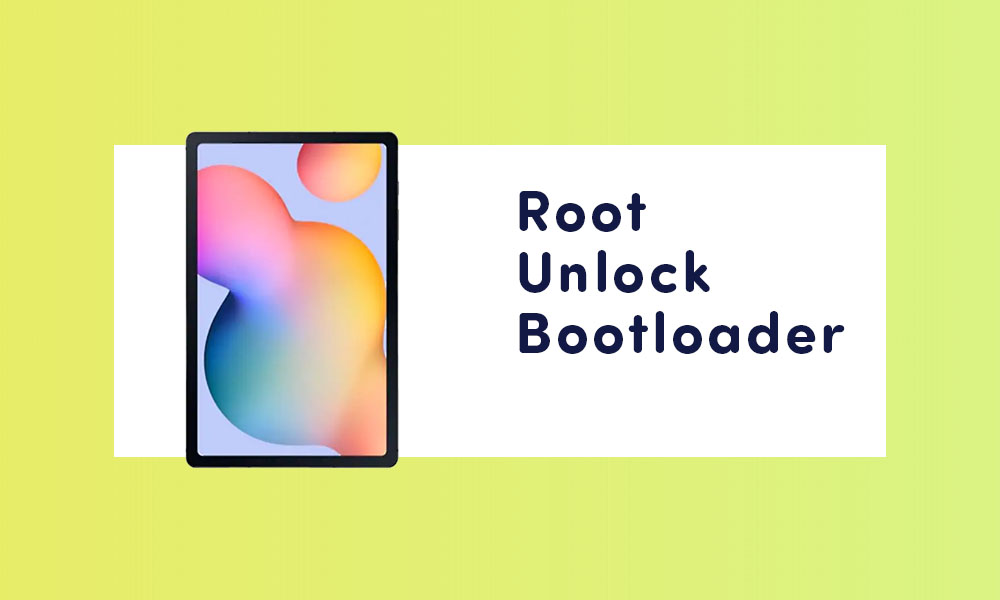
#1 Download stock boot image
- Download Stock ROM following our detailed guide here
Download the boot file according to your device. Once downloaded, unzip the file and open it, look for a .zip file. Open that file too, now you will see a file named boot.img (This is the official stock image or firmware)
#2 Patch boot image
- First, you have to extract the firmware you just downloaded and find the file (boot file) staring with AP
- Move the file to your device’s root storage.
- Now Download & install the latest Magisk Manager on your device
- Open magisk manager, On the main screen, select Install > Select and Patch a File
- Now select the file which you copied in step 2. Magisk will start to patch the boot image.
- After completion, the file will be saved as “magisk_patched.tar” in your Downloads folder
#3 Finally, Root Galaxy Tab S6 Lite
- Connect your device to PC and transfer the “magisk_patched.tar” file to the internal storage of the device (ROM folder).
- Now, you have to download and install the ODIN Flash Tool on your PC.
- Make sure to install the latest Samsung USB Drivers on your computer also.
- Boot your Samsung Galaxy Tab S6 Lite into Download/Odin Mode with this similar guide.
- Connect your handset with the PC using a USB cable
- When your device is connected, launch the ODIN tool (The ID:COM in Odin will turn blue)
- Click on Optoions from Odin’s menu and turn off Auto Reboot
- Next, load the“magisk_patched.tar” file in the AP section.
- Click on Options tab > select Auto Reboot and F.Reset Time.
- DO NOT select the Re-Partition.
- Finally, click on Start to initiate the rooting process on your device.
- Once done, your phone will restart automatically and will boot into the system.
- Congrats! Your device is now fully rooted.
If you’ve liked this guide, you can share it with others. If you have any quarries regarding this guide, feel free to leave that in the comment section down below.