The Chinese OEM OnePlus is one of the best in class affordable flagship device manufacturers in the mobile industry. The company leads to a different competition right now that simply giving a tough choice to users whether they should go with affordable flagship killer devices or overpriced so-called premium devices. This year OnePlus has launched its much-awaited OnePlus 8 and OnePlus 8 Pro models with flagship specifications that don’t in any aspect. So, if you’re using the OnePlus 8/8 Pro and looking for an easy guide to unlock bootloader and root your OnePlus 8 and OnePlus 8 Pro, check this article.
As OnePlus devices are always developer-friendly, custom developers love this brand so much. Meanwhile, so many custom firmware, mod files, etc are available for OnePlus devices and the OnePlus 8 series will also remain the same. Android lovers or geeks always want to highly customize their devices so that they can easily install any third-party firmware or root or custom recovery. Now, the customization part starts from the bootloader unlocking process.
All the smartphone brands offer a locked bootloader to their devices by default due to some security or privacy concerns. However, OnePlus devices are well customizable and users can easily unlock the bootloader. Once you’ve unlocked it, you will be free to flash any kind of compatible custom file on your OnePlus 8 series devices. Although, you may need to install a custom recovery like TWRP on your device in order to install those flashable zip files. Otherwise, you can also install Magisk without TWRP.

Table of Contents
WARNING
RootMyGalaxy.net will not be held responsible for any kind of damage occurred to your device while following this tutorial. Do it at your own risk.
PRE-REQUIREMENTS
- Make sure the battery percentage is more than 60%.
- A Windows PC and a USB Cable is needed.
- Make sure you have installed Android USB Drivers on your PC.
- Download and Install ADB & Fastboot drivers on your computer.
- Now, enable the Developer option. Guide How to Enable Developer Options & USB Debugging on Android
- Create a full backup of your device. (Non-Rooted Method)
How to Unlock Bootloader and Root OnePlus 8 and OnePlus 8 Pro
Follow the given steps to boot into OnePlus 8/8 Pro Bootloader by hardware buttons.
- You have to press and hold the power button for a few seconds
- Now tap the Power Off option when the Power Menu appears
- Now you have to Wait for the OnePlus 8/8 Pro to completely turn off
- Then press and hold the Power button and the Volume Down button at the same time
- Continue holding these two buttons down until you boot into Fastboot Mode
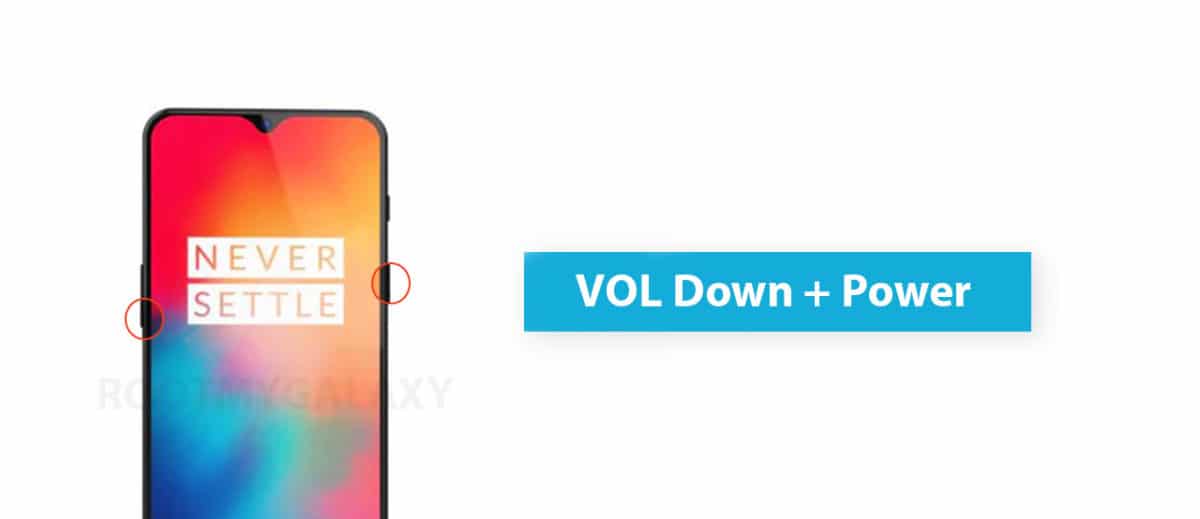
- Once device booted into Bootloader mode, connect your device with PC or Computer.
- Now Go To The ADB Folder and open Command window there (To Do so, “Shift + Right click” on any empty white space inside the folder and then select “Open command window here” from the context menu)

- The Command Prompt window will open.
- Type the following command and hit Enter to check whether your connected device is running in bootloader/fastboot mode or not:
fastboot devices

- Now, you will see a device code which means your device is connected to bootloader mode.
- Type the following command and press Enter to unlock the bootloader easily:
fastboot oem unlock

- Wait for the process to complete.
- Once done, you can either reboot your device manually or type the below command and hit Enter:
fastboot reboot
- That’s it. Your handset bootloader is now unlocked.
What is Rooting An Android Device Mean?
Rooting is the process of gaining full admin control of the Android device. You can use the device to its full potential,‘Rooting’ means giving yourself special privilege or “root permissions” on your phone. It’s similar to running programs as administrators in Windows.

After rooting your device you can install different MODs, kernel, ROMs on your device. You can install latest Android updates (like the Android 6.0.1 Marshmallow) On old device by installing third party ROMs like CyanogenMod 13. You can overclock the CPU and GPU of your device to get the best performance. You can hibernate any app you want. You can underclock the CPU to get better battery life.
For more information about Android rooting, check out our detailed post here > What Is Rooting Android Phone? Advantages And Disadvantages
Steps To Root OnePlus 8 and OnePlus 8 Pro
- Download the latest Magisk Manager Canary (2020) APK on your PC.
- You will need an OnePlus 8/8 Pro Stock Firmware file and extract it on your PC to get the boot.img file.
- Download Payload Unpacker on your PC and extract it.
- Open the extracted Payload dumper folder – Payload_Input folder – Delete the Payload.bin file.
- Go back to the extracted OnePlus 8/8 Pro firmware folder – Copy the Payload.bin and paste it into the extracted Payload dumper folder – Payload_Input folder.
- Now, go back to the Payload dumper folder and double-click on the Payload_dumper.exe file.
- It will extract the boot.img file from the stock firmware. Once done, close the prompt window.
- Go to the Payload_Output folder and copy the boot.img file.
- Connect your OnePlus 8/8 Pro handset to the PC using a USB cable.
- Copy the boot.img file and Magisk Manager Canary APK to your phone. (Internal storage – Downloads)
- Go to File Manager – Internal Storage – Downloads folder.
- Install the Magisk Manage Canary APK file on your device by tapping on it. For the first time, it may ask you to allow unknown sources option. Allow it – Go back and tap on Install.
- Open the Magisk Manager app – Tap on Install Magisk – Tap on Allow – Hit Next – Select and Patch a file.
- Select the copied Boot.img file – Tap on Next – Tap on Let’s Go – Wait for the process.
- Once done, unplug your phone from the USB cable and connect it back to detect the device on PC.
- We assume that you’ve already installed ADB and Fastboot tool on your computer from the requirements section above. If not, then do it now and follow the next steps.
- Next, go to the OnePlus Internal storage – Downloads folder – Copy the magisk_patched.img (patched_boot.img) file and paste it into the installed ADB location (i,e C:\adb).
- Now, open a Command Prompt. To do that, click on Start menu – Type cmd and click on Command Prompt from the search result.
- Type the below command and hit enter:
fastboot devices
- A confirmation popup will appear on your device. Choose Always Allow checkbox and hit Allow.
- Here you will see a random number on the Command Prompt screen which means your device is in fastboot mode and connected properly.
- Now, type the following command and hit Enter:
fastboot flash boot magisk_patched.img
- Once done, type the following command and press Enter:
fastboot reboot
- Let the device boot into the system automatically. Don’t do anything now. It may take a while to boot for the first time after rooting and you may also see bootloader unlocked notice. So, leave as it is.
- Enjoy! Now, you should have a fully rooted OnePlus 8/8 Pro.
How To Unroot OnePlus 8/8 Pro
You just need to flash the stock firmware / ROM back on your OnePlus 8/8 Pro.
You’re done. Your OnePlus 8/8 Pro bootloader has been unlocked and rooted successfully. Keep visiting the blog for more info.