This simple step by step guide will teach you How to Use Android Pay On A Rooted Device.Now a days rooting android is much easier than earlier days and many people are rooting their device to try different ROMs and Tweaks.But you can’t use Android Pay On A Rooted Device / Android Phone officially.
Android Pay was released few mionths back and you can use this on any android Phone having NFC but not on rooted device.You can use Android Pay on Android devices that were previously rooted or have bootloader unlocked, but you can’t officially use this with active root access.Follow the guide below to Use Android Pay On A Rooted Device
When you open the app after installing, the app automatically detects if there is root access and it will block you from entering any card info and you can’t use it
Google always gives more priority to user’s safety and security first, that is the main reason, Google has disabled Android Pay on rooted phones.Don’t worry you can Android Pay On A Rooted Device / Android Phones by following some easy simple steps.
You have to temporarily Disable the root access to use Android Pay On A Rooted Device.Follow the procedure below
Use Android Pay on a Rooted Device
Step By Step Guide
- Open App drawer on your rooted device
- Search for the SuperSU app and open it.
- After opening the app, tap on the Settings tab which is located on the right side of Logs tab.
- Scroll down and under Superuser you will find an option which says ‘Enable Superuser’.
- By default this box stays always ticked. Tap on it to disable Superuser.
- Then open Android Pay and set up all your cards that you want
- Then Reboot your phone.
- Now Again Enable the root access.To Do So go to SuperSU > Settings and tap on Enable Superuser.
Done!!!Now you can use Android pay on your device nad you device is rooted too
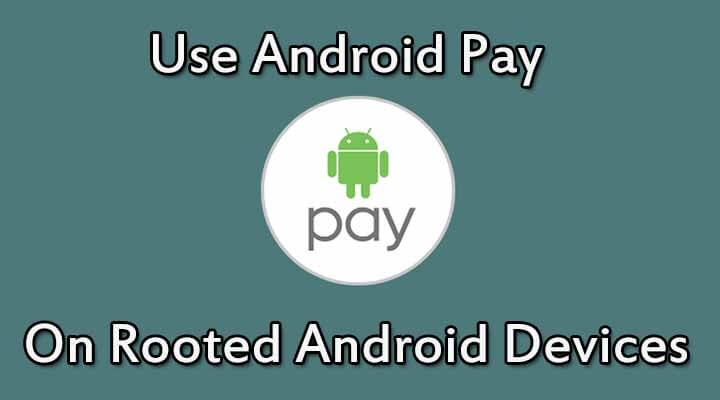
This didn’t work on my Samsung Galaxy s5 from Verizon. I do have super su, and was able to disable superuser, but android pay still didn’t work.
Yes, I had my Oneplus 3 on stock…set up my bank card and used it fine.
Rooted ‘after’ and card is still stored as before, went to use today and message came up on the screen notifying me that my device was rooted?
Surely you dont have to disable SU everytime you want to pay by Android Pay?
Doesn’t work. The Google machine is clearly one step ahead of this out of date article.
This guide was working fine.But now many users reported. Our team is working on an updated guide
Previously Android Pay checked only for super user access and some apps presence. Now it does a direct check of the bootloader and whether or not it is locked or unlocked.
It didn’t work on my Xperia Z3 also. I am using SuperSU v2.79
You can install magisk manager to use android pay
How to install magisk manager: https://www.youtube.com/watch?v=meHZJDKK1y8