Vivo Y70s is one of the newly released mid-budget segment smartphones that have the Samsung’s Exynos 880 SoC, Android 10 (Funtouch OS 10), a 6.53″ IPS LCD display, 6/8GB of RAM, 128GB onboard memory, 48-megapixels triple rear cameras, a 4500mAh battery (18W fast charging), a side-mounted fingerprint sensor, and more. Most importantly, it has 5G connectivity which is a big advantage for the around 20K price range. Now, coming to the topic, here we’ve provided the Vivo Y70s: Download USB Drivers and ADB Fastboot Tool with some useful information.
Funtouch OS is very good skin for normal daily usage but some of the users may want to flash the third-party firmware or any mod file or even install root access via a custom recovery tool. So, in that case, it’s quite necessary to have installed the proper device USB driver on the computer along with the ADB Fastboot Tool to get easily connected.
That means connecting your smartphone to the PC/Laptop requires the USB Driver to be installed at first on the computer for stable and faster connectivity during transferring files or flashing files. Meanwhile, the ADB Fastboot Tool is a small utility command-line tool that also runs on Windows PC/Laptop which allows you to install the ADB & Fastboot files without any requirement of installing the full Android SDK Package. To recall, ADB stands for Android Debug Bridge.

Table of Contents
ADB Fastboot Tool Features
- It’s compatible with all Android devices
- Can run smoothly on Windows or macOS computer
- Flash Custom ROMs
- Install Custom Recovery files
- Enable Root access
- Unlock / Relock the device bootloader
- Can uninstall bloatware from the device
Vivo Y70s: Download USB Drivers
Download ADB Fastboot Tools
Steps to Install Vivo Y70s USB Drivers on Windows
- Enable the Developer option. Guide – How to Enable Developer Options & USB Debugging on Android
- Create a full backup on your device How to Backup Important Data On Android (Non-rooted users)
- Next, you need to download the Android USB Driver zip file from the download link given above.
- After downloading, extract the file on your PC (via WinZip or 7-Zip).
- Open the extracted driver folder and you will find the application USB-Driver-vX.X.XXX version (.exe) file.
- Run the .exe file as an administrator.
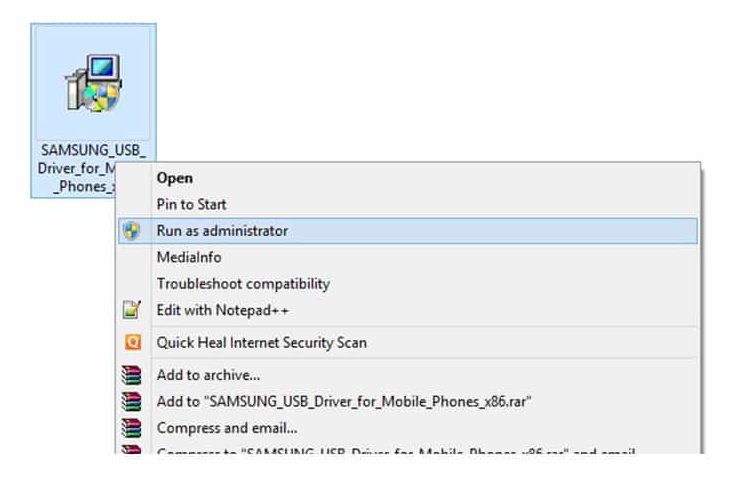
- You can choose your installation path manually.
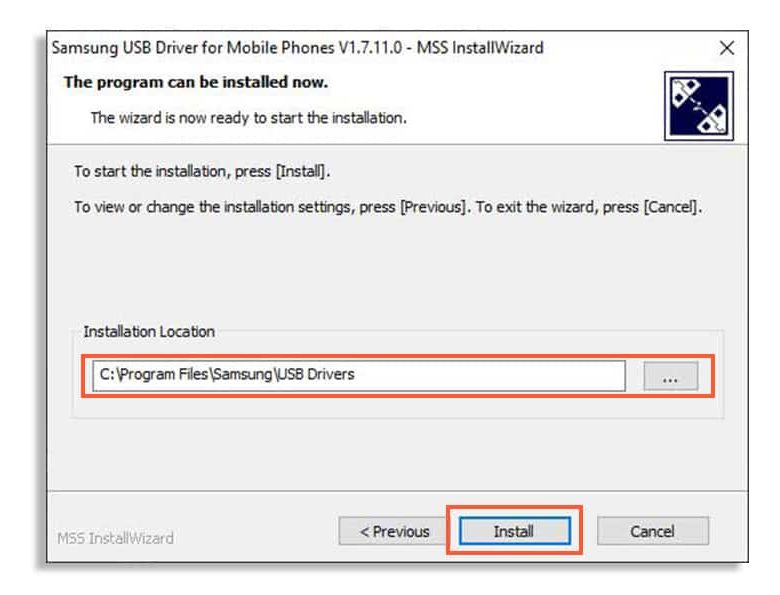
- Proceed to Install the application.
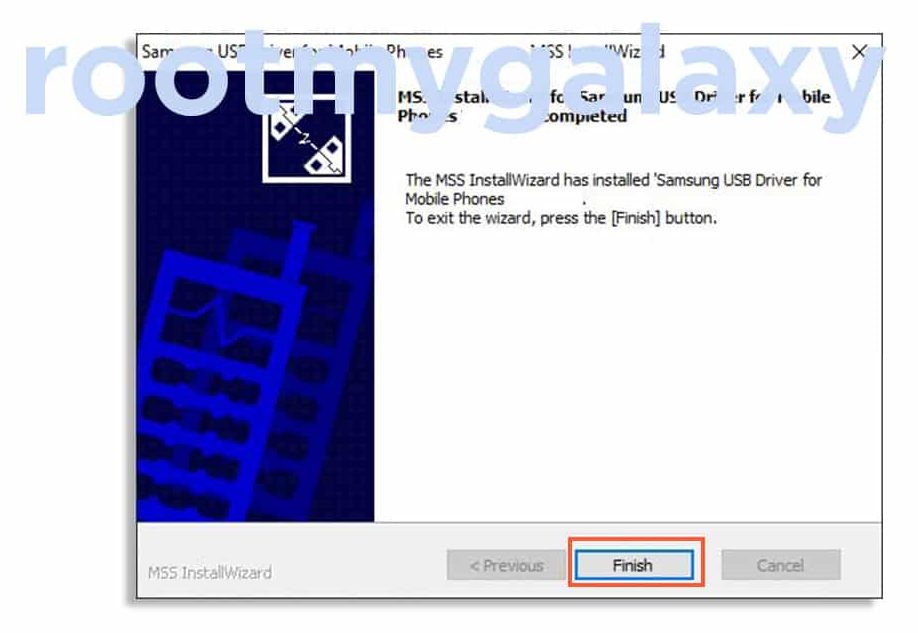
- Once completed, click on the Finish button.
- You can restart your computer once (if required).
- You’re done. Now, you can easily connect and perform the file transfers or use ADB Fastboot Tool on your Vivo Y70s device by using the USB Cable.
If you have any questions related to this post, feel free to leave that in the comment section below. Keep visiting the blog for more info.