Two years older Vivo Y81 is still one of the budget segment smartphones that run on Android 9.0 Pie right now officially. It has the 3GB/4GB RAM variant that’s powered by MediaTek Helio P22 chipset. But it seems that the handset won’t get further Android OS updates officially by any means. So, if in case, you’re one of the Vivo Y81 device users and want to install any custom firmware based on the Android 10/11 OS or want to flash root or mod files or flashing the custom recovery to customize it then you can follow this article to download and install Vivo Y81 USB Drivers and ADB Fastboot Tools easily.
The Vivo Y81 handset came with a 6.22″ IPS LCD display with a resolution of 720×1520 pixels. While the device has an octa-core MediaTek Helio P22 processor, Android 8.1 Oreo (Funtouch OS 4) out of the box, PowerVR GE8320 graphics, 3/4GB of RAM, 32GB of onboard storage (dedicated slot), etc. On the other side, it packs a single 13-megapixels rear camera and a 5-megapixels selfie camera. It has a decent 3260mAh battery, a rear-mounted fingerprint sensor (4GB RAM), all other necessary sensors & connectivity features including Wi-Fi, Bluetooth 5.0, a 3.5mm headphone jack, MicroUSB port, etc.
While connecting your smartphone to the PC/Laptop, you’ll require the USB Driver to be installed at first on the computer for stable and faster connectivity during transferring files or flashing files. Meanwhile, the ADB Fastboot Tool is a small utility command-line tool that also runs on Windows PC/Laptop which allows you to install the ADB & Fastboot files without any requirement of installing the full Android SDK Package. To recall, ADB stands for ‘Android Debug Bridge’.

Table of Contents
Advantages of ADB Fastboot Tool
- It’s compatible with all Android devices
- Can run smoothly on Windows or macOS computer
- Flash Custom ROMs
- Install Custom Recovery files
- Enable Root access
- Unlock / Relock the device bootloader
- Can uninstall bloatware from the device
Vivo Y81: Download USB Drivers
Download ADB Fastboot Tools
Steps to Install Vivo Y81 USB Drivers on Windows
- Enable the Developer option. Guide – How to Enable Developer Options & USB Debugging on Android
- Create a full backup on your device How to Backup Important Data On Android (Non-rooted users)
- Next, you need to download the Android USB Driver zip file from the download link given above.
- After downloading, extract the file on your PC (via WinZip or 7-Zip).
- Open the extracted driver folder and you will find the application USB-Driver-vX.X.XXX version (.exe) file.
- Run the .exe file as an administrator.
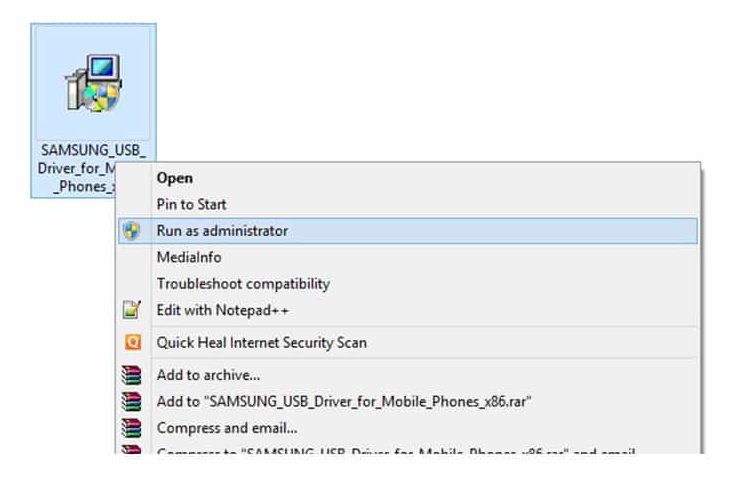
- You can choose your installation path manually.
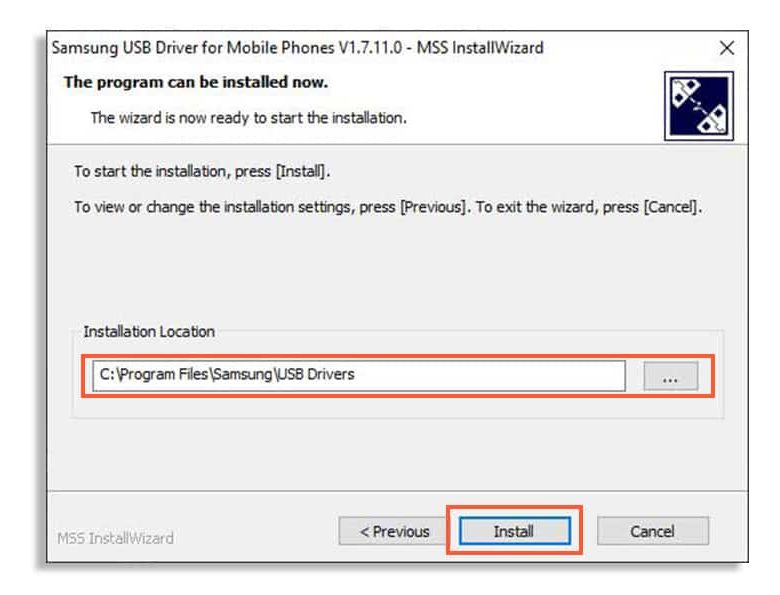
- Proceed to Install the application.
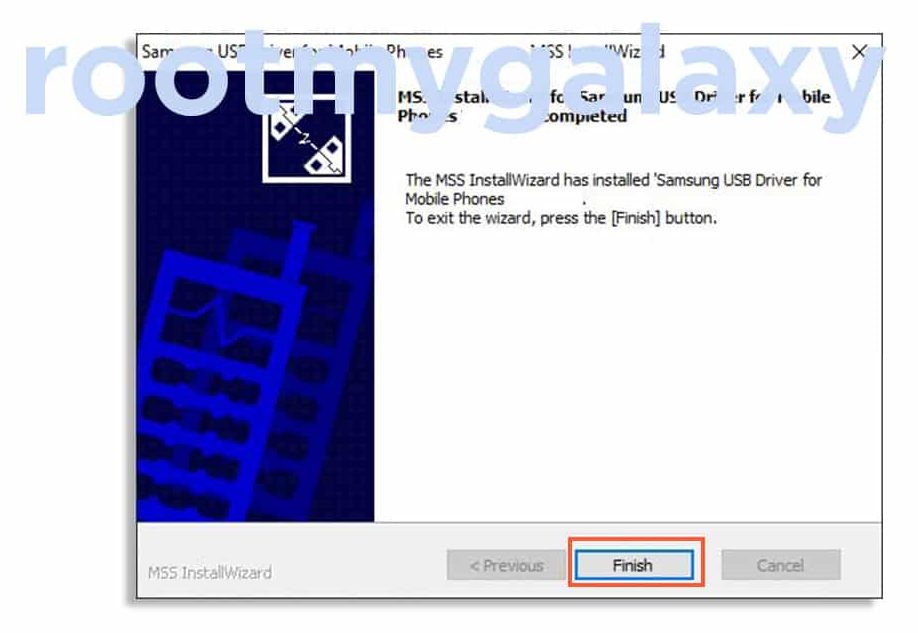
- Once completed, click on the Finish button.
- You can restart your computer once (if required).
- You’re done. Now, you can easily connect and perform the file transfers or use ADB Fastboot Tool on your Vivo Y81 device by using the USB Cable.
If you have any questions related to this post, feel free to leave that in the comment section below. Keep visiting the blog for more info.