It’s that time of the month again when Microsoft releases the latest Insider Preview for Windows 11. The preview comes with the build 22000.917 or KB5016691 and will offer the ability for IT administrators to easily add and manage the languages remotely. Moreover, Microsoft Defender for Endpoint will receive the update for better identifying and intercepting ransomware and advanced attacks.
Table of Contents
What will the Windows 11 build 22000.918 KB5016691 bring?
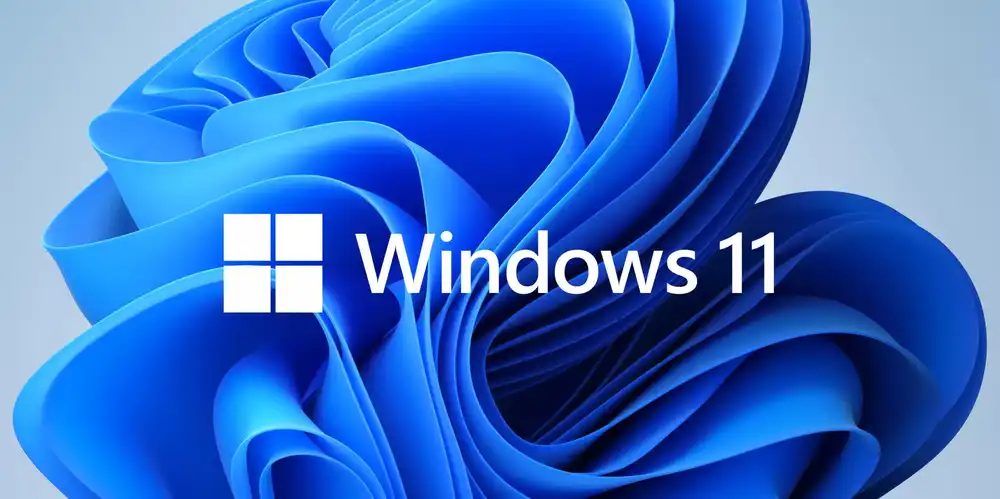
The new update will be bringing in a lot of changes, improvements, and fixes along with it. Here are some of the key ones.
- Compress the files regardless of their size if you’ve configured Server Message Block Compression
- Fixed the issue that was causing ServerAssignedConfigurations to be null in full configuration scenarios
- Enhanced Microsoft Defender for Endpoint’s ability to identify and intercept ransomware
- Fixed multiple issues that are related to USB printing, including where the printer was malfunctioning after restarting or reinstalling it
- Fixed the issue that prevented virtualized App-V Microsoft Office applications from opening or was causing them to stop working
- Fixed the issue that was degrading BitLocker performance
- Fixed the issue of being in the wrong mode after switching from an Internet Printing Protocol (IPP) Class Driver to an independent hardware vendor (IHV) driver
- Fixed the issue that was preventing Windows 11 SE from trusting Microsoft Store applications
- Fix the issue where the user was experiencing bidirectional communication issues preventing them from accessing device features
- Fixed the issue that prevented HyperVisor Code Integrity from being automatically enabled on systems that featured Arm64 processors
- Fixed the issue that was causing the Settings app to stop working on the server domain controllers when the user is accessing the Privacy -> Activity history page
What to do if the Windows 11 build 22000.917 KB5016691 update fails to install?
- Press Win + I for accessing Settings
- Select the System category before clicking on Troubleshoot
- Then, press the “Other troubleshooters” button
- Lastly, press the “Run” button beside the Windows Update