Asus Zenfone 6 a.k.a Asus 6z has started receiving the latest December 2019 Patch Security Update with software build WW-17.1810.1911.110. The update brings the latest security patch along with various bug fixes. This is a very important update for the device so we highly recommend users to update their device.
A Few months ago Asus released the official Android 10 update to Zenfone 6 and Asus is one of the first manufacturer to do so after Google. The new update brings new APN settings. Users now can adjust the boot animation. New Indian regional language support has been added (Telugu, Bengali, Gujarati, Kannada, Malayalam and Tamil). The new update Enabled Brazil Vivo VoLTE/VoWiFi. You can check out the full release note here
Asus 6z is the flagship device from Asus and it has been getting all the important updates in time. The device is one of the first devices to get the official Android 10 update and now it has been updated to latest security patch. This shows how good Asus’s software development team is working.
Table of Contents
Manually Check For Asus Zenfone 6 (Asus 6Z) Android 10 Update
First, go to Settings>System Update> Check for Update. Check if the OTA is available or not. If available take the update. Else, follow the following steps to manually flash the firmware file.
WW-17.1810.1911.110 Details:
- Device Name: Asus ZenFone 6 (Asus 6z)
- Baseband Version: WW-17.1810.1911.110
- Security Patch Level: 2019-12 (December)
- Model: ZS630KL
- Android OS: Pie
- Region: Global
Disclaimer
We at rootmygalaxy.net will not be responsible for any damage that might occur to your device in case something goes wrong. So, proceed at your own risk. Make sure you are following the guide properly.
Pre-Requirements
- Take a full backup of data because everything will be erased in the process.
- Make sure that the battery has at least 60% charge to prevent accidental shut down.
- This process will wipe your data
Download FOTA Update
WW-17.1810.1911.110 || December 2019 Update
- WW-17.1810.1911.110 | Download
How To Install Asus Zenfone 6 (Asus 6Z) Android 10 Update (OTA Available)
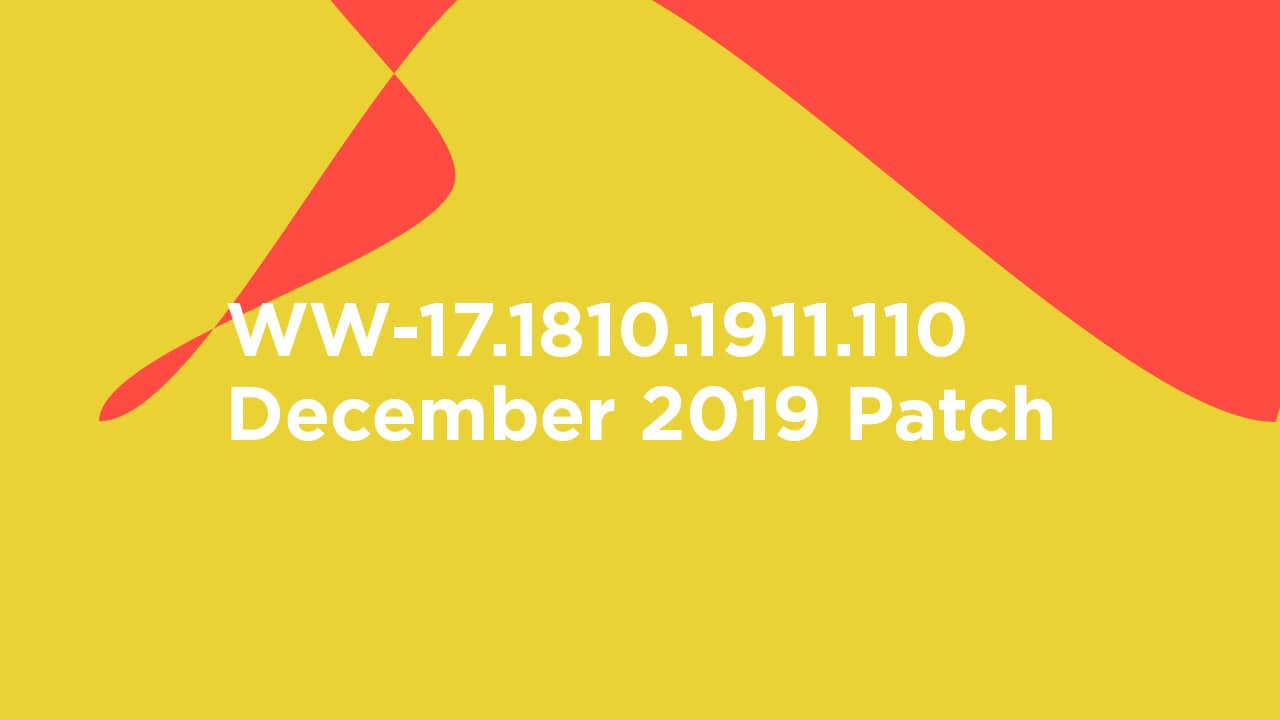
#1 Method 1
Step 1. Download the files from the download section and rename the downloaded file to “UL-ASUS_I01WD-ASUS-17.1810.1910.73-1.1.1-user.zip”
Step 2. Transfer the file to your device’s internal memory via USB cable.
Step 3. Now disconnect your device from PC and restart the smartphone
Step 4. Once it reboots, you will see a popup in the notification “System update file detected”, just tap on that
Step 5. Now, wait for the installation to complete. Once the installation is done, your device will automatically reboot to the latest firmware.
#2 Method 2
Step 1. Enable USB Debugging mode from Settings> Developer Options. To enable Developer Options, you have to go to Settings> About Phone and tap on the Build Number 7 times continuously.
Step 2. Download ADB and Fastboot driver for your Windows or Download ADB and Fastboot driver for your Mac and install it.
Step 3. Download the Full firmware and rename it to UL-ASUS_I01WD-ASUS-17.1810.1910.73-1.1.1-user.zip and copy it to the ADB folder.
Step 4. Turn off your phone and boot into recovery mode
Step 5. Choose the option “Apply update from ADB’ and connect your device to your computer.
Step 6. Go inside ADB folder on your computer, press shift and right-click to open the command prompt. Type the following command –
adb devices
This should list your device and ensure it is connected.
Step 7. Type the following to flash the OREO firmware –
adb sideload update.zip
Wait for the process to complete and then disconnect and reboot your device.