The battery is one of the most integral parts of your iPhone. You need to make sure your iPhone has enough battery to make sure you can continue using your iPhone for hours.
While iPhones support a native battery widget, it will only show battery levels of accessories like Apple Watch, AirPod, and more. There are times when you want to check your iPhone battery on Macbook and iPad.
In this guide, you will get to know how to check your iPhone battery on Macbook and iPad.
Page Contents
show
How to check your iPhone battery on Macbook and iPad?
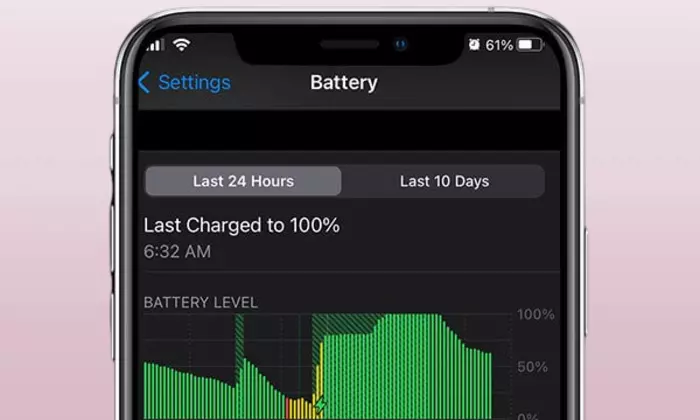
Method 1: Use Find My App on iPad
- Open the Find My App on your iPad
- After that, select the “Devices” tab and then choose your iPhone from the list
- On your iPad, you will notice the battery indicator of your iPhone and it will show the remaining battery level
- You’ll now be able to check your iPhone battery on your iPad
Method 2: Use Find My App on Macbook
- Open Find My App on your Macbook
- Then, select “iPhone” by heading over to the Devices tab
- Here, you should click on the (i) beside your iPhone on the map
- You will get to see the battery level of your iPhone
- While Find My App does not show the exact battery percentage, a battery indicator will be enough to get an estimate
Method 3: Use a third-party app
- Install a third-party app like AllMyBatteries by going to the Apple Store
- Open the app and you’ll see the battery percentage of all your Apple devices that are connected using the same iCloud account
- You will now be able to use the app’s widget on the home screen of your Macbook or iPad and check your iPhone battery level
Method 4: Show the iPhone battery level on iPad widget
- After you install a third-party app, you should long press on any empty space on your iPad’s home screen
- Now, tap on the Add (+) icon located at the top
- Then, select the app widget and choose the widget style that you wish to add
- Tap on the Add Widget button located at the bottom
- The widget will get added to your iPad’s home screen and show you the battery percentage of your Apple devices
Method 5: Show the iPhone battery level on Macbook widget
- On your Macbook, you should right-click on the wallpaper before selecting “Edit Widgets” from the menu
- The widget’s window would show up and you should click on the app widget from the left sidebar
- Here, you should click on the preferred widget style for adding it to your Macbook’s desktop
- Now, you can check your iPhone battery on your Macbook
Image credit: pitaka.com