According to Wikipedia, Google Doodle is a special cum temporary alteration of the logo on Google’s homepages that offers memories of holidays, events, achievements, and notable historical figures. On the Google Pixel devices, Google Doodles appear in the search bar which looks cool and some times annoying as well.
If you’re using the Pixel device and Pixel’s Search Bar on your device home screen, then the animations of Google Doodle may interrupt you easily. If you have the same issue, you can now disable the animations on your phone. Here we have shared the steps on How to Disable Google Doodle Animation in the Pixel’s Search Bar.
For the first time users, the animations may look eye-catching or cool. But most of the users may be noticed that animations change quite frequently which may be annoying for you. Disabling the animations of Google Doodle is so easy which can be done from your phone. Let’s take a quick look.
Read More: How To Disable Animations In Android
Steps to Disable Google Doodle Animation in the Pixel’s Search Bar
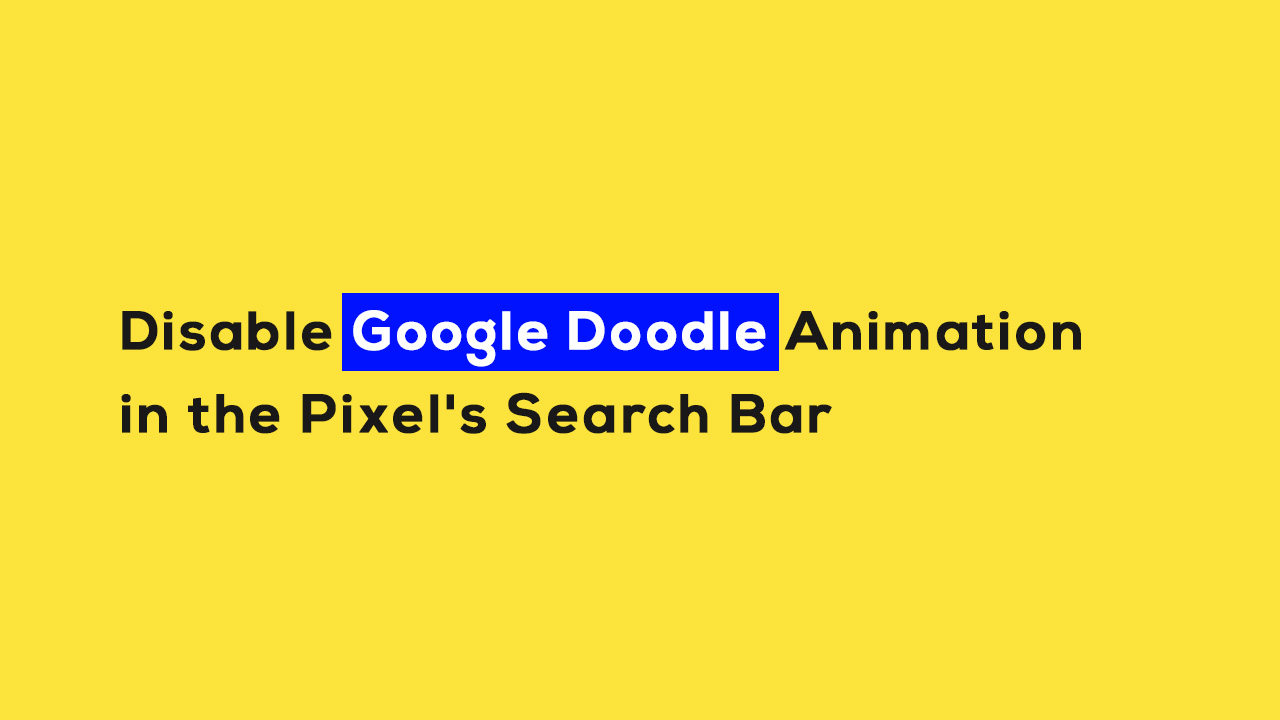
- Go to the home screen of your device.
- Then tap and hold the search bar widget at the bottom of the screen.
- The Preferences pop-up will appear here > tap on it.
- Go to the Searchbox effects option.
- Turn off the toggle. This will hide the special searchbox effects.
- That’s it. You’re done.
This is how you can easily disable the Google Doodle Animation on your device in the Pixel’s search bar.