Last month, Google has released the first Developer Preview Beta 1 update for the Pixel series devices and for all the Project Treble compatible devices. Now, the second Developer Preview Beta 2 update is available. This time, the Android 11 DP 2 GSI brings a couple of features that the users can easily experience all of those goodies. If you’re already running the DP 1 beta build on your handset or want to freshly install the DP 2 beta build, then this guide is for you. Check how to Download and Install Android 11 DP 2 GSI on an Android (Developer Preview 2).
The Android 11 Developer Preview 1 beta update brought plenty of features and improvements that you can play with it. Now, talking about the Android 11 (R) Developer Preview 2 Beta build, it features new UI styles and improved stock wallpapers, improved notification panel along with chat bubbles & photo sharing option, improved notification settings, enhanced notification history option, redesigned volume controls, built-in screen recording option, eSIM deletion, hide silent notifications, and more. It also includes the Wireless Debugging option to pair the device with QR code or pairing code.
Note: As this is the early beta update, it will contain bugs and you may not get a stable experience. Proceed with your own choice. However, if you install the update, you can try out all the exclusive and useful features as well.

Table of Contents
Download and Install Android 11 DP 2 GSI on an Android (Developer Preview 2)
Check out all the requirements and download links properly for a smoother flashing process. According to your device’s CPU architecture, you can download the GSI file from the link below.
Download Android 11 GSI (DP 2) Project Treble From Google
Requirements
- The handset bootloader should be unlocked. [Samsung Snapdragon U.S, Huawei/Honor, Nokia devices aren’t eligible. Except for Nokia 8]
- A PC/Laptop and a USB Data Cable are required.
- Download and Install Android ADB & Fastboot SDK Platform Tools for Windows/Mac/Linux.
- Make sure your device has more than 50% battery.
- Make sure you have taken a backup of your important data.
- Your device should run on Android 8.0 Oreo or a higher version to ensure the Project Treble compatibility.
- Install Android USB Drivers for all Android devices.
Installation Guide
Method 1: Using TWRP recovery
- Make sure your device is rooted and have the latest TWRP recovery (Version 3.2.1 or higher) installed.
- First, download the files from the above link and extract them
- Now transfer the downloaded files to the internal storage of your device.
- Now reboot to the TWRP recovery
- Take a Nandroid backup by selecting the option from the home screen and then your data and cache from the recovery menu.
- Now return to the main menu of TWRP and wipe cache, data, and system before flashing the ROM

- In order to Wipe data: Go to Wipe —> Advanced Wipe and select Dalvik/ART cache, cache, System, Vendor, and Data and then swipe to wipe. (Don’t select the internal storage)
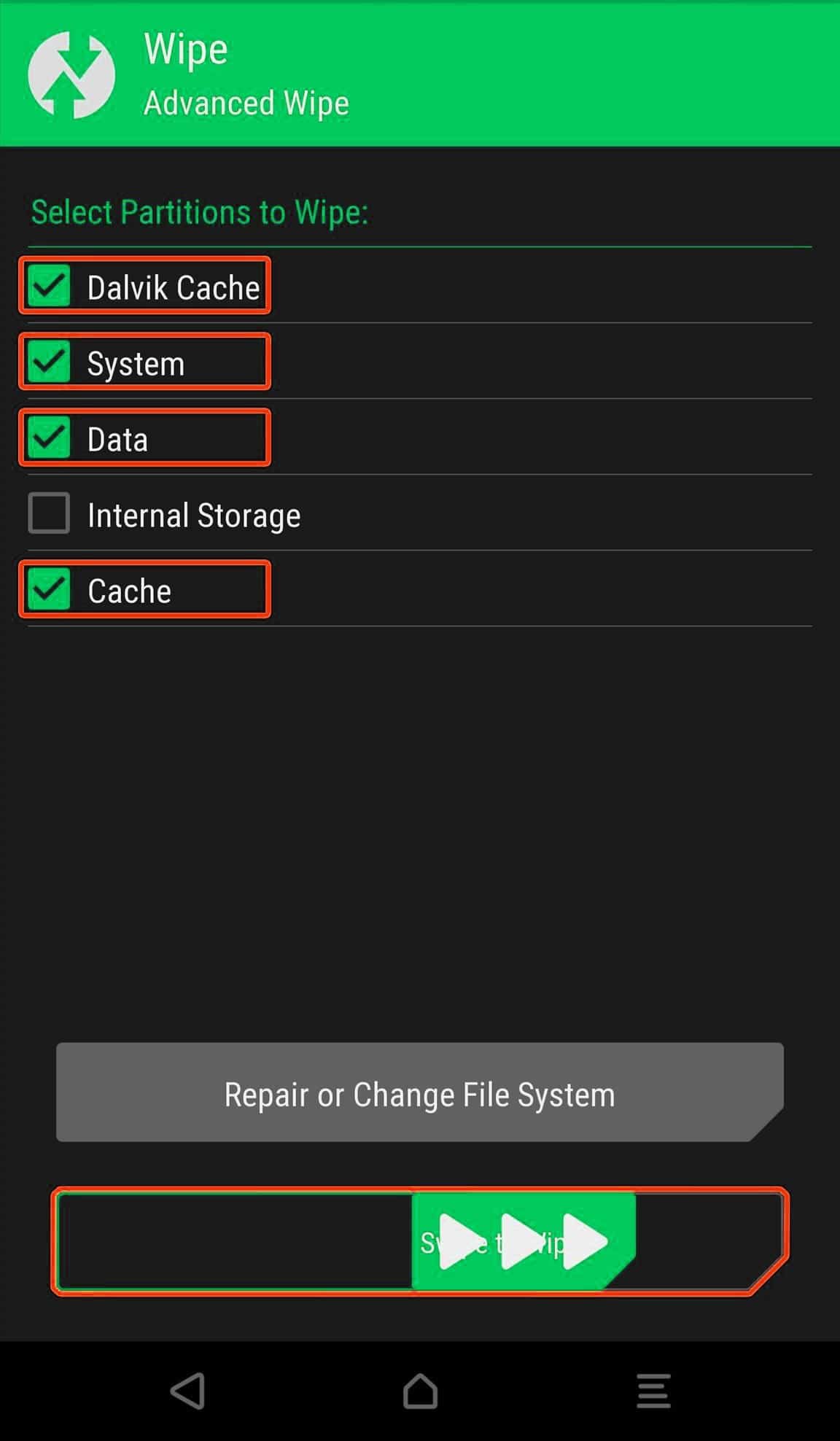
- Now, return to the main menu of TWRP again and install the GSI ROM which is just a system image.
- Go to Install -> Install Image -> select system.img

- Next flash the Gapps file like custom ROMs (If Gapps are not included)
Method 2: Using Fastboot commands
- Reboot your device to a Fastboot mode and connect to your PC.
- Launch the adb & fastboot terminal and run the below command to boot your device into bootloader mode.
adb reboot bootloader
- Now, disable Android Verified Boot (AVB) by using the below command.
fastboot flash vbmeta vbmeta.img
- Delete System Partition using the command below.
fastboot erase system
- Finally, flash the Android 11 GSI (DP2) using the below command.
fastboot flash system system.img
- Once done, you will need to wipe the user data partition using the following command.
fastboot -w
- Then, reboot your device to the system. It may take some time.
fastboot reboot
- You’re done. Your device will now boot into Android 11 (DP2) system.
We can assume that this guide was helpful to you. Keep visiting for more guides and news.