Did you know you can play Android games on Windows 11 PC without having to use any third-party emulator as Google has launched Google Play Games Beta for PC in over 100 countries including India.
This will allow you to play your favorite Android games on a bigger screen with better graphics. Earn Play Points whether you’re playing your game on a PC or smartphone.
If you’re looking to play these games on your Windows 11 PC, then this guide will be helpful. In this guide, you will get to know how to download Google Play Games Beta on Windows 11 PC.
What is Google Play Games Beta?
Google Play Games Beta is essentially a program that will allow you to play Android games on your Windows PC. It is available in over 100 regions while there are also 100+ games available to play.
For using Google Play Games Beta, you’ll need to have a personal Google Account and your country set to a supported country or region. You should also have Windows virtualization settings turned on in your PC’s BIOS settings. Once you’ve installed Google Play Games Beta, you’ll be able to browse the library of available games and install any game that you wish.
Steps to download these games on Windows 11 PC?
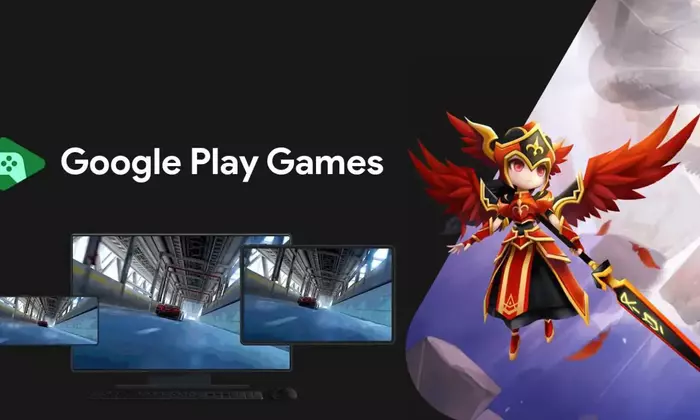
- First, you need to head over to the official website of Google Play Games Beta and click on the “Download Beta” option
- Follow the instructions on the screen for installing the program
- Once the program has been installed, you should open it and then sign in with your Google Account
- After login, you’ll need to create a profile and then accept Terms and Privacy
- Now, you’ll get the home page of Google Play Beta and at the bottom, you’ll find the message “To install games, turn on additional settings”
- Press “Continue” to continue forward
- After that, you’ll get a popup message for turning on the virtualization settings and then click on continue
- Restart your PC for enabling virtualization
- Browse the library of available games and then install any game that you want
- You can install your favorite games without any issues as long as you’ve got a high-speed internet connection and enough space to download big games