Here we will share with you the link to Download latest no-verity-opt-encrypt 2020 – Disable DM-Verity and Forced Encryption (Zip All Version). Most of the users don’t know about this and how it’s work. We will also cover the brief details of no-verity-opt-encrypt. Let’s take a look.
What is Dm-verity?
Nowadays, each and everyone wants to get superuser access over Android device subsystem and apps after rooting via SuperSU or Magisk. That’s why the smartphone OEMs have done this trick to make their devices more secure.
Device Mapper Verity or Dm-verity is one of the security measures taken by smartphone OEMs to reduce the risk percentage during/after enabling root access. While most of the latest Android OS running devices don’t boot or run on temporary DM-verity kernel.
Though there is a way to fix this security issue by flashing No-verity-opt-Encrypt file on your device. Otherwise, your device may not boot properly due to the security concerns after rooting via TWRP Recovery. Mostly, if you’re going to flash any Custom ROM then it will be a major issue as well. So, here in this article, we will share with you the download links of No-verity-opt-Encrypt and guide on how to flash it. Follow the full article properly.

no-verity-opt-encrypt
The no-verity-opt-encrypt is a package to encrypt the boot loader data of an Android device easily. You can also say that it disables the DM-Verity. This file is required while flashing any Custom firmware or rooting your device. The no-verity-opt-encrypt method has been used by most of the major smartphone brands like Samsung, Sony, LG, OnePlus to secure boot issues.
You will have to download the package and flash via TWRP Recovery to fix the issue. But before going to the steps and download links, let’s take a look at the pre-requirements at first. It’s necessary and you have to follow it.
Pre-Requisites:
- Check your device model compatibility with the No-verity-opt-Encrypt package at first. Don’t try it on any model without checking the compatibility.
- Keep your device battery charged up to 50% before flashing any file.
- Try to take a complete backup of the device data at first. If in case, anything goes wrong, you can recover the files again. If you have TWRP installed on your device, then create a Nandroid backup.
- A Custom TWRP Recovery should be installed. (Obviously)
Download Links: (No-verity-opt-Encrypt 2019-2020- Disable DM-Verity and Forced Encryption)
Here are the unique links to download the several available versions of No-verity-opt-Encrypt 2019. Now, you can easily run advanced actions such as rooting, firmware installation, custom ROM, etc. on supported smartphones with much ease.
- (Latest) no-verity-opt-encrypt
- v3.1 AFH Mirror
- v3.2 Link Mirror AFH
- v4.0 AFH Mirror
- v4.1 AFH Mirror
- v5.0 AFH Mirror
- v5.1 AFH Mirror
- v6.0 AFH Mirror
Steps to Flash No-verity-opt-Encrypt 2020 via TWRP Recovery
- After downloading any of the version, follow the next steps properly.
- Switch off your mobile and enter into Download mode. (Each and every brand device has own options to enter into download mode. Search it online.)
- After entering into Download Mode, a warning message will appear. Select Continue by pressing the confirm button according to your device.
- Now, the device will boot into TWRP Recovery Mode.
- Tap on Wipe > Advanced Wipe > Select Cache Data. Swipe to clear cache data.
- Go back to the main menu again in TWRP and tap on Install button.
- Search for the no verify opt from storage where you’ve downloaded the package and select no-verity-opt-encrypt.zip file and swipe to flash it.
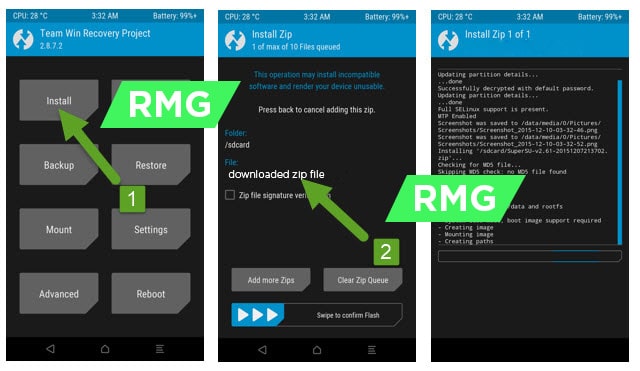
- Wait for it and after the complete installation, restart your mobile normally.
- You’re done. Enjoy!
- You can also install any Root Checker app from Play Store to check whether your device root access is enabled or not. That’s it.
Hope you’ve successfully installed the No-verity-opt-Encrypt 2019 latest version on your device. Feel free to write down in the comments below.
Liked this post? Let us know on X (formerly Twitter) - we love your feedback! You can also follow us on Google News, and Telegram for more updates.
hola tengo problemas para instalarlo ya probe con todas las versiones y me sale error 1 me podrían ayudar???
Hi
No-verity links on AFH are dead (error 404)