Have you been wondering if there is a way to Download and Export WhatsApp Chat to PDF on Android or iOS? If yes, then this guide will be of great help to you. In this guide, you will get to know how to download and export WhatsApp chats to PDF.
WhatsApp recently received a new feature that allows you to easily save and share conversations as text files. This feature can be quite useful if want to keep track of business communications or legal disputes.
In the past, the only way of saving or sharing a WhatsApp conversation was through screenshots. Now, you can easily capture screenshots or use tools as WhatsApp now supports downloading and exporting WhatsApp chats to PDF. Moreover, if you are choosing media files, they will get exported as separate files or attachments.
Download and Export WhatsApp Chat to PDF on Android or iOS
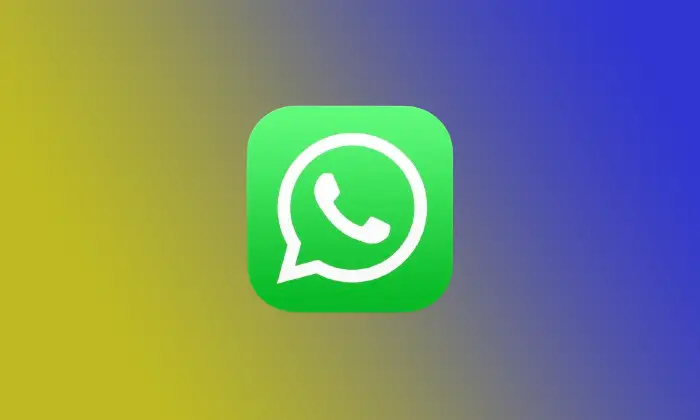
There are different ways to download and export WhatsApp chats to PDF depending on the OS you are using.
On Android
Here are the steps to download and export WhatsApp chats to PDF on an Android smartphone –
- Start by installing the WPS Office app from Google Play Store
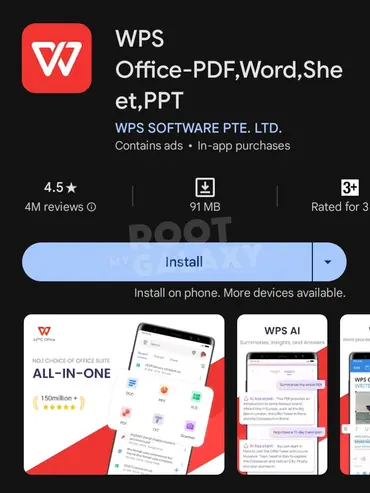
- Open WhatsApp on your Android smartphone
- After that, open the chat that you wish to export
- Now, tap on the three-dot icon present in the top-right corner of the screen and then select “More”
- Select the “Export Chat” option
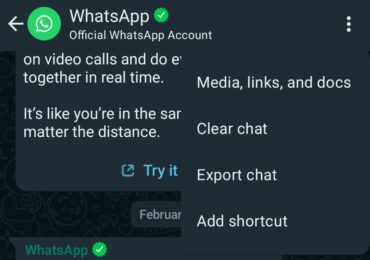
- A pop-up will appear with the options “Include Media” and “Without Media”
- Choose the option that you prefer
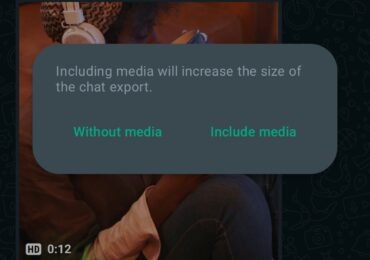
- Once the Android “Share Menu” appears, you need to select “WPS Office” if you wish to export to PDF otherwise you can simply choose “Gmail” or any emailing app
- In the WPS Office app, you should tap on the “Upload” button
- Once the file is uploaded, you should open it and then tap on the “Menu” icon before tapping on the “Export to PDF” option
- After that, tap on the “Export to PDF” button when the next screen opens up
- Your WhatsApp chat will now get saved as a PDF and you can save it to WPS Cloud, OneDrive, Google Drive, Dropbox, or on the device storage
On iOS
Here are the steps to download and export WhatsApp chats to PDF on an iPhone –
- Start by installing the WPS Office app on your iPhone
- Launch WhatsApp and then open the chat that you wish to export
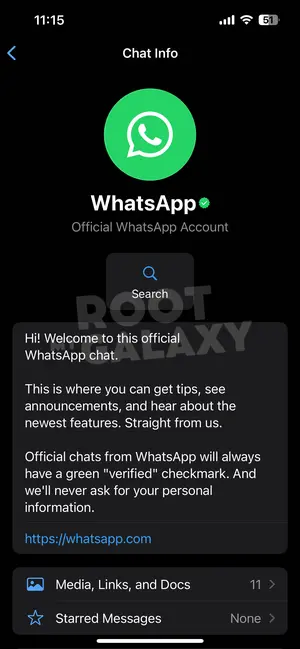
- After that, tap on the contact’s name in the chat header
- Now, scroll down and look for the “Export Chat” option before tapping on it
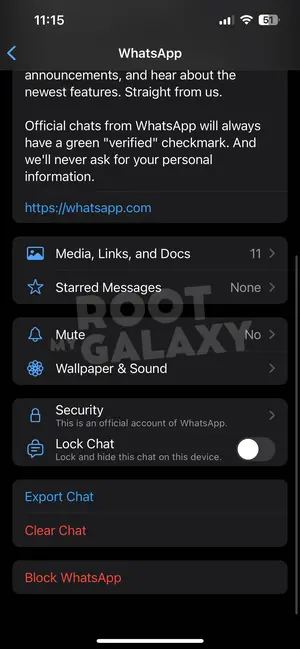
- Then, you need to select whether you with to “Attach Media” or “Without Media”
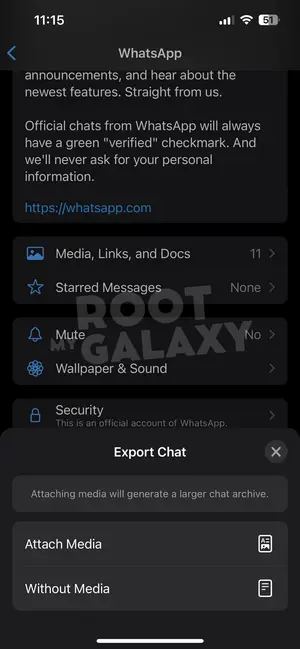
- After that, you must press “WPS Office” from the Share screen
- Now, tap on the “Upload” option before selecting the exported chat text file
- Tap on the “Tools” icon and then choose the “Export to PDF” option
- Lastly, save the WhatsApp chat PDF file
We hope this guide helped you download and export WhatsApp chats to PDF. If you have any questions or suggestions, feel free to mention them in the comments section.