Thanks to the internet, people can now watch both paid and free video content on their TV without needing connecting cables. There are many amazing resources for that, with Roku being one of them. Roku is a hardware digital media platform that offers access to stream media content from many online sources.
Now, HBO Max has become available on Roku. After waiting for such a long time, Roku users will now have the option to stream their favourite HBO movies and series on their devices. You can watch captivating TV shows like Friends or The Big Bang Theory whereas Max Originals like The Flight Attendant are available as well. The bad news for you is that HBO Max might not always work and you could get HBO Max Not Working issue on Roku. However, there are multiple ways you can fix these problems.
Table of Contents
HBO Max app crashes on Roku, here are some Possible Fixes
#1. Update your Roku Device
HBO Max app works amazingly well on Roku 9.3 but the older Roku models like Roku 2500 might not be supported. For a totally glitch-free experience with HBO Max, Roku needs to run on its latest version. For updating Roku, you should follow these steps –
- Hold the “Home” button on your remote and navigate to Settings
- Then, choose “System” and head over to “System Update”
- Check for Updates in Roku and then proceed with the installation
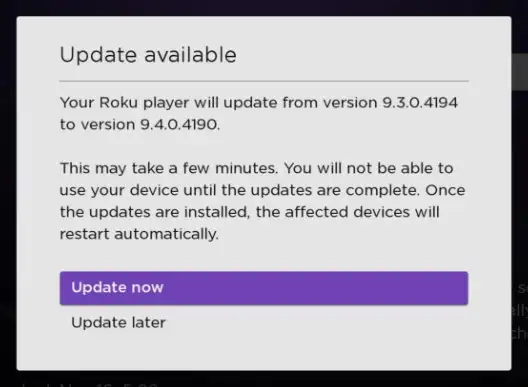
#2. Clear the cache memory
Formatting issues and loading problems could be easily sorted by clearing the stored cache in your device. To clear the cache present in your Roku device, follow these simple steps –
- Launch the Home Screen
- Then, look for the HBO Max channel and then select it
- After that, take your remote and then press the asterisk (*) button
- Lastly, reboot the Roku device
All the cache data will get deleted and the HBO Max Not Working issue will likely be resolved.
#3. Disconnect the VPN
For enjoying a smooth streaming experience with HBO Max, your region must be within the USA or affiliated territories. With HBO max, you’ll need to use your original IP address with visibility features. Meanwhile, a VPN hides your actual IP address. Hence, you should disconnect your VPN network and use the HBO Max app.
You can just turn OFF the VPN connection and then check whether the error is resolved or not.
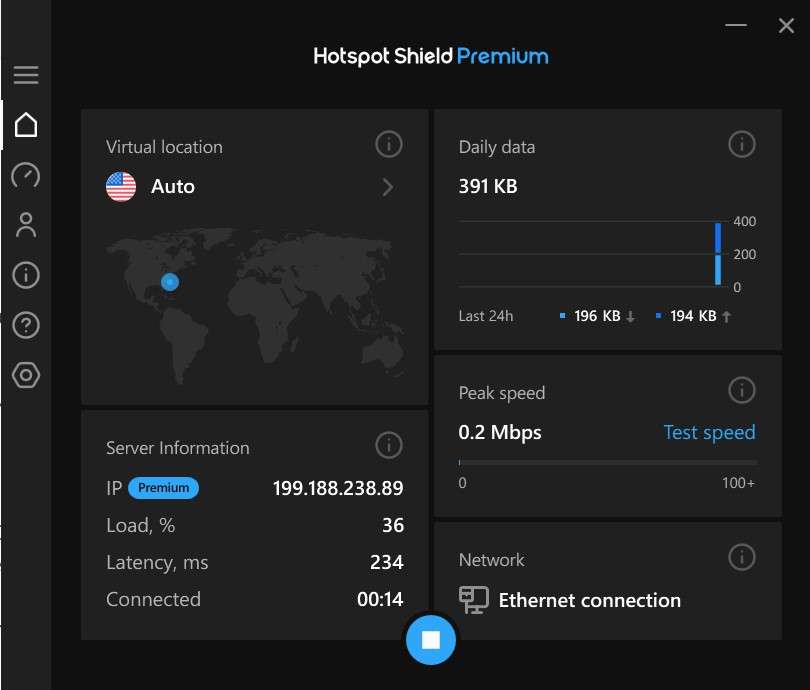
#4. Reinstall the HBO Max app
When you uninstall and reinstall the HBO Max app, it’ll fix all the technical glitches present in the device. Here are the steps to easily uninstall and reinstall the HBO Max app.
Uninstall the HBO Max app
- Press the “Home” button on the Roku remote
- Head over to Streaming Channels and then choose Channel Store
- Look for HBO Max in the list and then select OK on your remote
- Lastly, select Remove and confirm the selection when you’re prompted
Reinstall the HBO Max app
- Head over to the HBO Max app on your smartphone and launch Settings
- After that, navigate to Devices and then sign out of all the logged-in devices
- Delete HBO Max from Roku and then restart it
- Once you’re restarted, reinstall HBO Max
Read More: