Samsung Odin is a tool that has become synonymous with flashing firmware. If you’re looking for an alternative, a great tool that you can use would be the Freya Flash Tool for Windows.
Freya is a Samsung flash tool through which you can easily flash the BL, CP, AP, and CSC binary files onto your Galaxy devices. This is a free, open-source utility while having a clutter-free interface. Similar to Samsung Odin, Freya Flash Tool is compatible with Windows only and does not require installation.
You can simply download the latest Freya Flash Tool v1.0.2.0, put your handset into Odin Mode, add firmware files, and then press the Flash button. In this guide, I will tell you how you can download and use Freya Flash Tool v1.0.2.0.
Download Freya Flash Tool v1.0.2.0
| File | Details |
|---|---|
| File Name | Freya v1.0.2.0 |
| Package Name | Freya |
| Publisher | Alephgsm |
| Compatible With | Windows 8/8.1/10/11 (32 and 64-bit) |
| Size | 4.5MB |
| Version | v1.0.2.0 |
| Category | Software |
| New Features | Not specified |
| Download Link | Download Freya v1.0.2.0 |
How to use Freya Flash Tool to Install/ Flash Samsung Stock Firmware (Galaxy Devices)
![Freya Flash Tool v1.0.2.0 for Samsung (Odin Alternative) [Guide]](https://rootmygalaxy.net/wp-content/uploads/2024/03/Freya-Flash-Tool-Samsung.webp)
Here are the steps to follow to download and use Freya Flash Tool v1.0.2.0 –
- First, go to GitHub and download the Freya Flash Tool v1.0.2.0 (check above link)
- After that, download the Samsung firmware for your device and extract the zip file. You can download it from Frija 2.0: Download Stock Firmware from Samsung Servers or Download SamFirm Tool: Latest Samsung Firmware Download
- Then, on your PC, you need to install .NET Framework 4.5.1
- Moreover, you should also be installing the newest Samsung USB Driver on your PC
- Double-click the Freya Flash executable file that you downloaded in Step 1 and launch it. If any warning popup allow it (Due to windows security).
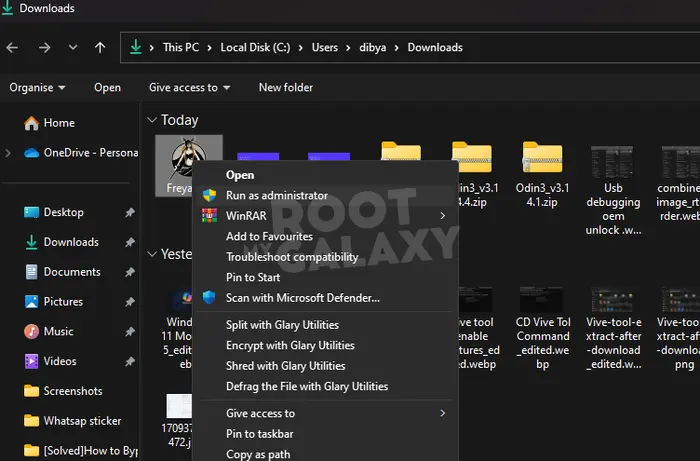
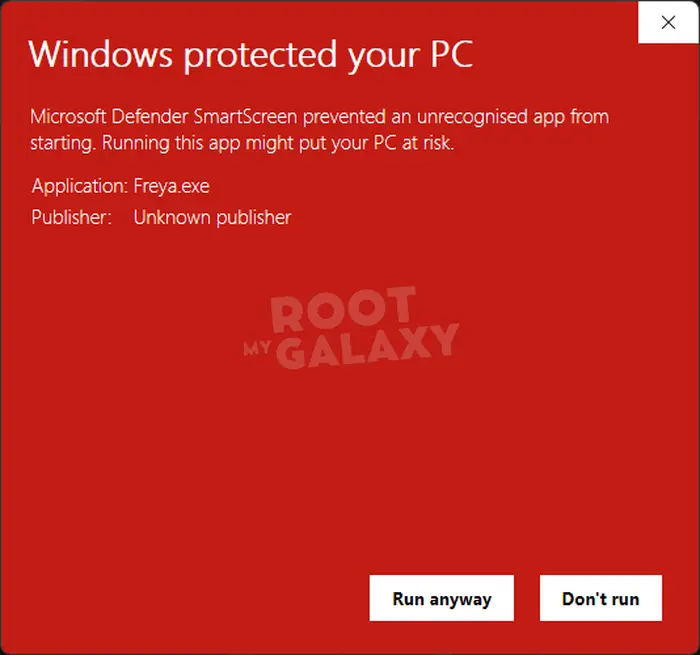
- Put your Samsung handset in Download Mode
- To do that, power off your device, home the Volume Up + Volume Down buttons simultaneously while connecting your device to your PC using a USB cable and remember to keep the buttons pressed for 5-7 seconds
- Tap the three-dot button in Freya beside the BL, AP, CP, and CSC fields
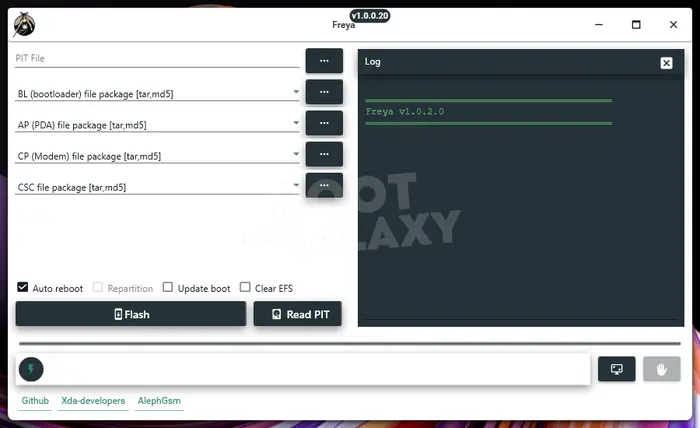
- Then, go to the firmware folder and add the corresponding files
- For flashing a Samsung PIT file alongside the firmware, you should click the three-dot button, add PIT file to it, and then check the “Repartition” button
- If you wish to execute specific firmware components from the AP, BL, CP, or CSC binaries, you should select the down arrow beside the binary and then uncheck the files you do not wish to flash on your handset
- Click the “Flash” button and begin firmware installation
- Wait until the flashing is complete and Freya will reboot your handset automatically once the installation is complete
We hope this guide helped you download and use the latest Freya Flash Tool v1.0.2.0 for Samsung. If you have any questions or suggestions, feel free to mention them in the comments section.
Liked this post? Let us know on X (formerly Twitter) - we love your feedback! You can also follow us on Google News, and Telegram for more updates.