After a long wait, finally, as speculation suggests, Samsung has stated that it is rolling out the much awaited One UI 6.1 based on Android 14 update to last year’s Flasgsip phones, the Samsung Galaxy S23, S23 Plus and S23 Ultra. Along with the Galaxy S23 series, Samsung Galaxy Z Fold 5 has also started getting the update in Europe. As of now, the update is only rolling out in Europe but it will start rolling out in other regions too.
We have been tracking the One UI 6.1 update for the Galaxy S23 series for the last couple of weeks, and now it has finally arrived. The update is rolling out in phases and it may take upto a few days to arrive in all the supported devices.
Update details
According to reports, users in Germany with the EUX CSC (Country Specific Code) are receiving the update with build versions S916BXXU3CXCF, S916BOXM3CXCF, and S916BXXU3CXCF. On the other hand, the Samsung Galaxy Z Fold 5 gets the One UI 6.1 update in Europe with build versions F946BXXU1CXCF, F946BOXM1CXCF, F946BXXU1CXCF.
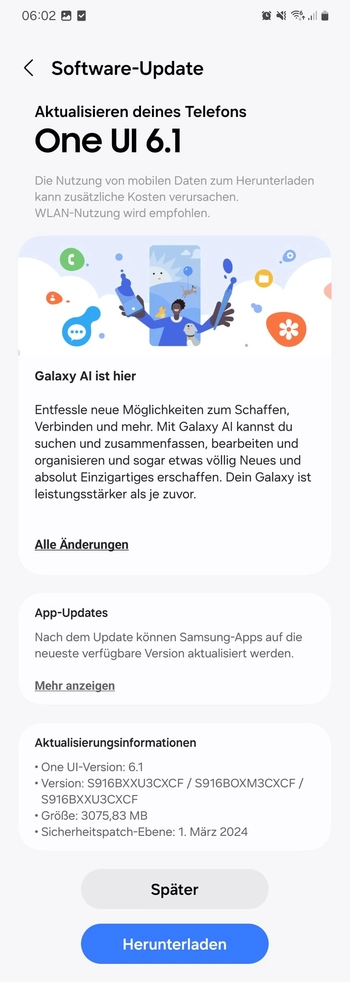
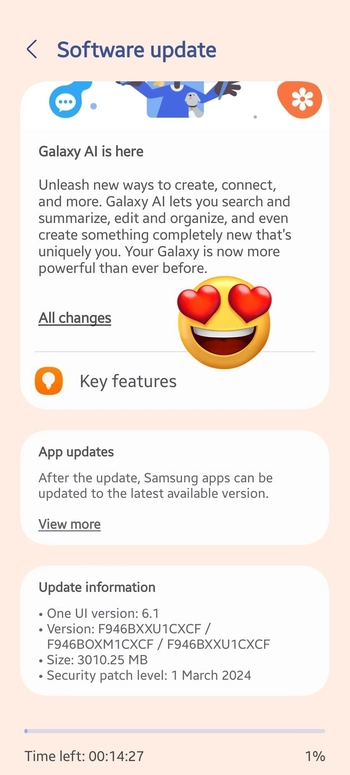
Methods: Install One UI 6.1

Method 1: Using the OTA method
- Navigate to the Settings menu and scroll down to the bottom.
- Select the software update option.
- Initiate the OTA upgrade by refreshing the update page.
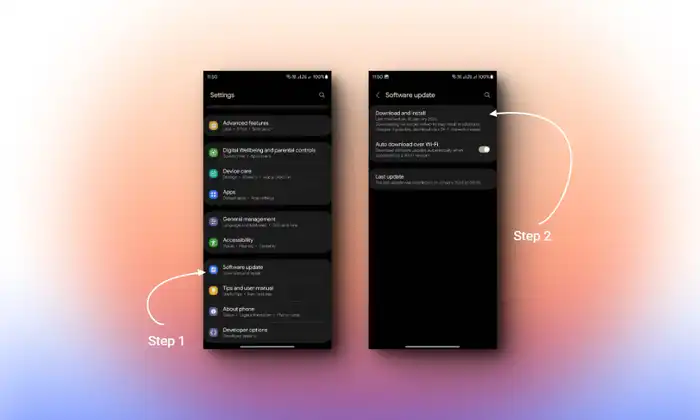
WARNING: Manual flashing of firmware via Odin comes with some sort of risk. So it is advised to wait for the OTA update to come.
Method 2: Manually using the Odin method
- Enable USB Debugging Mode and OEM Unlock in Settings > Developer Options.
- If Developer Options are not visible, then access About -> Build number -> Tap Build Number 10 times to activate Developer Options.
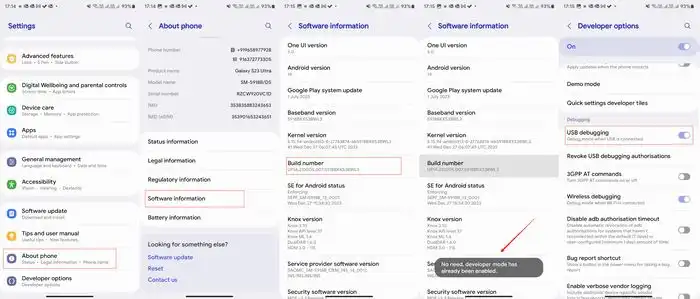
- Download and install the Samsung USB Driver on your PC.
- Download and install Odin on your PC.
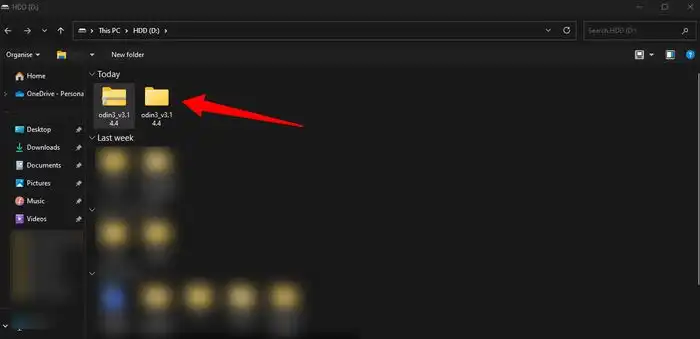
- Download the firmware for your device. You can download it from Frija 2.0: Download Stock Firmware from Samsung Servers or Download SamFirm Tool: Latest Samsung Firmware Download
- Opt for the latest firmware version.
- Power off your smartphone and enter the Download Mode by simultaneously pressing the Volume Down and Power buttons.
- Connect the smartphone to the PC using a USB cable.
- Release all keys upon seeing the Samsung logo.
- When in Download Mode, a warning will appear; press the Volume Up button to proceed.
- Download the Odin application.
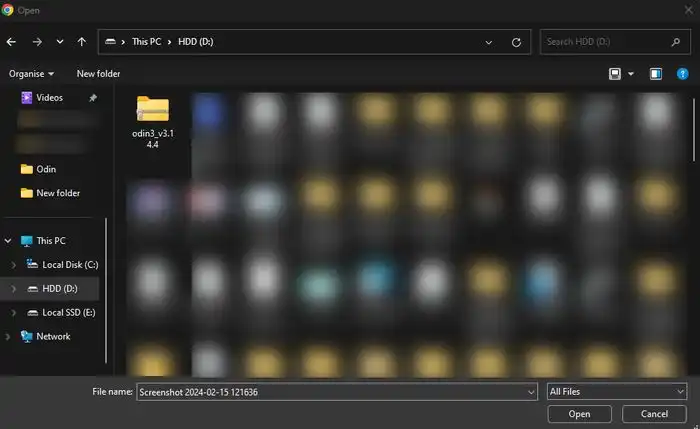
- Now extract the download file and run the Odin as an admin.
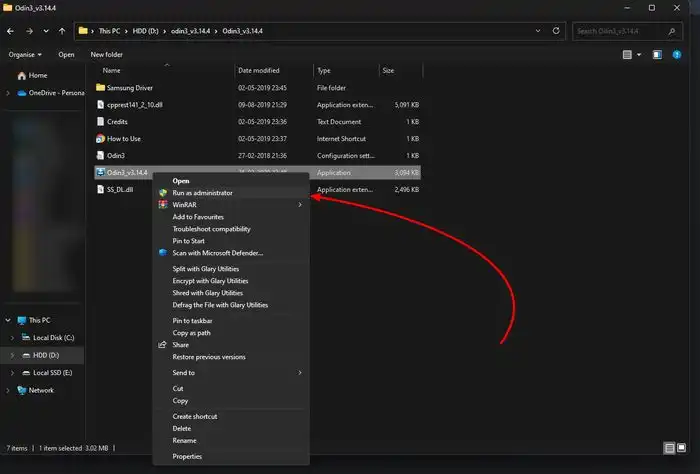
- If Odin displays the Added Message, select the AP/PDA button, locate the firmware file, and select it. (For newer models Repeat this for BL, CP, and CSC)
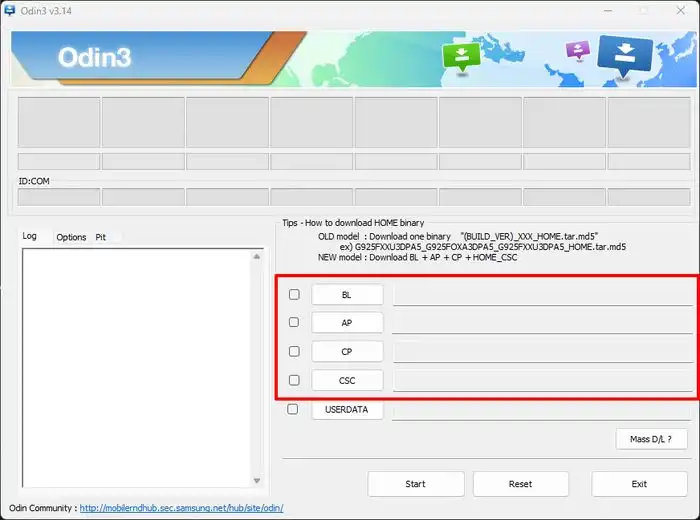
- Ensure the Auto-Reboot option is ticked.
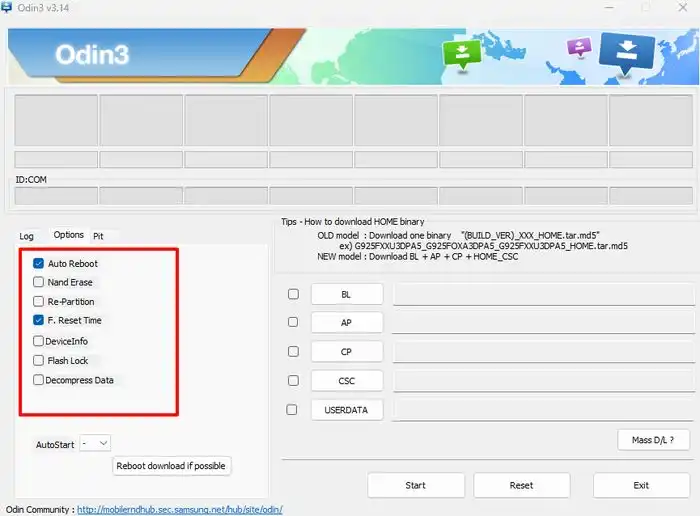
- Press Start and patiently wait for the process to conclude.
- Your device will automatically reboot upon completion.
We hope this guide helped you download and install Android 14-based One UI 6.1 on Samsung Galaxy device. If you have any questions or suggestions, feel free to mention them in the comments section.
Liked this post? Let us know on X (formerly Twitter) - we love your feedback! You can also follow us on Google News, and Telegram for more updates.