Updated On October 14, 2017 – A Simple Guide To Get Google Assistant on Android Marshmallow 6.0 /6.0.1 devices: Google has recently announced their new and powerful phones, the Google Pixel and the Pixel XL. Amongst the many new features that both of them hold, one of the most eye-catching ones is the new integration of Google Assistant inside the OS. Google Assistant is Google’s answer to Amazon’s Alexa, Apple’s Siri, or Microsoft’s Cortana, and it sure is killing it.
You might have used the Google Assistant in Google Allo, but it can only do so much in an application. With the in-built integration of the Google Assistant, you can master your phone’s powers. For all of you who don’t know how it works, all you need to do is press and hold the home button, and it will pop-up Google Assistant, and then all you need to do is speak.
Right now, Google made it clear that the Google Assistant will only be available on the Pixel devices. You can install it on your Nougat Android device, but we have an exciting trick that will allow you to install it on your Android device running Android Marshmallow as well! This is done via an Xposed Module, and the latest version of the Google application. For this, your device needs to be rooted, and has to have the Xposed framework and installer installed.Now follow this guide to Get Google Assistant on Android Marshmallow 6.0/6.0.1 devices
[symple_box color=”gray” fade_in=”false” float=”center” text_align=”left” width=””]Official Google Assistant Update (Now For Any Device) [icon name=”hand-o-right” class=”” unprefixed_class=””] Download and Install Google Assistant Right Now On Your Android
How to Get Google Assistant on Android Marshmallow devices
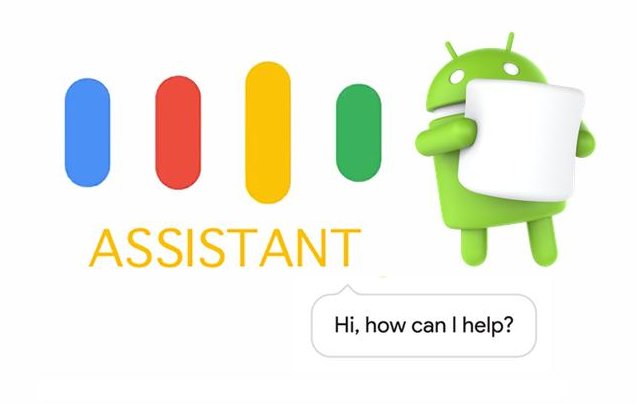
- We assume that your Android device has already been rooted and has the Xposed framework installed.
- Next, grab the latest Google App APK from here, and install it as a normal APK file.
- You will also need to install the Android N-ify Xposed Module. Click here to grab it as well.
- Once you’re done installing both of these APK files, open up the Xposed Installer, and activate the Android N-ify module.
- Reboot your Android device for optimal changes.
- Next up, make sure your default assist has been set to Google Assistant.
- Lastly, all you need to do is press and hold the home button to trigger Google Assistant. It will take you through the basic steps, and you will be able to use it hereafter.
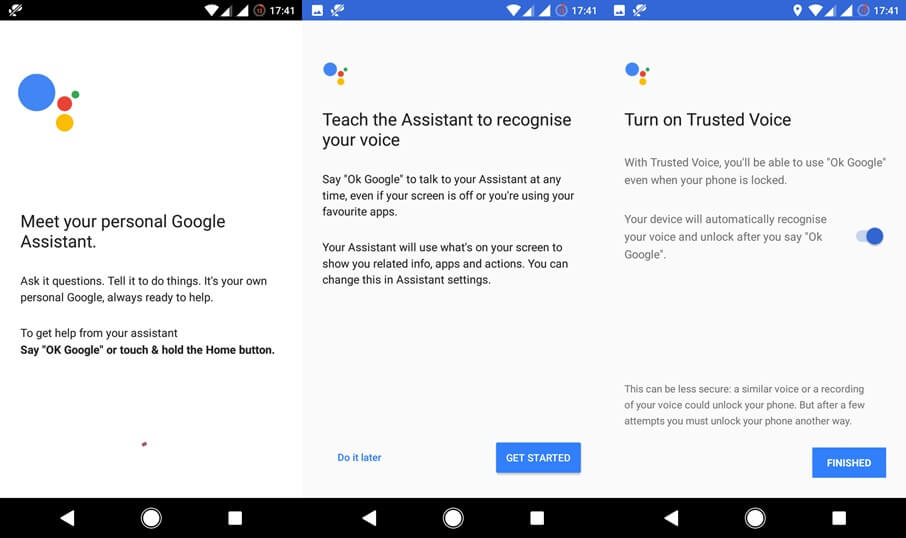
Image Credit: www.droidape.com
If you guys have any queries, feel free to hit us down in the comments section down below. Do share with us your new experiences with the Google Assistant. Lastly, consider subscribing our newsletter, to make sure you don’t miss out on our latest and greatest tips and tricks to spruce up your Android device.
how to set Google Assistant as default?