Do you use Google Keep but facing complications with Google Keep Audio Recording Not Working? If yes, then you are in the right place. In this guide, you will get to know different ways to fix Google Keep Audio Recording Not Working.
Google Keep regularly comes out with a number of handy little features. From being able to sort out lists based on colors to assigning those lists labels, creating hands-free notes, and more. You will be able to do it all.
However, the app isn’t free from its fair share of issues. One of the issues affecting the users is Google Keep Audio Recording Not Working. As a result, the recorded audio comes out as muffled and low on volume. This will, in turn, make it hard to understand.
Some workarounds for Google Keep Audio Recording Not Working
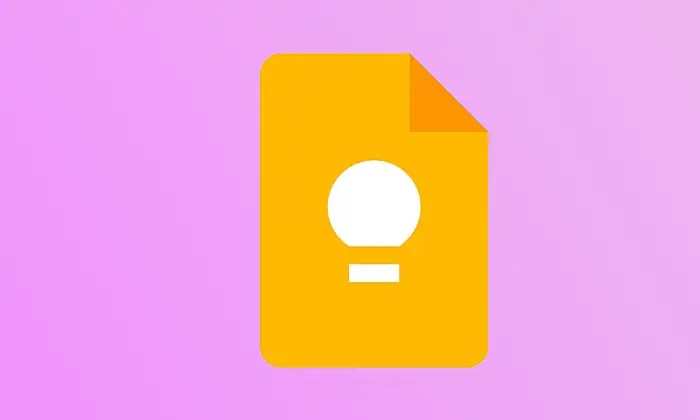
Method 1: Force stop Google Keep and Voice Recorder
- Go to Settings -> Apps -> See All Apps -> Google Keep
- After that, tap on “Force Stop” before pressing “OK” in the confirmation dialog box
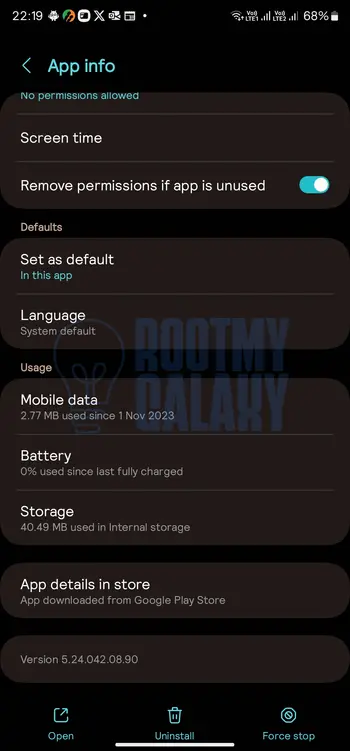
- Now, do the same for force stopping the Voice Recording app as well
- Check if this resolves the Google Keep Audio Recording Not Working issue
Method 2: Delete Google Keep and Voice Recorder data
- Go to Settings -> Apps -> See All Apps -> Google Keep
- Head over to Storage and Cache before tapping on Delete Data -> OK
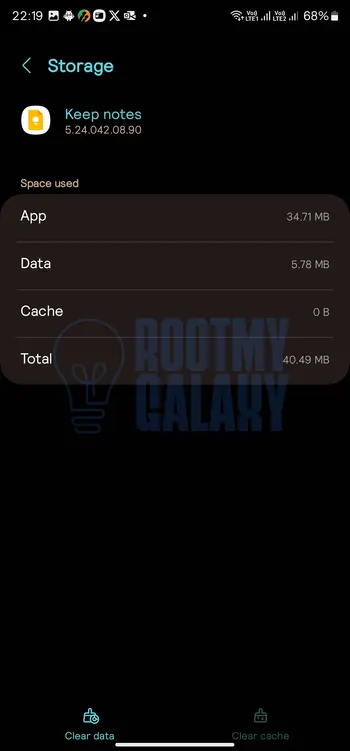
- Repeat the same thing by deleting the data of Voice Recorder app
- Check if this resolves the Google Keep Audio Recording Not Working issue
Method 3: Downgrade Google Keep
- Go to Settings -> Apps -> All Apps -> Google Keep
- Tap on Uninstall before pressing “OK” in the confirmation prompt
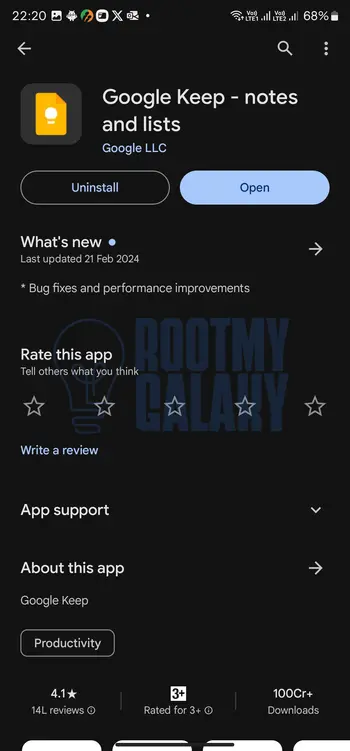
- Download and install an older version from a third-party site
- Check if the issue is fixed
Method 4: Use a different Voice Recorder
- Download a Voice Recorder app by heading over to Play Store
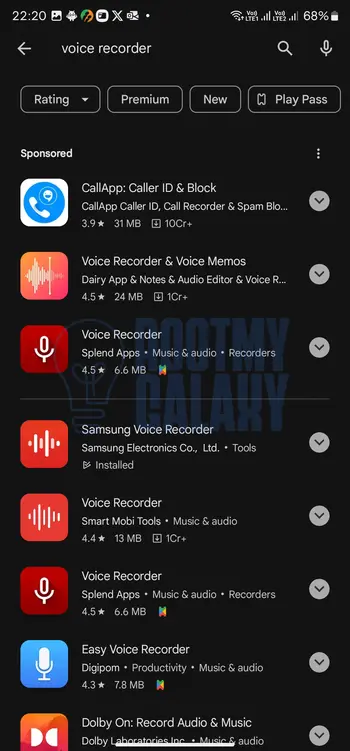
- Launch it before carrying out the desired recording
- Upload the recording to a cloud service like Google Drive
- Then, create and copy a shareable link of the same
- Launch Google keeps and then open/create your note
- Paste the link to your note and it is done
We hope this guide helped you fix Google Keep Audio Recording Not Working issue. If you have any questions or suggestions, feel free to mention them in the comments section.