There is a very fine line drawn between the use case scenario of AI (Artificial Intelligence) being useful and it being intrusive in nature. When it starts leaning towards the latter, things can start getting quite challenging and the faster you bid adieu to these features, the better it would be.
However, from the perspective of the developer, they’re always looking to get fully immersed in the AI experience. With that said, the likes of Microsoft and Google have done a lot. When talking about the Redmond giant, then they have also integrated its tool into the OS itself. Dubbed the Copilot feature, this is a rebranded version of Bing Chat that has been integrated into several Microsoft 365 apps.
If the fact that Bing is ranked as the worst search engine wasn’t enough, this integration seems forced and it has only made matters worse. The icing on the cake is the fact that it has also started showing ads in the form of suggestions. Ultimately, it feels like Microsoft is doing its best to let users remain at a safe distance from its AI Tool, the Copilot feature. To help with that, there is an option to disable it. In this guide, you will get to know how to disable the Copilot feature in Windows 11.
How to disable the Copilot feature in Windows 11?
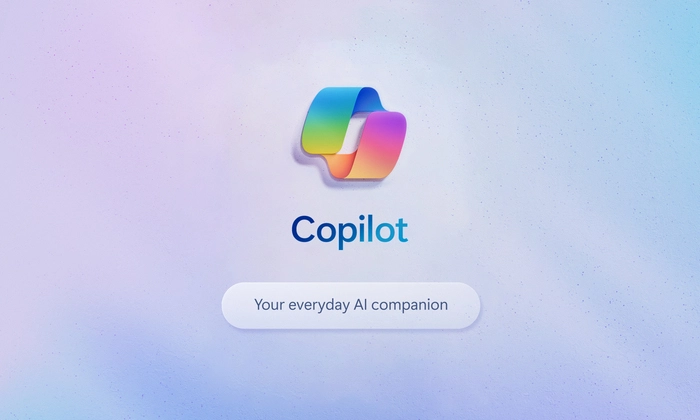
Here are the steps you need to follow to disable the Copilot feature in Windows 11 –
- Start by bringing up Run by clicking on Windows + R keys and then type in regedit before hitting Enter to launch Registry Editor
- After that, copy-paste the following location in the address bar and then hit Enter –
HKEY_CURRENT_USERSoftwarePoliciesMicrosoftWindows
- Right-click the Windows key and then select New -> Key before naming it WindowsCopilot
- Right-click on WindowsCopilot and then select New -> DWORD (32-bit value)
- You should name it “TurnOffWindowsCopilot
- Open it and then set its Value Data to 1 and then hit “OK”
- Sign out of your Microsoft account and sign back for applying the changes
Pic credit – www.blog.microsoft.com