Apple released a new OS build for Mac and it has brought along many noteworthy features, including an enhanced security mechanism. Known as Security Keys, it has replaced the traditional 6-digit verification code that you need to enter from an Apple device. Sometimes, users get a few bugs and errors, which ruins the user experience. One of the common issues is Cannot Add Security Keys on MacOS 13.2
If you have the two-step verification enabled on your Apple account, then after you enter tee password, you’ll need to use a FIDO Certified security key for completing the authorization. Once you’ve done that, you’ll get to log in to your account. Losing the key will mean that you won’t be able to access the account anymore.
To overcome that, it is recommended that you need to have at least another key for backup. Weighing in the different risks and rewards, many users have opted for this method but have mentioned that they aren’t able to add Security Keys on their Macs running MacOS 13.2. When they’re trying to do so, they are getting the “Unexpected error occurred” message. If you’re getting this issue, then this guide will be of great help to you. In this guide, you will get to know how to fix Cannot Add Security Keys on MacOS 13.2
How to fix Cannot Add Security Keys on MacOS 13.2
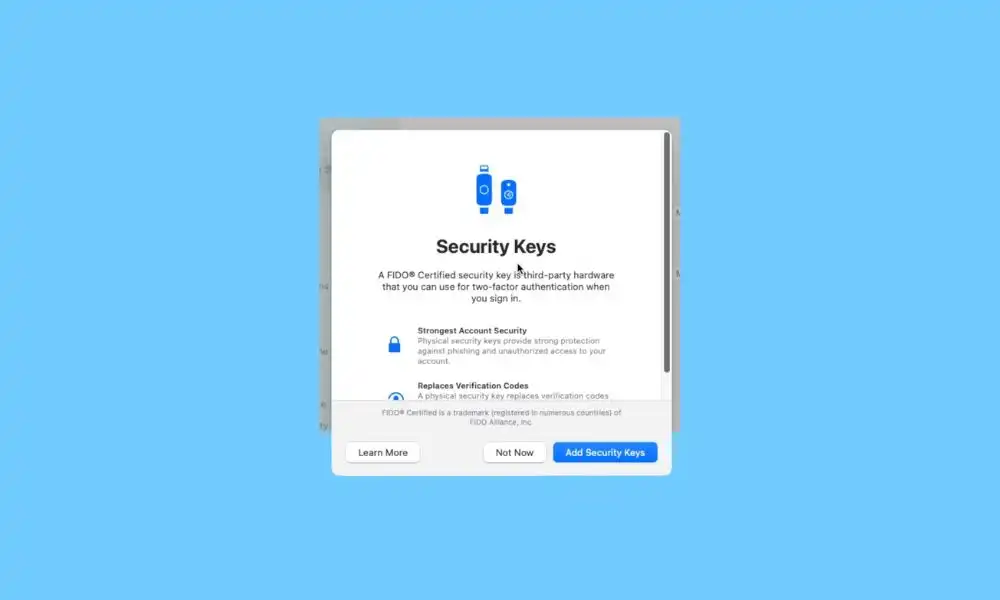
As of now, the only workaround possible involves trying to add the secure keys 4-5 times and ultimately they’ll get added to your Mac. You should follow these steps to try this and check out the results –
- Go to Settings and then click on your name
- After that, go to Password and Security before clicking on Add Security Keys
- Follow the on-screen instructions for completing the setup process
- You may need to try this around 4-5 times before it works out eventually
Also Read: How to Fix Cannot Upload Files via Chrome in macOS
Thank you for taking the time to read this guide about “How to fix Cannot Add Security Keys on MacOS 13.2“. We hope it has been helpful in providing you with the information you were looking for. We’d love to hear from you in the comment section down below. Your feedback helps us to improve and provide you with better content in the future. Please share your ideas, suggestions, and any other input you have. Thank you once again for reading.