Fall Guys is a free, cross-platform multiplayer party royale game in which the players compete in increasingly ridiculous obstacle courses until only one winner survives. This game will involve up to 60 players who take control of jellybean-like critters and compete against each other in a series of randomly picked mini-games like tag or obstacle courses. Once the rounds advance, players get removed until the final person standing is declared the champion. However, some players have been facing black screen issues. In this guide, you’ll get to know how to fix Fall Guys Black Screen issue.
How to fix Fall Guys Black Screen issue
Method 1: Run the game as the admin
- Right-click on the Fall Guys exe shortcut file on the PC
- Select Properties and then click on the Compatibility tab
- Ensure that you’re clicking on the Run this program as an administrator checkbox to checkmark it
- Click on Apply before selecting OK to save the changes
Method 2: Disable full-screen optimizations
- Head over to C:Program Files (x86)SteamsteamappscommonFall GuysBinariesWin64 directory
- Right-click on the Fall Guys.exe file before clicking on the properties
- Proceed to the Compatibility tab and uncheck the Enable Fullscreen Optimizations toggle
- Click on Apply before pressing OK to save changes
Method 3: Check for the Graphics Driver Update
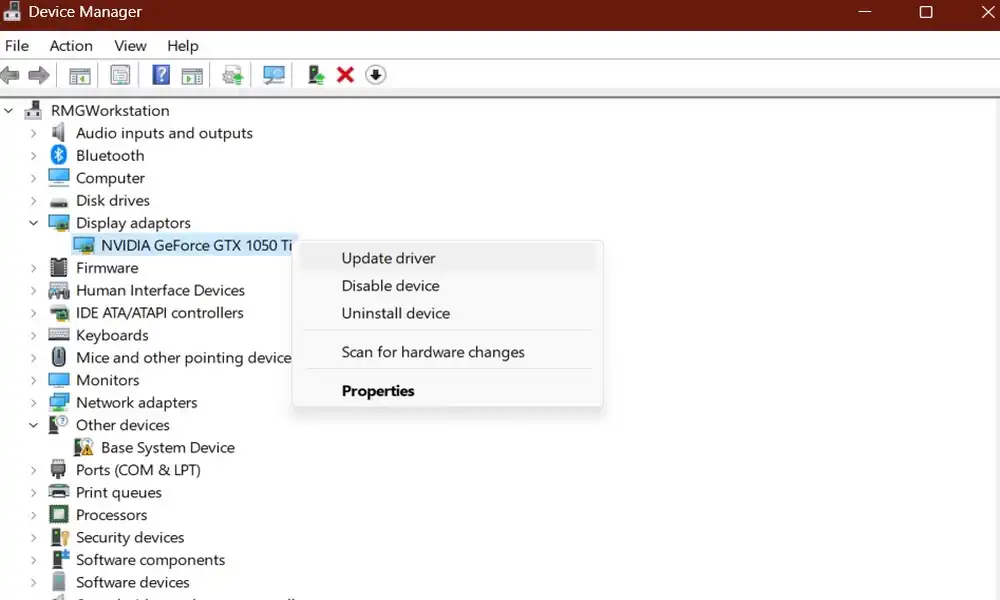
- Press Windows + X keys for opening the Quick Link Menu
- Select the Device Manager from the list and then Double-click on Display adapters
- Right-click on the dedicated graphics card that you are using
- Next, you should choose Update Driver and Search automatically for drivers
- In case there is an update available, the system will download automatically, you’ll need to install it
- Once it is done, restart the PC to apply the changes
Method 4: Update Fall Guys
- Open the Steam client -> Go to Library -> and then click on Fall Guys from the left pane
- It’ll search for the available update
- In case there is an update available, ensure that you click on Update
- It might take some time to install the update but once it’s done, ensure that you close the Steam client
- Reboot your PC for applying the changes and try to launch the game again
Method 5: Check System Resources
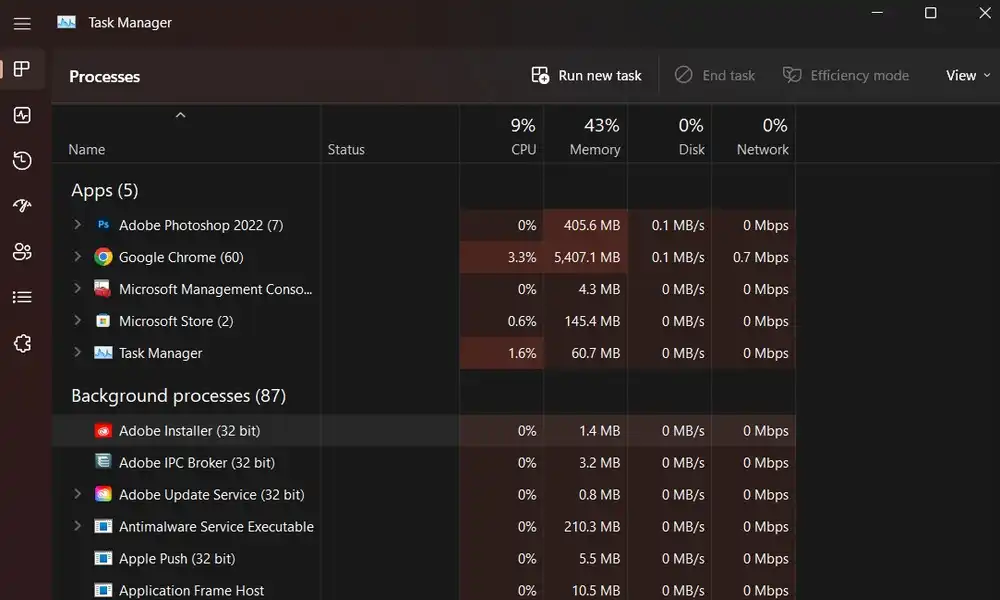
- Press the Ctrl + Shift + Esc keys for opening Task Manager
- Click on the Processes tab before selecting the task that you wish to choose
- Once it is selected, click on End Task and ensure that you do the steps for each task individually
- Once it is done, restart your PC to change effects immediately
Liked this post? Let us know on X (formerly Twitter) - we love your feedback! You can also follow us on Google News, and Telegram for more updates.