A comprehensive guide to Hard reset/ Factory reset Samsung Galaxy A9s: The Samsung Galaxy A9s was recently launched by Samsung (October 2018). Currently, it is only available in China and we don’t have any information about the device’s release on other markets. It comes equipped with a large 6.30-inch touchscreen display with 1080 pixels by 2220 pixels screen resolution. The Samsung Galaxy A9s runs Android 8.1 Oreo and the device will be getting Android 9.0 Pie in coming months. The device has very similar specifications to the Galaxy A9 2018.
The Device is powered by an octa-core (4×2.2GHz + 4×1.8GHz) processor coupled with 6GB of RAM and 128GB of internal storage that can be expanded up to 512GB via a microSD card. The Samsung Galaxy A9s sports a 4 camera setup on the back side 24-megapixel (f/1.7) + 5-megapixel (f/2.2) + 10-megapixel (f/2.4) + 8-megapixel (f/2.4) and a 24-megapixel front shooter for selfies. The Samsung Galaxy A9s becomes the first Android device to come with a Quad Camera setup on the rear side. The Samsung Galaxy A9s houses a 3800mAh. The device comes with a fingerprint scanner and a dedicated Bixby button.
One of the best methods that can be applied to a smartphone when it facing problems and not working smoothly is hard reset. Hard reset is used to revert back to the factory settings as it deletes all the data while also uninstalling all the apps which were added apart from the factory apps.
Today, in this post, we are going to tell you how any Galaxy A9s user can easily hard reset their device in no time. We will be giving two methods to you and you can choose the one which is more suitable for you. These methods are very easy to follow and need no technical knowledge.
Table of Contents
Steps To Hard reset/ Factory reset Samsung Galaxy A9s
Method: 1
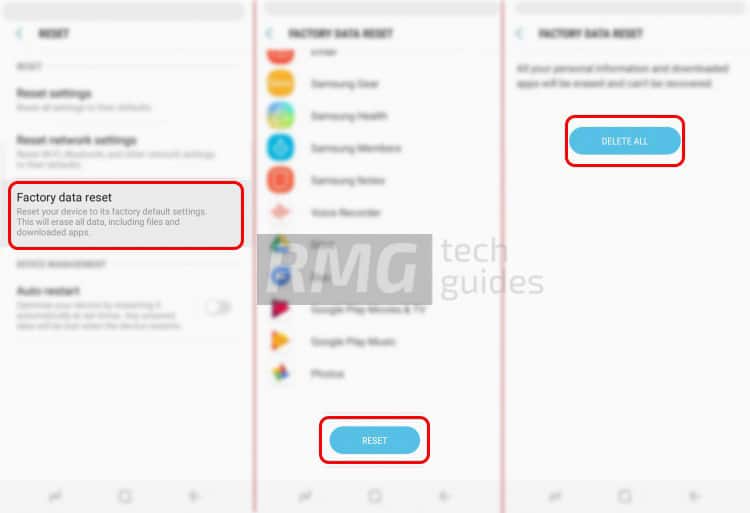
- Go to the settings of your device.
- Now Scroll down and select General management option
- Tap on Reset option
- Choose Factory data reset
- Select the option ‘Erase everything’ and then wait till your device gets rebooted with the factory settings.
Method: 2

- Boot your device into stock recovery
- Now Select Wipe data/ factory reset (use vol keys to navigate and power key to select)
- Done!! Once the process finishes, your device will boot up into factory settings.
If you have anything related to this post, feel free to leave that in the comment section down below.