The bottom bar on iPhones replaces the home button for navigation. It lets you swipe up to go home, see apps, and more.
The bottom bar on the iPhone, also known as the Home bar, can be a distraction, especially when using apps or playing games. While Apple does not offer a direct way to permanently remove this bar, there are workarounds that allow you to hide it temporarily.
Guided Access, a feature on iphone hides the bottom bar. It ignores touch inputs in areas like the bar. This helps when gaming in full screen, where the bar can be a nuisance. Here we will go through the steps to enable it and take advatage of this feature to hide the bottom navigation bar.
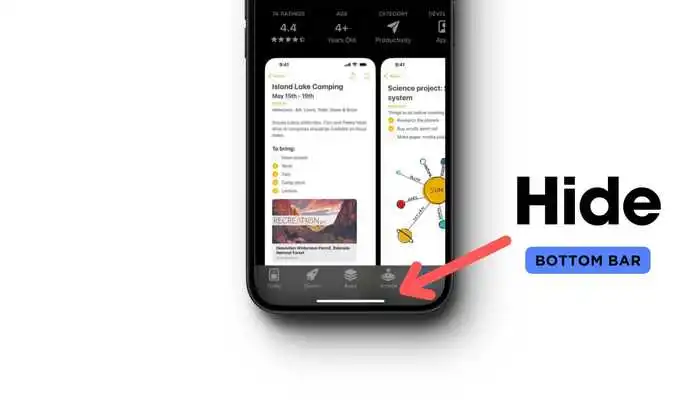
Using Guided Access
Guided Access is a feature designed to help users focus on a specific task or app. It can also be used to hide the bottom bar.
Steps:
- Enable guided access.
- Open
Settingson your iPhone. - Navigate to
Accessibility. - Find and enable
guided access. 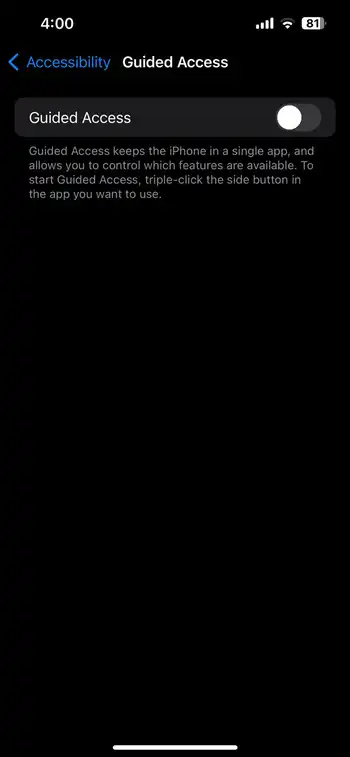
- Open
- Set up a password for guided access.
- In the Guided Access menu, go to
Passcode Settings. - Set a passcode that will be used to control access.
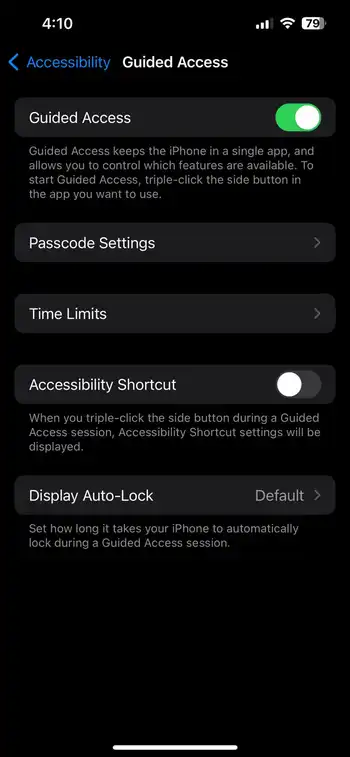
- In the Guided Access menu, go to
- Activate Guided Access in an App:
- Open the app where you want to hide the bottom bar.
- Triple-click the side (or home) button to activate guided access.
- Select
Startto begin the session.
- Exit-Guided Access:
- Triple-click the side (or home) button again.
- Enter the passcode and select
Endto exit.
Notes:
- Guided Access needs to be activated each time you enter a new app.
- The bottom bar will reappear once Guided Access is turned off.
Other Tips
- Use a Wallpaper that Masks the Grey Bar: If the appearance of the grey bar bothers you, choose a wallpaper that blends with it.
- Monitor Performance: While hiding the bottom bar should not affect your iPhone’s performance, it’s wise to monitor your device for any changes after using third-party applications for this purpose.
FAQs
Can I permanently remove the bottom bar?
No, Apple does not provide a setting to permanently remove the bottom bar from the iPhone screen.
Does hiding the bottom bar save batteries?
No, hiding the bottom bar does not have a significant impact on battery life.
Can I use Siri to control guided access?
Yes, you can ask Siri to start or end a guided access session.
Conclusion
While it’s not possible to permanently remove the bottom bar on an iPhone, using Guided Access provides a temporary solution. This feature is especially useful in apps or games where the bar is obstructive. Remember, this workaround is app-specific and must be activated each time you need it.